Tracker View > Check process activity
Track activity
To track changes on your templates in Tallyfy, click the Activity tab when viewing any template - you’ll see a complete history of who changed what and when. This activity log captures every modification, from simple title edits to complex automation updates.
Every template automatically maintains this detailed change history. It’s like having a security camera on your workflows - nothing gets modified without leaving a trace.
Not everyone can peek at the activity logs - Tallyfy restricts access to:
- Administrators (they can see everything)
- Standard members who have permission to view that specific template
- The person who originally created the template
Think someone accidentally broke your workflow? The activity log shows you exactly when things changed. Here’s what tracking gives you:
- Complete change history: Every single modification gets recorded. Perfect for audits.
- User accountability: You’ll know exactly who made each change - no more mystery edits
- Evolution insights: Watch how your templates improve over time as different team members contribute their expertise
- Quick troubleshooting: Process suddenly acting weird? Check when the last changes were made and roll back if needed
- Compliance ready: Auditors love this stuff. You can prove exactly how your processes are controlled and who’s responsible.
Pretty much everything. Tallyfy captures four main categories of changes:
- Someone renamed your template? Tracked.
- Updated step descriptions to be clearer? That’s in there too.
- Added new steps or deleted old ones? Yep, recorded.
- Modified task instructions? The log knows.
- New fields added to collect customer data
- Validation rules tweaked (making that phone number field required)
- Old fields removed when they’re no longer relevant
- Tags added or removed
- Permission changes - like when you restrict access to certain team members
- Webhook setups for connecting to other tools
- Automation rule updates (these can really change how a workflow runs)
- Template archiving and unarchiving
You’ll also see when people:
- Copy your template to create their own version
- Publish templates to make them live
- Import or export templates between organizations
- Simply view the template (yes, even that gets logged)
It’s straightforward - here’s how you get there:
- Head to your Templates library
- Find the template you’re curious about
- Click View
- Hit the Activity tab
Done. You’re looking at the complete change history.
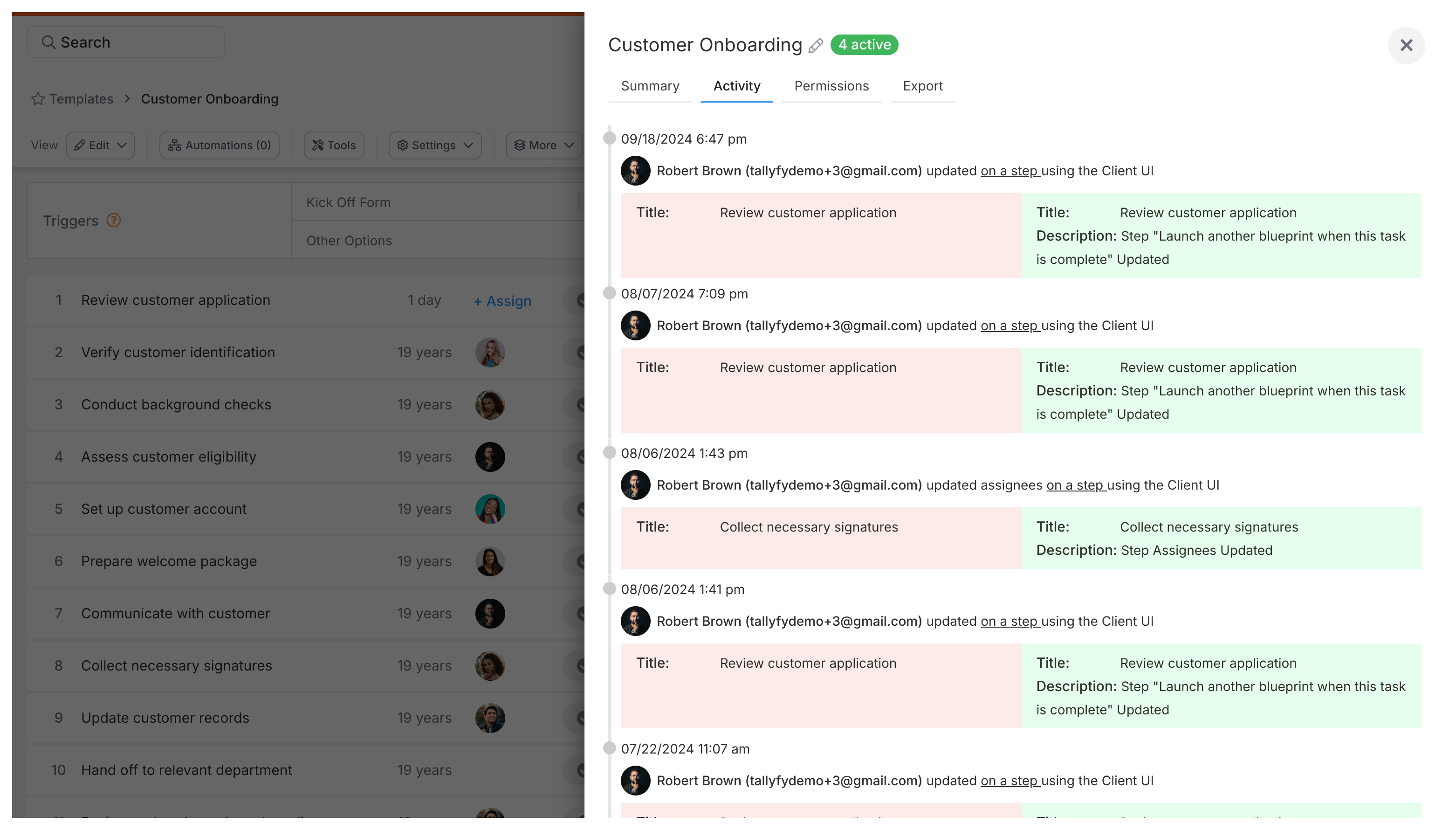
The newest changes appear at the top - just like your email inbox. Each entry shows you four key pieces of information:
- When: Exact date and time something happened
- Who: Which team member made the change
- What: The type of change (edited, deleted, added, etc.)
- Details: The specifics - what exactly they modified
For instance, you might see: “March 15, 2024 at 2:47 PM - Sarah Johnson - Edited Step - Changed ‘Review proposal’ deadline from 2 days to 3 days.”
Here’s the deal with activity log storage:
Activity logs last forever - well, as long as your template exists. Archive a template? The history stays intact. Need to check what happened to that old workflow from 2 years ago? It’s all there.
When you copy a template though, the new version starts fresh with a blank activity log. Makes sense - it’s a new template with its own life story to tell.
One important thing: you can’t edit or delete log entries. Ever. This keeps the audit trail2 clean and trustworthy.
Remember - not everyone can see these logs. Tallyfy keeps them locked down to administrators, authorized team members, and the template creator. Your sensitive workflow changes stay private from prying eyes while still giving the right people the visibility they need.
Tracking And Tasks > An overview of processes
Was this helpful?
- 2025 Tallyfy, Inc.
- Privacy Policy
- Terms of Use
- Report Issue
- Trademarks