Edit Templates > Understanding assignment types
Assign steps in the Tallyfy template builder
Click the Assign tab for any step and pick who should handle it - specific members, groups, job titles1, or even guests. You can also leave steps unassigned or let automation rules handle the assignments dynamically.
Here’s the thing: assignments determine who gets each task when someone launches your process. Tallyfy gives you multiple ways to handle this - you can lock in specific people or keep things flexible with role-based assignments. Whatever works for your team.
You’ll need a few things before you can start assigning steps:
- Administrator or Standard member role (Light members2 can’t edit templates)
- Access to the template you want to edit
- Groups created if you’re planning group assignments
- Guest email addresses ready for external assignments
-
Open your template in edit mode
Navigate to the Templates tab and click the pencil icon on your template.
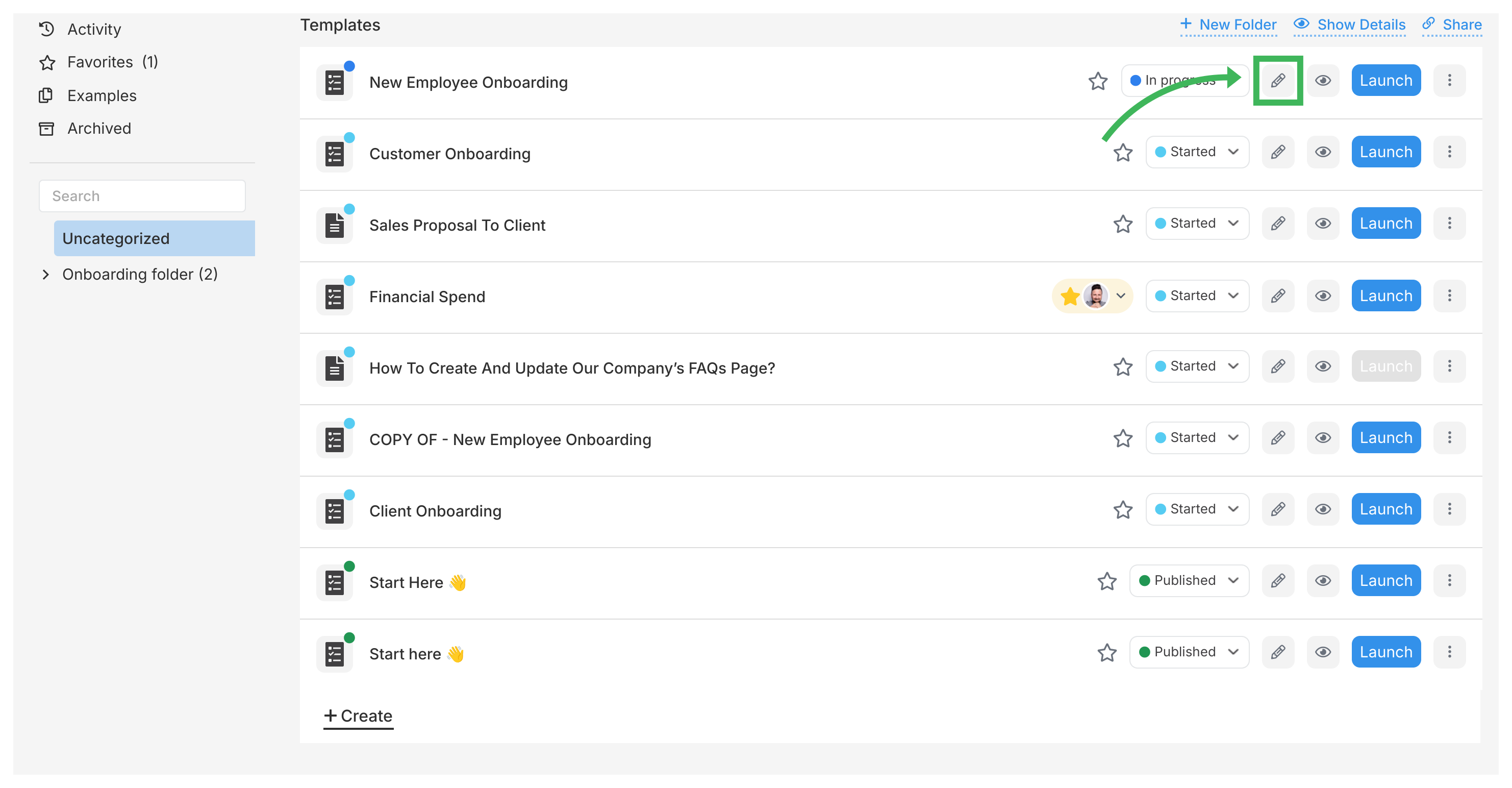
-
Select the step to assign
Click any step in your template to open its details panel on the right.
-
Access the Assign tab
Click the Assign tab in the step details panel to view assignment options.
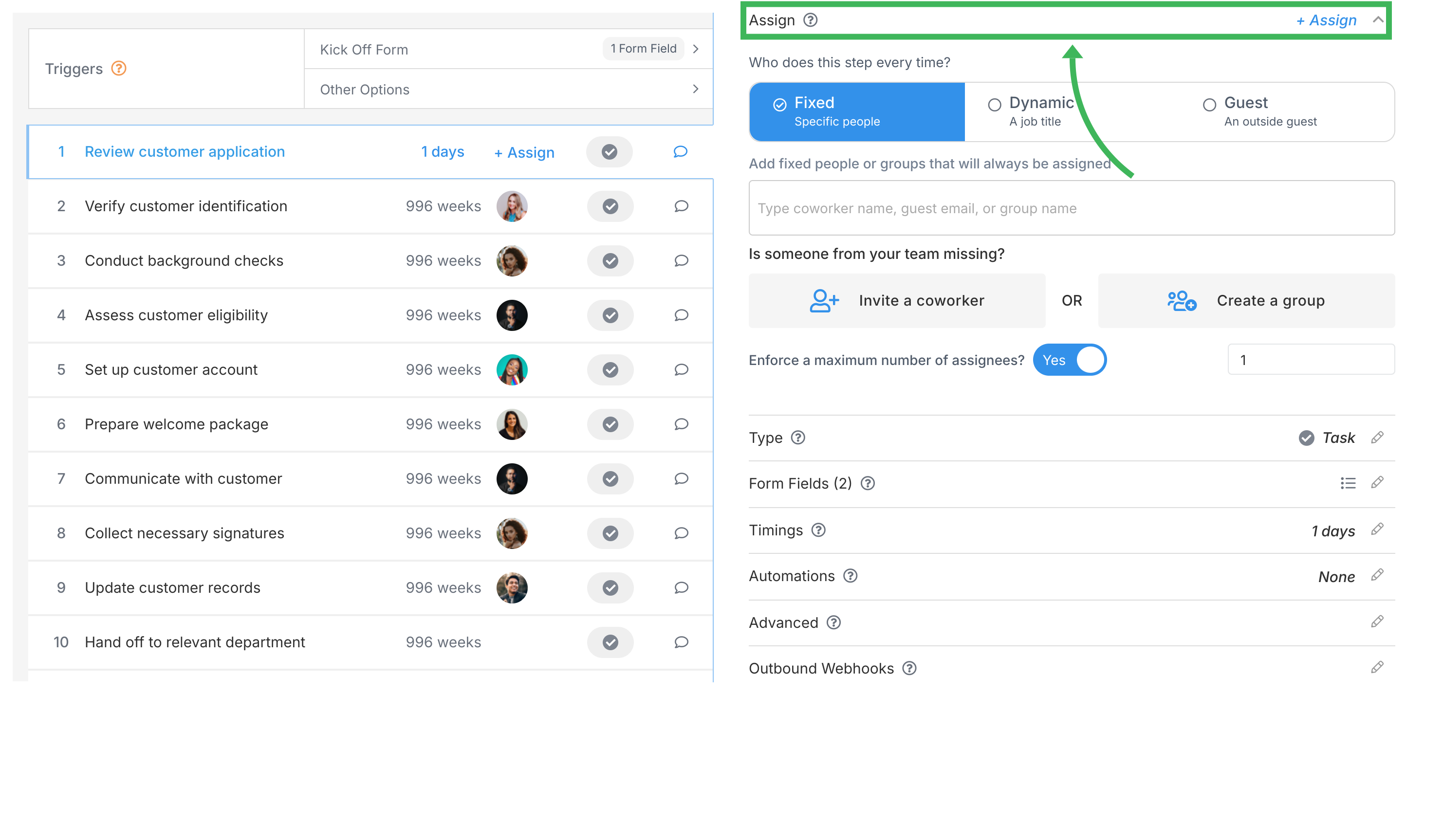
-
Choose your assignment method
Select from the available assignment types based on your workflow needs.
Want the same person to handle a task every single time? This is your option. Once you set it, that’s it - no need to pick someone during launch.
When to use: Tasks with clear ownership like “HR Manager reviews application” or “Finance Director approves budget”
How to assign: Just type and select the member’s name from the dropdown. Done.
Groups let multiple people share responsibility for a task. Any group member can jump in and complete it - perfect for spreading the workload while keeping everyone accountable.
When to use:
- Support tickets that any team member can handle
- Document reviews where any QA person can take a look
- Approvals where any manager can sign off
How to assign: Type the group name and select it from the dropdown. Quick note: groups need to be created in Settings first before they’ll show up here.
Job titles are like casting roles in a play - you define what role you need, but pick the specific person later. It’s brilliant for flexible workflows.
When to use:
- Different people handle the same role depending on the project
- You rotate responsibilities based on who’s available
- The same template works across departments with similar roles
How to assign:
- Pick Job Title from the assignment dropdown
- Enter something descriptive like “Project Manager” or “Quality Reviewer”
- When someone launches the process, they’ll choose who fills that role
Real-world example: Your client onboarding needs an “Account Manager” - but which one? Depends on the client, right? With job titles, whoever launches the process picks the right person for that specific client. Simple.
Need someone outside your company to complete a task? That’s what guests are for. They get an email with a secure link - no Tallyfy account needed. Easy for them, secure for you.
When to use:
- Getting client approvals or feedback
- Collecting documents from vendors
- Having contractors complete specific tasks
How to assign:
- Know the email already? Enter it directly
- Not sure who yet? Leave it blank and let the process launcher decide
- Quick tip: type
+guest@email.comin any task comment for instant guest assignment
Sometimes you don’t want to lock in who does what. Fair enough. Leaving tasks unassigned gives you options.
What happens:
- “Assign launcher automatically” is ON? The person who launches the process gets it
- “Assign launcher automatically” is OFF? Task sits there until someone claims it
When to use:
- Ad-hoc tasks where you’ll figure out assignment based on workload
- Tasks where anyone can volunteer
- Processes where whoever starts it should handle the first few steps
Here’s where it gets interesting. Automation rules let you change assignments on the fly based on what’s happening in your process.
What you can do:
- Add assignees based on form answers (someone picks “High Priority”? Auto-assign your senior team)
- Replace assignees when things change
- Clear assignments completely to create unassigned tasks
- Route tasks based on amounts, regions, priorities - whatever you need
Example: Purchase request comes in. Over $10,000? Goes straight to the CFO. Under that? Department manager handles it. No manual routing needed.
Need everyone to sign off on something? Here’s how:
- Assign multiple people or groups to the same step
- Turn on “All assignees must complete this task” in Advanced settings
- The task waits until everyone marks it done
Perfect for:
- Board approvals where everyone needs to vote
- Multi-department sign-offs
- Reviews that need multiple perspectives
Be specific with job titles: “Senior Marketing Manager” beats just “Manager” every time. Trust me - you’ll avoid confusion when launching.
Think about workload: Groups spread tasks naturally. Specific assignments? Great for accountability, but watch out for overloading your star performers.
Plan for vacations: People take time off (shocking, I know). Groups and job titles give you built-in backup when someone’s out.
Document your thinking: Add a quick note in the step description about why you chose that assignment method. Future you will thank present you.
Test it out: Launch a few test processes. See how assignments flow in real scenarios. Better to catch issues now than later.
Missing group? It needs to exist first. Head to Settings > Groups and create it there. (Note: only administrators can create groups.)
Let’s check a few things:
- Is “Assign launcher automatically” turned on? That might be overriding your setup
- Got any automation rules running? They could be switching assignments
- Using job titles? Remember, someone needs to pick the actual person during launch
Quick checklist:
- Double-check that email address (typos happen)
- Ask them to check spam folders
- Make sure “Prevent guests from making or seeing comments” isn’t blocking what they need to see
Here’s a thought: split it up. Create separate steps with their own assignments instead of cramming everything into one task. Works much better.
Your assignment choices shape how work flows through your team:
Speed: Specific assignments? Tasks start instantly. Groups? Might sit a bit while someone claims them.
Flexibility: Job titles adapt to each situation but need input during launch. Worth it for the flexibility though.
Accountability: Named assignments = clear ownership. Group assignments = shared responsibility. Both have their place.
Scalability: Here’s the thing - groups and job titles grow with your team. Specific assignments? You’ll be updating them forever as people come and go.
Bottom line: pick what works for your team’s style. Mix and match different methods across your template. There’s no one-size-fits-all approach here.
Tasks > Task assignment options
Edit Task > Assign members or guests after launching
Groups > Create and assign groups
Was this helpful?
- 2025 Tallyfy, Inc.
- Privacy Policy
- Terms of Use
- Report Issue
- Trademarks