Tallyfy allows template editing through the Edit icon on template cards where Standard or Administrator members can modify steps descriptions settings and other template elements in the Edit view.
Add a description to a template
To add a description in Tallyfy, open your template in Edit mode and either click Settings for the overall template description or click directly on any step for step-specific descriptions. Type your description and it saves automatically. That’s it.
Need more details? Let’s walk through each option.
Here’s exactly how to add descriptions:
- Open the template in Edit mode.
- Where you add the description depends on what you’re describing:
- For the overall Template description: Click the Settings (or Config) button in the top toolbar, head to the Summary tab, and you’ll see the Description box waiting for you.
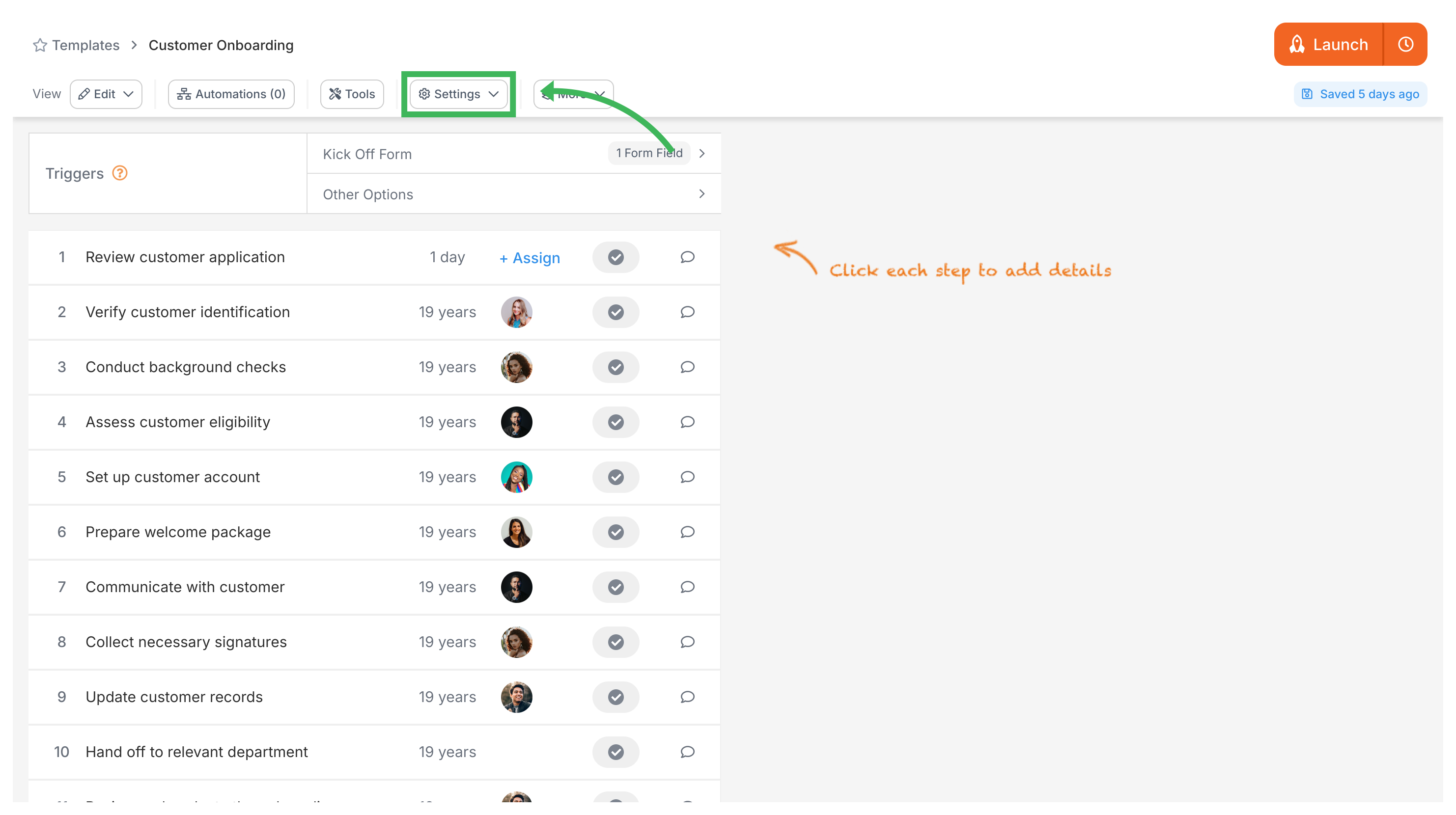
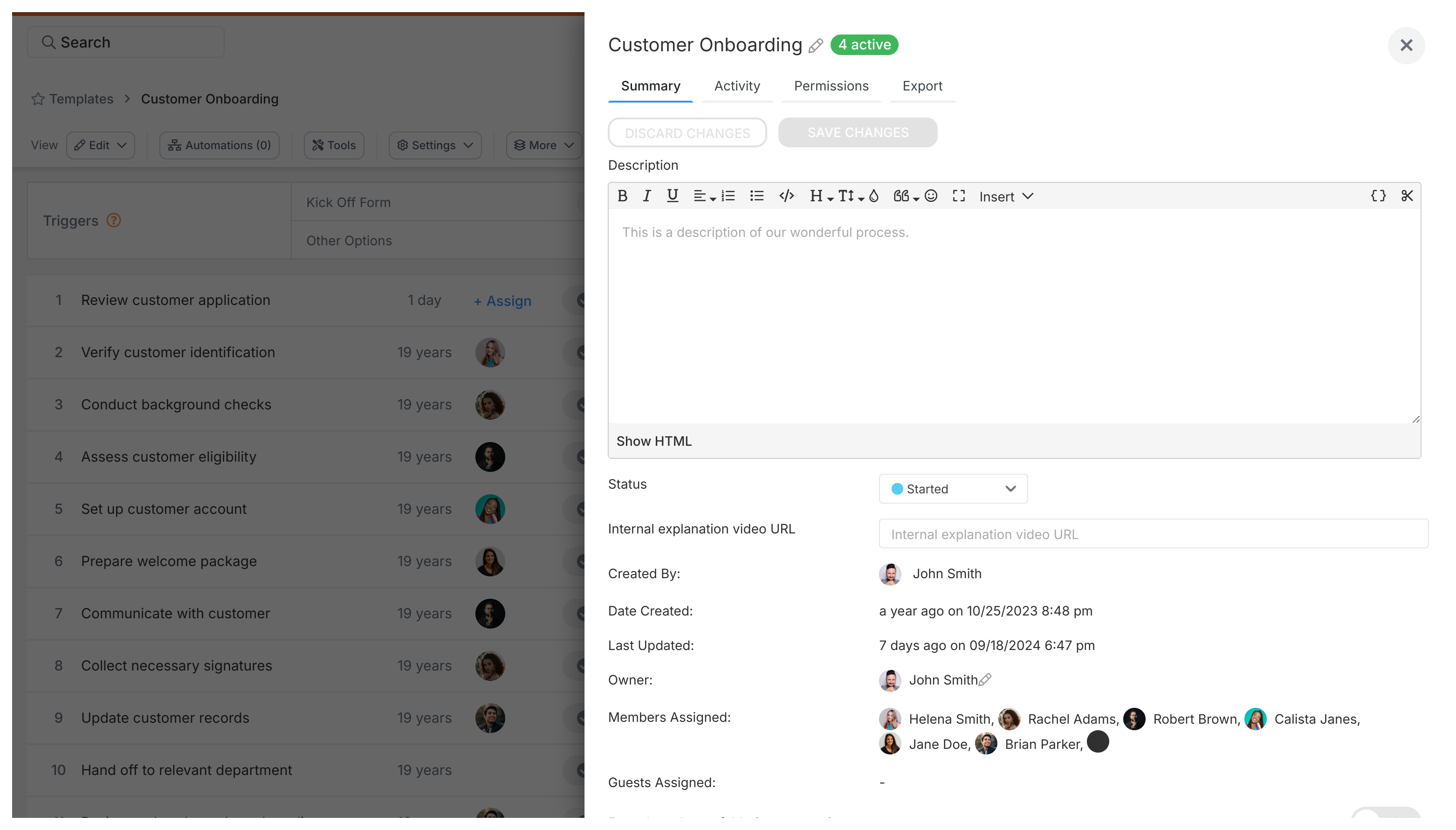
- For a specific Step description (in Procedure templates): Just click directly on the step you want to describe. The description box appears in the panel that opens - usually on the right side.
- For Document templates: The main content area is your canvas. That’s where your description or primary text goes.
- For the overall Template description: Click the Settings (or Config) button in the top toolbar, head to the Summary tab, and you’ll see the Description box waiting for you.
- Type your description into the text box.
- Tallyfy saves changes automatically as you type - no save button needed.
Simple.
Edit Processes > Add process notes
Process notes in Tallyfy provide a centralized location for storing important information files and links that remain visible across all tasks in a specific process run ensuring team members have consistent access to critical context and resources throughout the workflow.
Edit Templates > Add guidance text to a step
Tallyfy allows users to add helpful guidance text directly below form fields in templates by accessing edit mode clicking on the desired step and entering instructions in the Advanced section of the Form Fields tab which then displays as italicized text with automatic clickable links when users work through the process.
This content explains how to add and modify steps within Tallyfy templates including step descriptions assignments types form fields deadlines and advanced settings for workflow automation.
Was this helpful?
About Tallyfy
- 2025 Tallyfy, Inc.
- Privacy Policy
- Terms of Use
- Report Issue
- Trademarks