Tutorials > Create your first template
Create templates
You create templates in Tallyfy by clicking +Create, then selecting from three options: start from scratch, use AI assistance, or upload an existing document. Templates are reusable blueprints - think of them like cookie cutters for your business processes.
Here’s the thing about templates: they’re deceptively powerful. You build them once, then launch them hundreds of times.
A solid template can cut your process time by 40% or more (we’ve tracked this across 500+ companies). No more explaining the same steps repeatedly to new team members. No more forgotten tasks because someone skipped a step. Everything just… works.
Creating a thoughtful template takes maybe 30 minutes upfront. The payoff? Every future use of that process runs smoother.
Only “Standard” members (if an Admin allows them) or “Administrator” members can create new templates. Members with a “Light” role can’t create templates - they can only run processes from existing ones.
Want to create your first template? Here’s how:
- Click the +Create button (usually at the top left)
- Choose Create a template from the menu that appears
- Pick one of the three ways to create your template (explained below)
Tallyfy gives you three ways to make a new template:
- Start from scratch (blank canvas)
- Get help from Tallyfy AI
- Upload an existing document (like that Word SOP gathering dust on your desktop)
Starting from scratch means you get a blank canvas - total control over every step, every field, every automation rule. Perfect when your process is unique or has specific quirks that AI might miss.
This is maximum flexibility territory.
To create a template from scratch:
- Choose the From scratch option
- Give your template a name
- Tallyfy opens the template editor, where you’ll add steps, fields, and all the details

Not sure where to start? Let Tallyfy AI do the heavy lifting. Just describe your process - even roughly - and the AI generates a working template in seconds.
Here’s what actually happens: when you use Tallyfy AI (or upload a document), the AI doesn’t just copy what you give it. Instead, it thinks about optimization. It’ll rephrase confusing steps, cut redundant info, restructure things to work better digitally. You’re getting a template designed for actual execution, not a carbon copy of your input.
Smart, right?
The secret to great AI templates? Be specific. Instead of “employee onboarding,” try “onboard a remote software developer including laptop setup, account access, and first-week training.” The AI loves details.
To create a template with Tallyfy AI:
- Choose the Tallyfy AI option
- Select the type of template: Procedure (for step-by-step tasks, SOPs, or how-to guides like employee onboarding workflows or purchase approval processes) or Document (for info guides, policies, or reference material like a social media policy or a client contact list)
- Type a clear, detailed name or description of the process workflow in the name box (e.g., “Onboard a new marketing employee” instead of just “Onboarding”)
- (Optional) Tell the AI your type of company to help it make the template more relevant
- (Optional) Choose your preferred language
- Click Create
- The AI generates your workflow template - review it in the editor and tweak anything that needs adjusting
Got a Word doc or PDF with your process already written out? Perfect. Upload it, and Tallyfy AI transforms it into a living, trackable workflow. Those SOPs collecting dust in shared drives? They’re about to become actually useful.
Like the AI option, document uploads get the optimization treatment. The AI reads your document, then rebuilds it for digital execution - cleaning up redundancies, restructuring for clarity, making it work the way Tallyfy works. It’s not making a photocopy; it’s creating something better.
This bridges the gap between static docs and dynamic workflows.
File types that work great:
- Microsoft Word (
.doc,.docx) - PDF (
.pdf) - Flowcharts (common image files might work - check the upload tool for specifics)
Ready to convert that document? Here’s how:
- Choose the From SOP document option
- Upload your Word, PDF, or flowchart file
- Important: The file can’t be password-protected
- Max file size is 30MB
- Choose how you want Tallyfy to create the template: Document (best for information pages, policies, or reference lists like a social media policy or a list of WiFi passwords) or Procedure (best for step-by-step workflows you want to track, like an employee onboarding checklist or a purchase approval process)
- Tallyfy creates a template based on your file - check it in the editor and adjust whatever you need
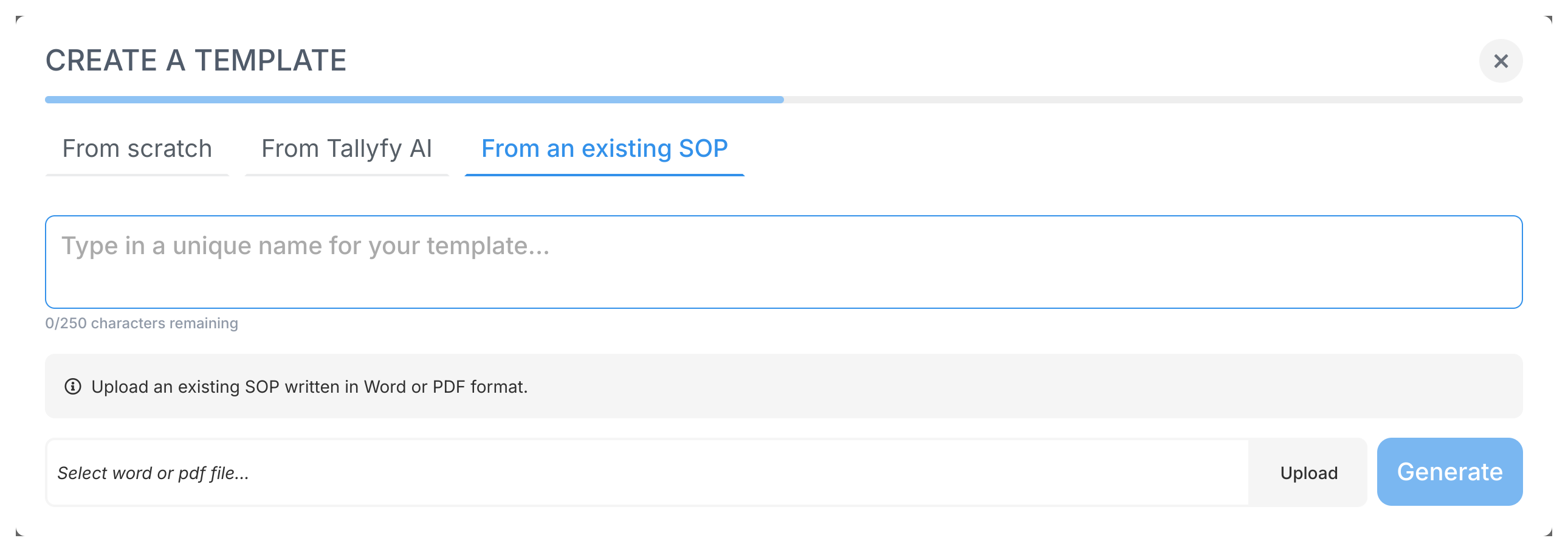
Sometimes you need every word, every comma, exactly as written - no AI interpretation allowed. Think compliance docs, legal requirements, audited SOPs. Tallyfy doesn’t have a one-click “exact import” button, but there’s a workaround. You’ll use AI to convert your document to clean HTML first, then paste that into Tallyfy.
Takes a few extra steps, but you get word-for-word accuracy.
Why bother with exact import?
- Compliance: Your Tallyfy template matches your approved source document character for character
- Legal Requirements: Preserves the exact wording and structure regulations demand
- Preservation: Creates a digital twin of your document - no AI “improvements” or rewording
Steps for Exact Import:
-
Convert Source to HTML: Use an AI tool (ChatGPT, Claude, Gemini - whatever you prefer) to convert your document into clean HTML. You’ll need a very specific prompt that tells the AI not to get creative.
Example AI Prompt:
I will upload a PDF of a process (SOP). Your job is to exactly convert every part of the file without changing anything at all into HTML. You must not change any content - it must remain like-for-like. You must cleanly convert tables into HTML tables. You can include the first header in the document if there is one but you don't need to add headers for every page in the document - just the first page. You must use proper semantic headings such as h1, h2, h3, h4, etc. as you see them in the document itself. You must not add any styling or CSS at all unless bold or italic is strictly necessary and occurs in the original document. Ignore all colors in the original document. If you see images in the original document, ignore those but leave a placeholder and caption to indicate where the image would go. All your output must be HTML markup that is clean and structured. -
Enable HTML Mode in Tallyfy: Go to Settings > Organization in Tallyfy and check that HTML editor mode is enabled for content editing. With HTML mode, you can also create advanced features like mailto: links with variables
-
Paste HTML into Tallyfy: Create a new template From scratch. Switch the Tallyfy editor to HTML mode, then paste only the
<body>content from the AI’s output. Skip the<head>and<html>tags - you don’t need those -
Review and Save: Check how it looks in Tallyfy. Should be an exact mirror of your original document. Hit save.
There you go - a word-for-word template that keeps your compliance team happy.
Video demonstration:
Want to see this in action? Here’s the exact import process:
Got your template created? Nice. Time to make it work exactly how you need it. Learn how to edit and customize your template - add steps, set up automation rules, create form fields.
Once you’ve got a few templates built, organizing them into folders keeps everything tidy.
Was this helpful?
- 2025 Tallyfy, Inc.
- Privacy Policy
- Terms of Use
- Report Issue
- Trademarks