Automations > Logic operations explained
Synchronization
Ever needed your process to wait for several approvals before moving forward? That’s synchronization - and Tallyfy makes it simple.

Here’s the secret: use the AND operator in Tallyfy automations. When you connect conditions with AND, all of them must be true before anything happens. It’s like needing two keys to open a vault - you can’t proceed with just one.
Let’s make this real. You’re setting up an Employee Onboarding process, and new hires can’t start until both HR and their direct manager give the thumbs up. Sound familiar?
First, create two Approve/Reject tasks - one assigned to HR, another to the manager. Simple.
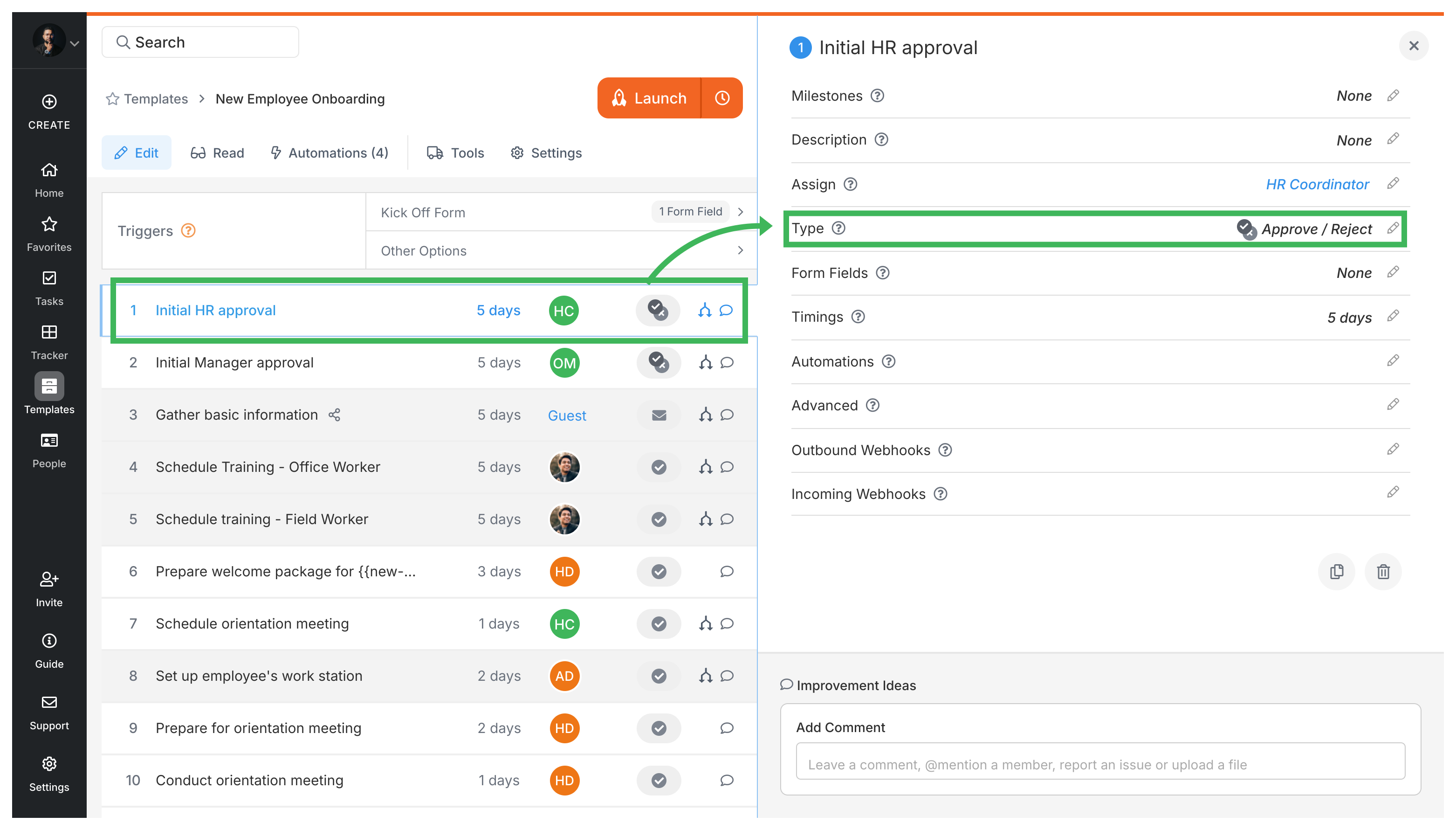
Now here’s where it gets interesting. Create a single automation rule that checks if both tasks show “Approved” status:
- Rule:
IF (HR Approval task) is "Approved"AND (Manager Approval task) is "Approved"THEN SHOW steps [List of next onboarding steps]
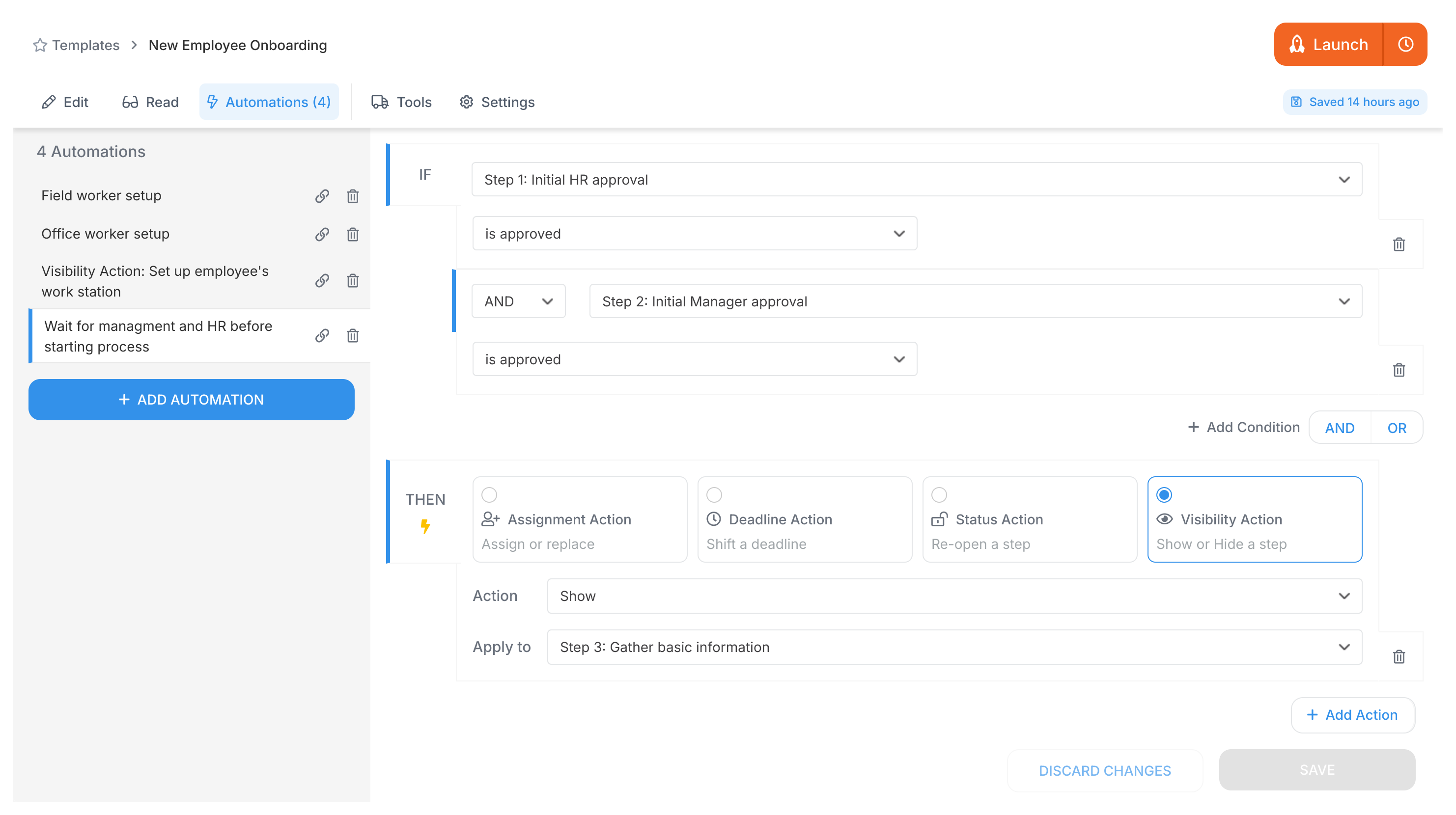
See that AND between the conditions? That’s your synchronization point. The onboarding steps stay hidden until both approvals come through. No more chasing people or wondering who approved what.
Want processes that wait for multiple green lights? The AND operator is your answer. It ensures nothing moves forward until every required condition is met.
Power Automate > Building approval workflows with Power Automate
Examples > Multi-level approval loops
Was this helpful?
- 2025 Tallyfy, Inc.
- Privacy Policy
- Terms of Use
- Report Issue
- Trademarks