Invite and activate members
To invite someone to Tallyfy, click the Invite+ button anywhere you see it and enter their email address - they’ll get an invitation email to set up their account. Simple as that.
- Administrator permissions (only admins can send invites)
- An available paid member seat in your plan
- The email addresses of people you’re inviting
- Find the Invite+ button - it’s everywhere in Tallyfy:
- In the left sidebar
- Under your name (top right corner)
- In Settings > Organization > Members
- In the +Create menu at the top
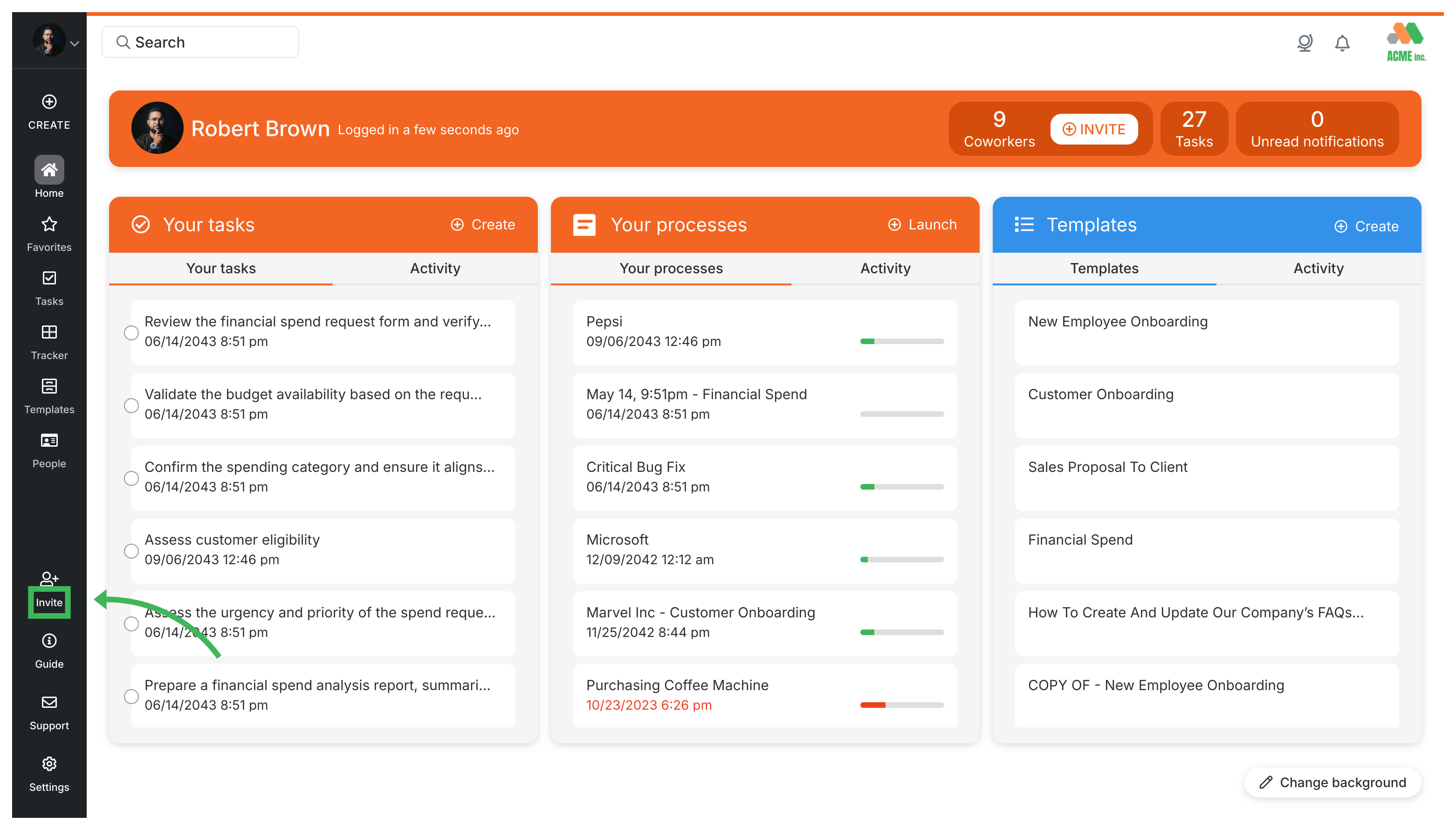
- Type the person’s email address.
- Add their first and last name.
- Pick their Role - Administrator or Standard works for most people.
- (Optional) Write a welcome message to make it personal.
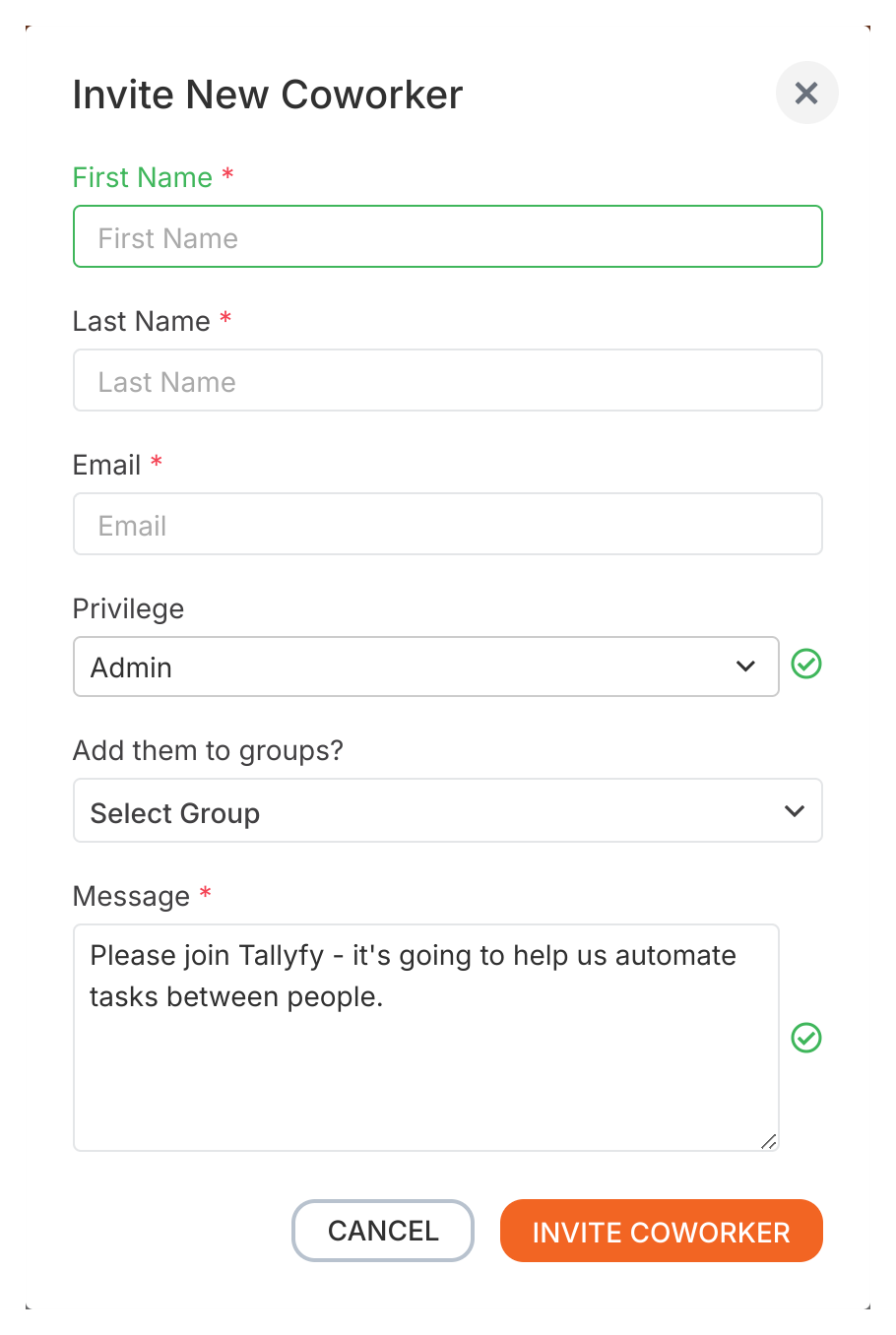
- Hit Send Invitation. Done.
Need to check on pending invites? Head to Settings > Organization > Members and look for anyone with “Invited” status - that’s everyone who hasn’t joined yet.
What if someone didn’t get the email? No problem. You can resend it right from that same page. Invited the wrong person? Click Withdraw to cancel the invitation.
Once you send the invite, here’s what your new team member needs to do:
- Check their email for the Tallyfy invitation.
- Click the Join Now button in that email.
- Create a strong password for their account.
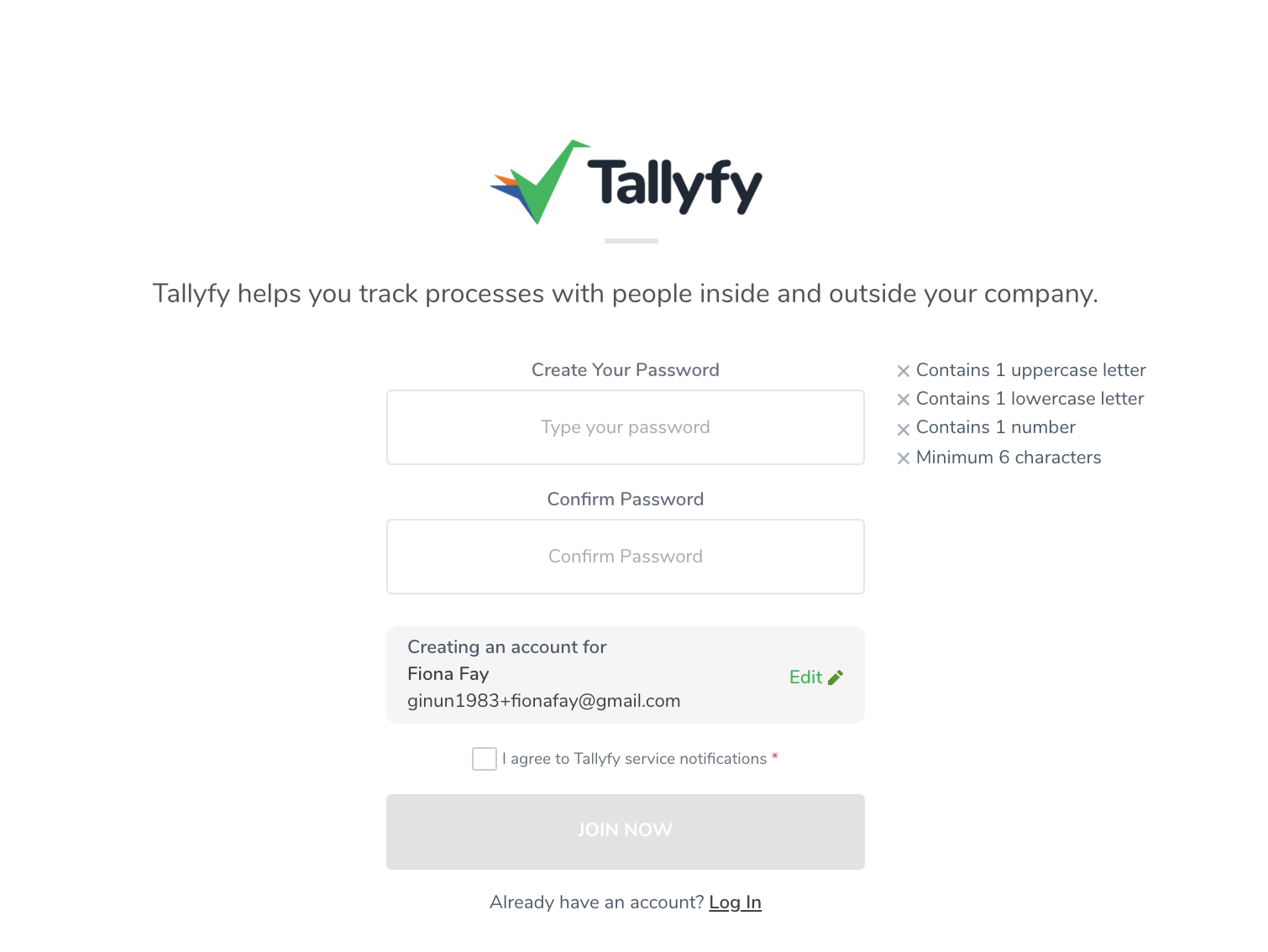
- Complete any remaining profile setup steps.
That’s it - they’re in!
Want to make sure your invite worked? Here’s how to check:
- Navigate to Settings > Organization > Members.
- Find the person’s name - if their status shows Active, you’re all set.
Members > Resend or withdraw invites
Org Settings > Member statuses
Code Samples > Managing members (Users)
Was this helpful?
- 2025 Tallyfy, Inc.
- Privacy Policy
- Terms of Use
- Report Issue
- Trademarks