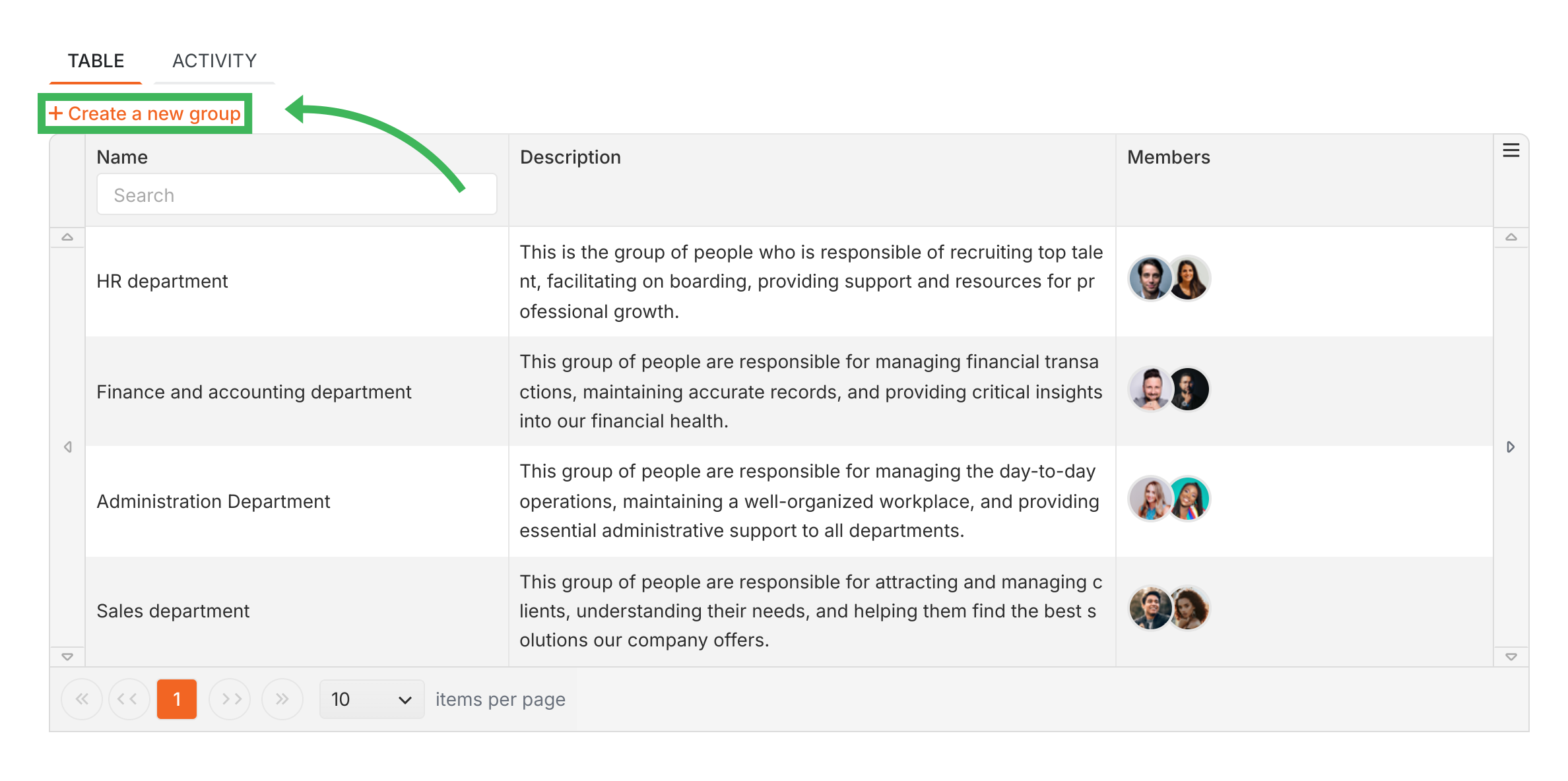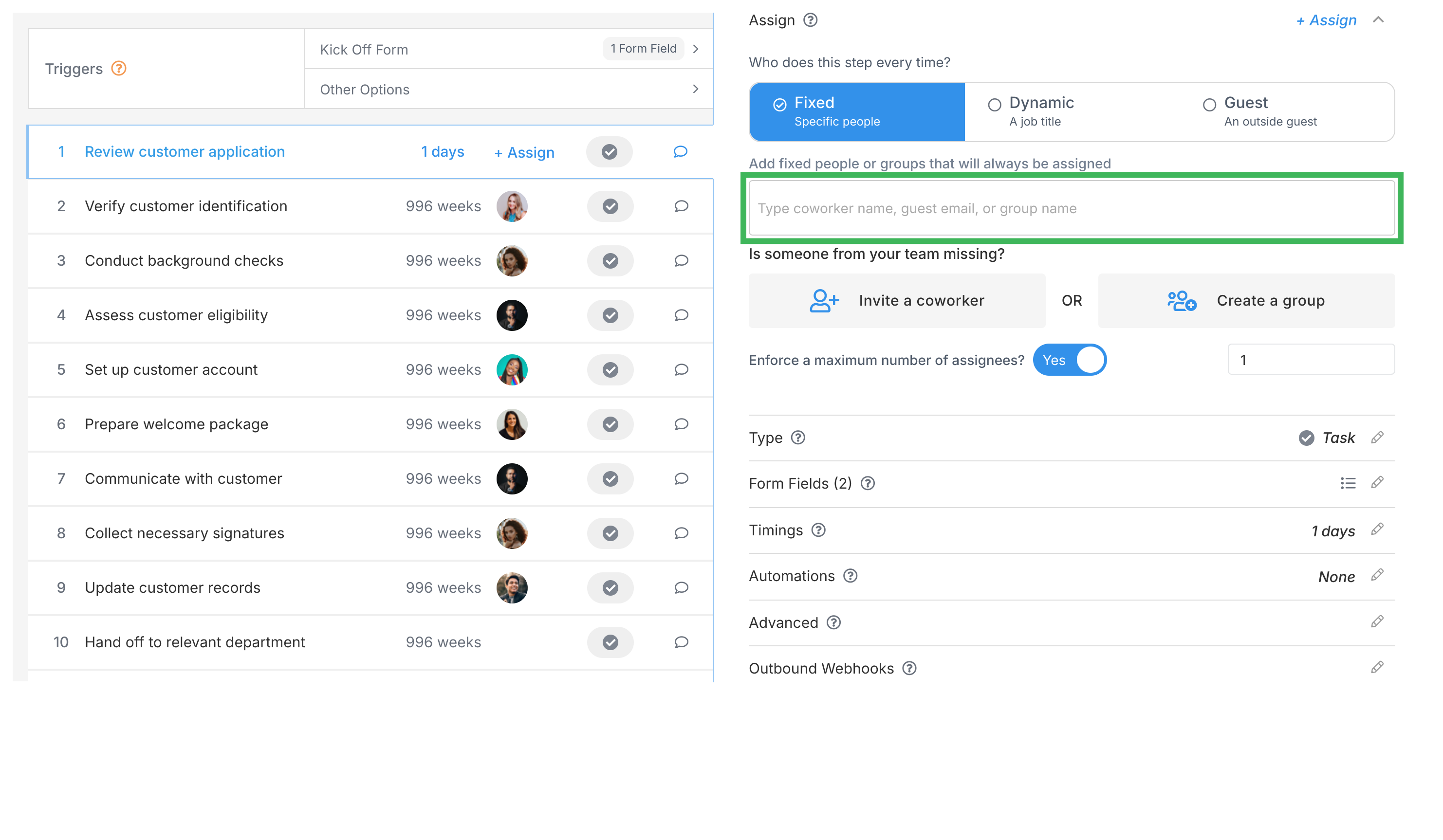Edit Templates > Assign steps in the Tallyfy template builder
Tallyfy templates allow you to assign tasks to specific people groups job titles or guests with options for automation rules to dynamically change assignments based on process conditions.