Introduction
Tallyfy turns your business processes into self-driving workflows in minutes - without coding or flowcharts. It’s designed for non-technical people.
Whether you have lots of papercuts or big inefficient processes - hundreds of organizations are saving 2 hours (per employee) daily with Tallyfy.
Simple workflow is a basic human right. Tallyfy is here to make AI useful and practical for your everyday processes.
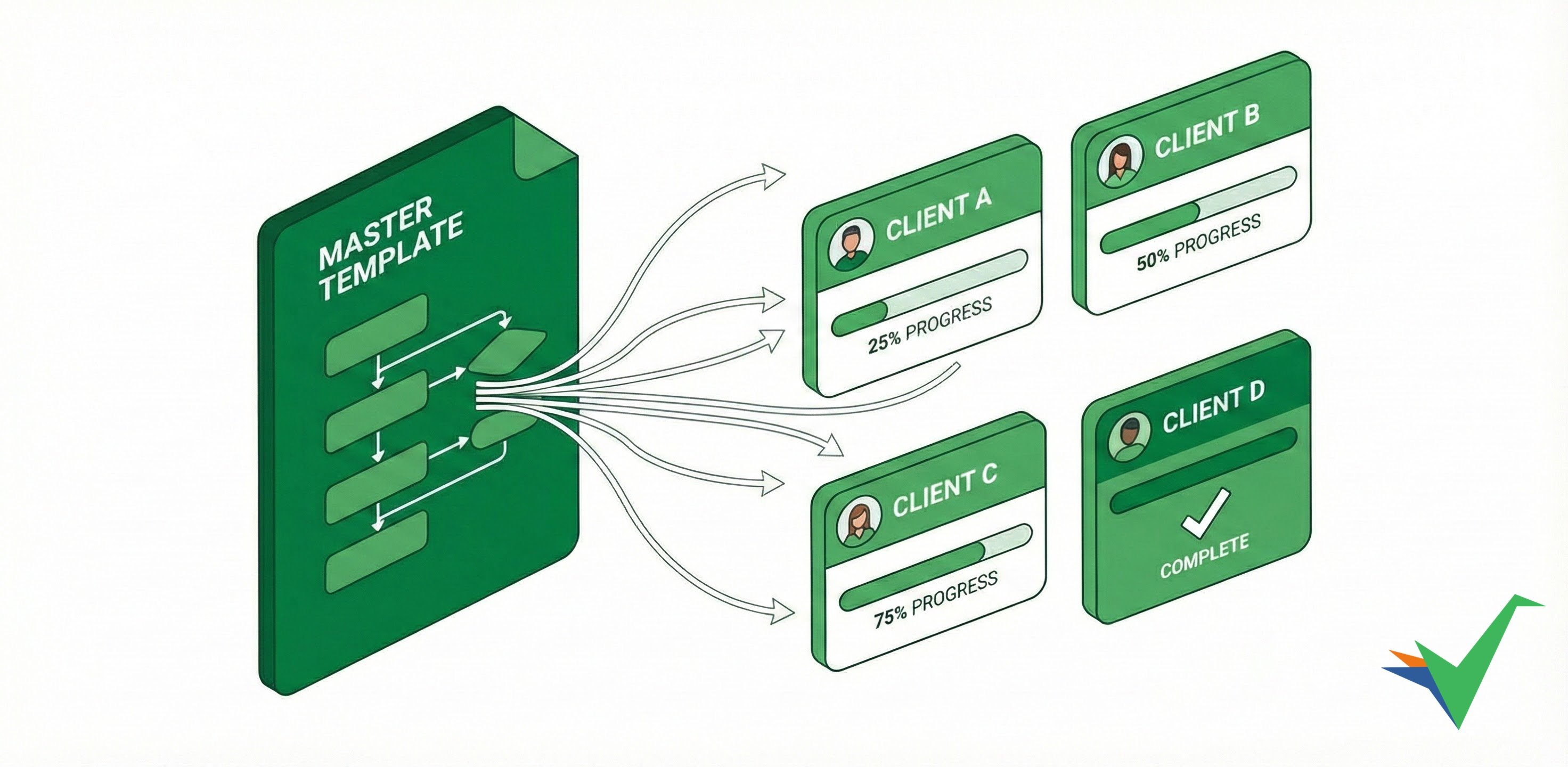
- Start quick - AI creates or imports processes in minutes.
- Run it - don’t read it - Remove the burden of reading and remembering everything. Everyone follows the latest process.
- Prevent mistakes - Prevent tasks being forgotten or inconsistently completed. Ensure nothing falls through the cracks again.
- Track it - Ensure any process can be tracked in real-time. No need for manual status updates and meetings anymore.
- Improve it - Easily improve your process. Automate certain tasks.
- Delegate - Auto-delegate to people, automation or AI. Scale your operations and grow margins while improving quality.
Did you know that people forget 90% of their training within a week? It’s called the forgetting curve)1 but Tallyfy embeds guidance directly into tasks. These workflow failures and problems can cost your organization around 20% - 40% of all work time. It’s an invisible and massive waste.
You can’t delegate tasks to AI without agreed processes that people already follow. Without standardized processes, using AI becomes guesswork. Tallyfy provides the critical foundation for AI to deliver practical benefits.
Tallyfy centralizes all business procedures where they’re actually used - inside active workflows. Capture every task, how to do it, who is doing it and by when.
Instantly turn what you documented into a running workflow. Track who’s doing what in real-time - no more busywork asking “what’s the status?”. Trackable workflows cut status meetings by 80% while ensuring work gets done right every time. Your clients can be assigned work and see progress too.
Delegate selected task to automations, scripts or AI. Compound improvement and the value of gains in your repeatable processes over time. You can’t improve or automate chaos. Tallyfy makes processes visible, measurable, and 40% faster on average.
- Document your process in minutes (like a recipe)
- Launch workflows with one click - processes run themselves
- Track tasks progress and capture data (clients love this). Tallyfy also handles the chore of reminders.
- Automate rules with “if this then that”
- Improve quickly by delegating certain tasks to AI, scripts or middleware.
80% of business processes live in email, chat, and spreadsheets.
Tallyfy empowers anyone to:
- Transform processes into reusable templates in 10 minutes
- Launch client-facing workflows that impress
- Eliminate 90% of follow-up emails
Tallyfy excels for workflows that:
- Need structured data: Consistent information collection
- Are frequent: Occur often enough to benefit from digitization
- Require standardization: Must be done the same way
- Need to scale: Establish correctly now to handle higher volumes later
- Are complex: Many steps or conditional rules hard to remember
- Require audit trails: Proof of who completed what
- Need tracking: Visibility for workers, managers, leaders, or customers
- Must be predictable: Everyone knows what happened and what’s next
- Save 2 hours daily: Eliminate status updates and follow-ups
- 100% consistency: Every process follows your best practice
- Client transparency: Share real-time progress externally
- Zero dropped balls: Automatic handoffs never fail
- 40% faster processes: Data-driven improvements compound
- Client-facing workflows that make money, not just save money
- Knowledge-only mode - Publish procedures as searchable reference guides without tracking - perfect for how-to documentation and SOPs that teams need to read but not formally complete
- Conditional logic automation - Dynamic IF-THEN rules that show/hide tasks based on form inputs, creating adaptive workflows that change based on user selections2
- No-code automation anyone can set up in 3 clicks - including conditional branching, auto-assignments, and deadline actions
- Self-driving processes - run themselves with automatic routing
- Works in minutes - not months of implementation
Get your first workflow running in under 10 minutes:
- Document and centralize. Create templates using AI or import existing documents. Centralize your SOPs.
- Launch and track. Launch templates as active processes. Track completion and introduce tasks.
- Automate and improve. Add automations. Use analytics to refine templates.
Templates are your workflow blueprints in Tallyfy:
- Create with AI in 60 seconds
- Import existing SOPs instantly
- Start from proven examples
Two types that cover everything:
- Procedure templates: Multi-step workflows (onboarding takes 5 days → 5 hours)3
- Document templates: Smart forms with automatic routing4
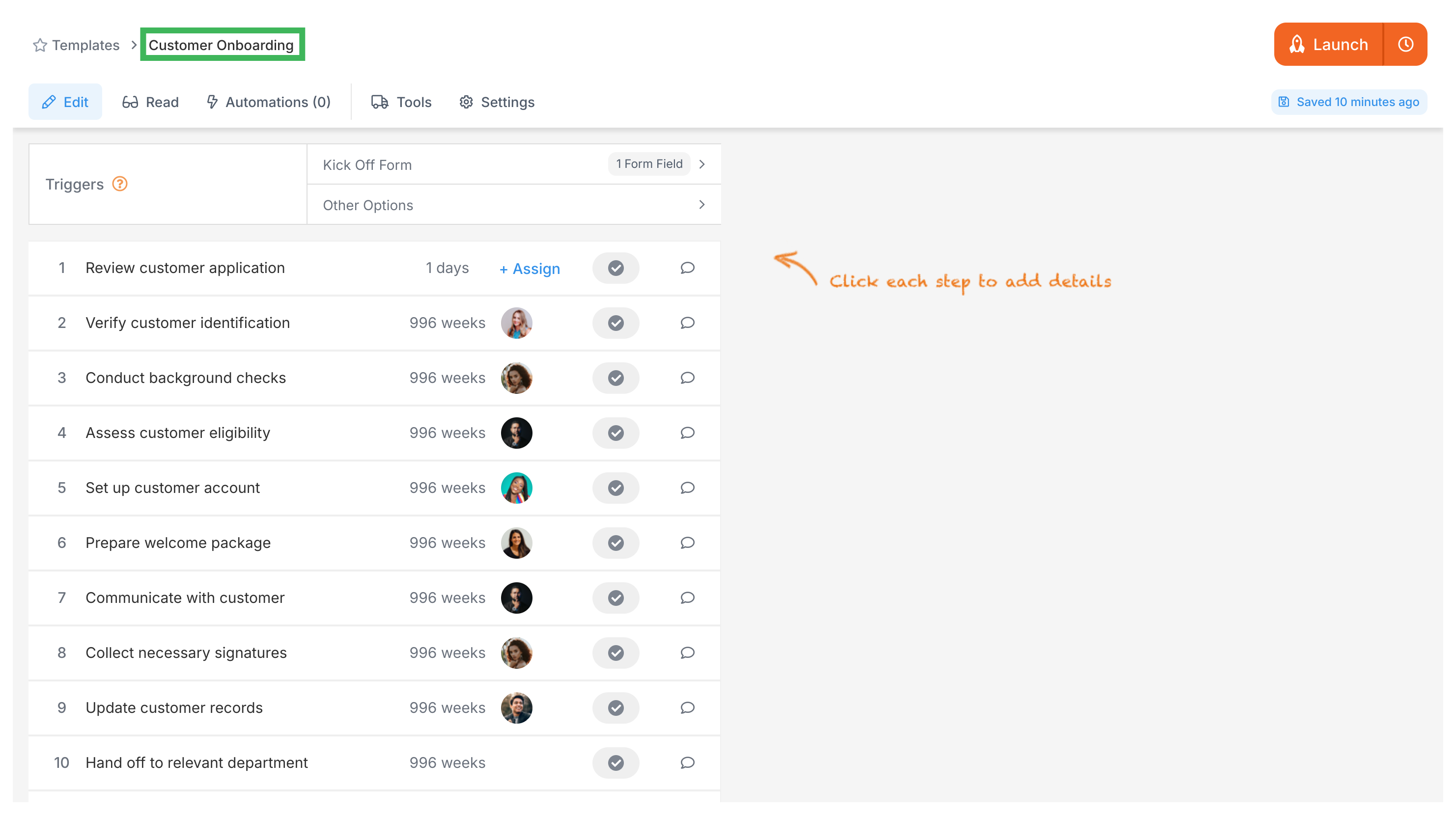
Launch live workflows called processes - it’s this simple:
- Pick your template
- Name it clearly (“Samsung Onboarding - Q4 2024”)
- Fill quick kick-off form
- Tallyfy auto-assigns the right people
- Click launch - done!
Tallyfy runs workflows on autopilot:
- Smart-assigns tasks based on workload
- Sends updates only when needed (not spam)
- Shows live progress to everyone
- Never drops handoffs - guaranteed
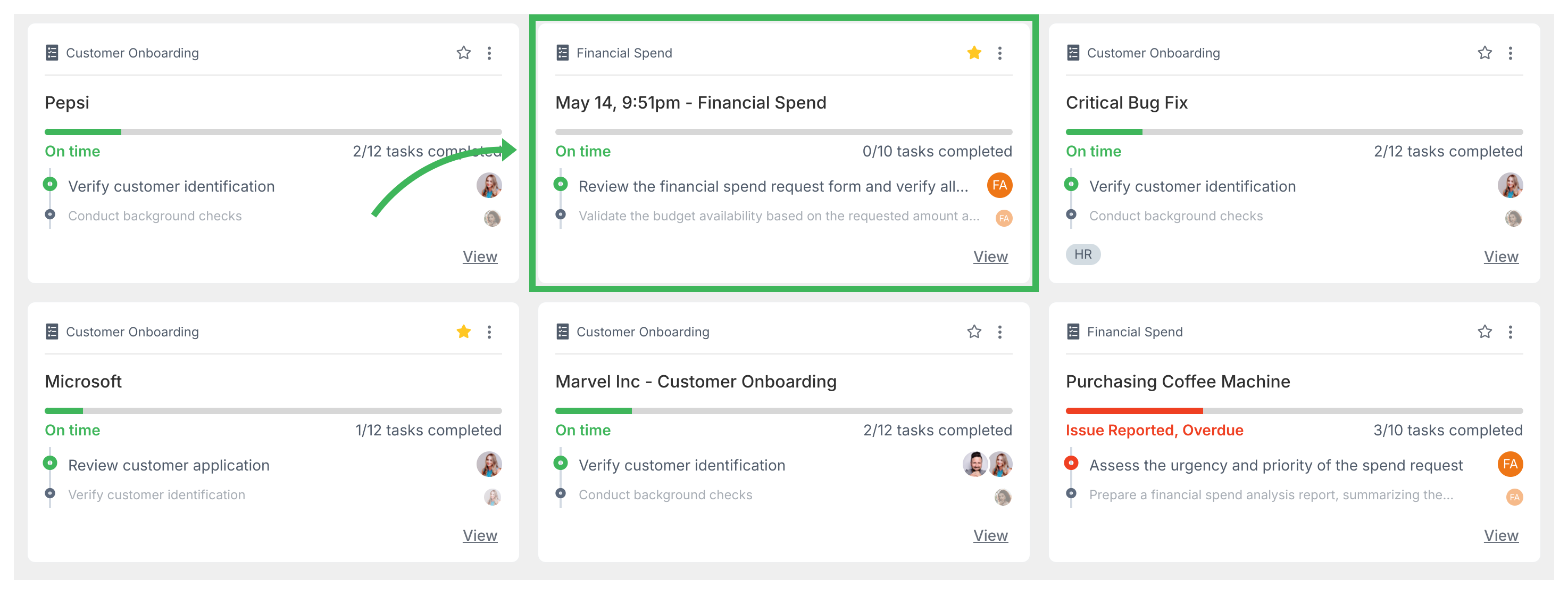
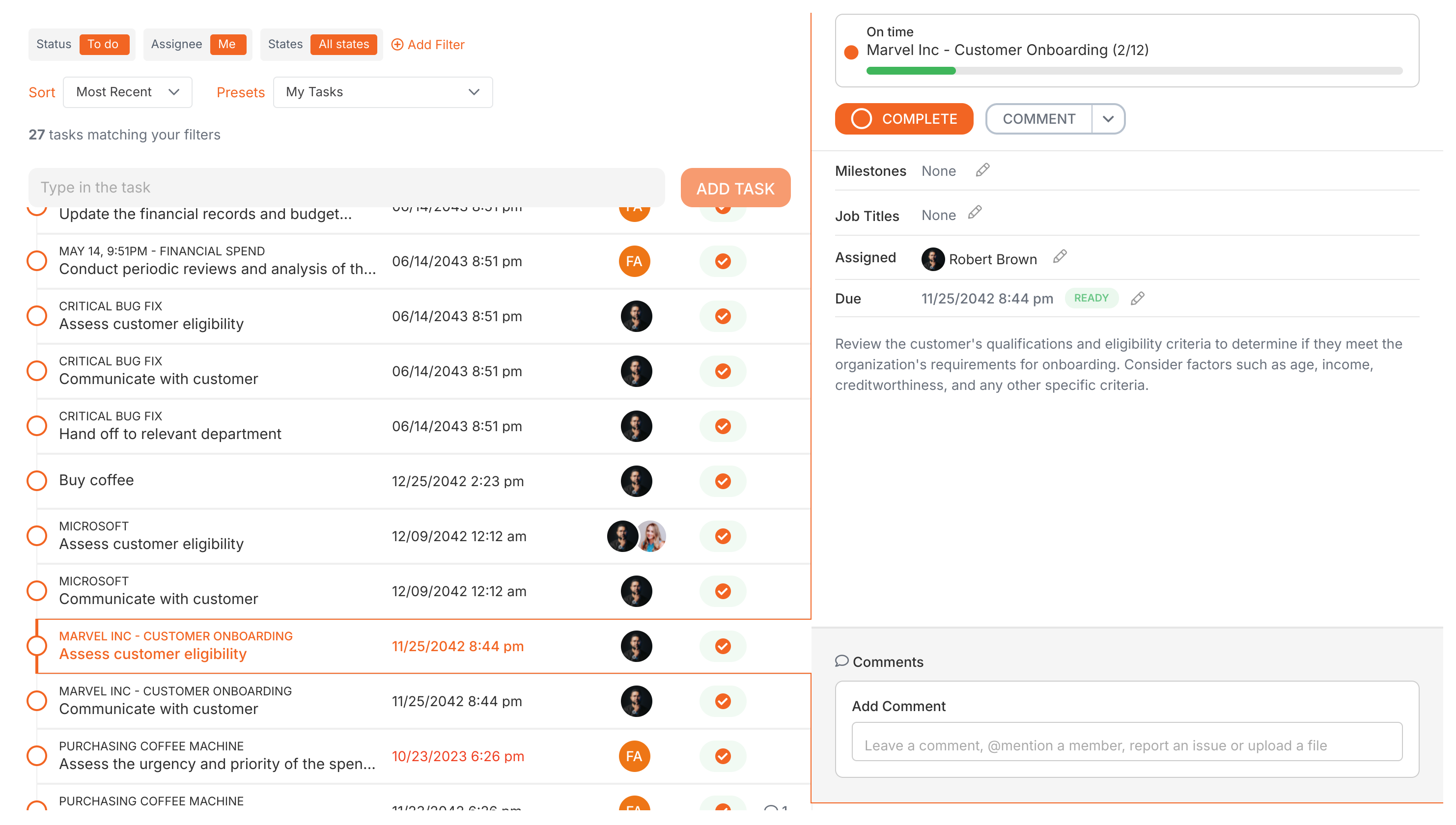
- Collect feedback via comments
- Monitor task durations
- Update templates easily
- Make lasting improvements
Outline main steps first. Tallyfy’s AI writes the details in seconds:
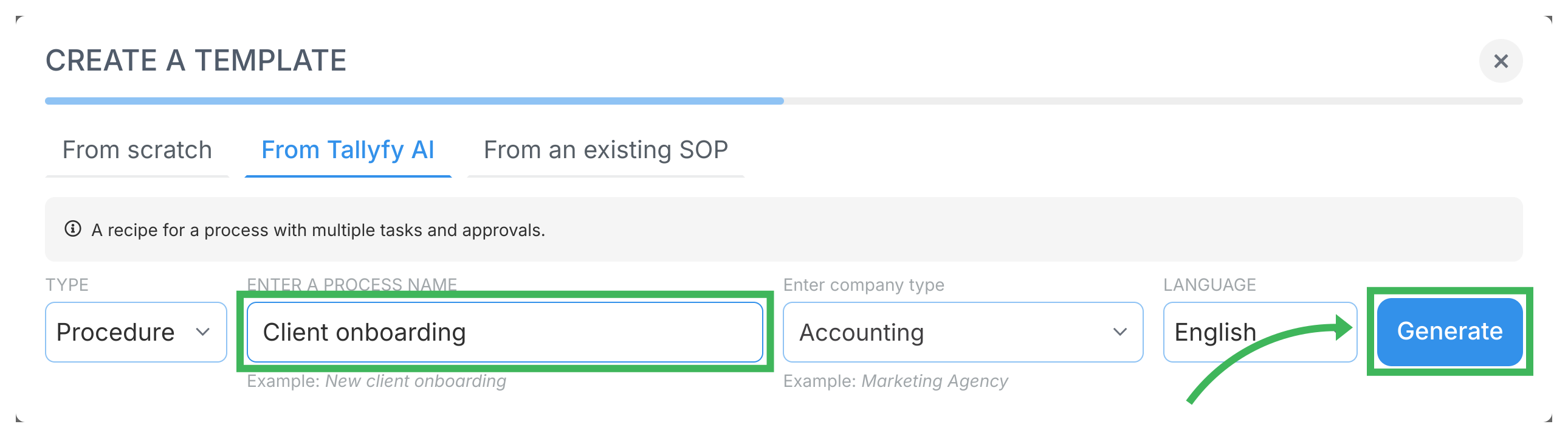
Start with action verbs:
- Perfect: “Email the estimate to the customer within 24 hours”
- Vague: “Handle customer communications”
Include images/videos for complex instructions:
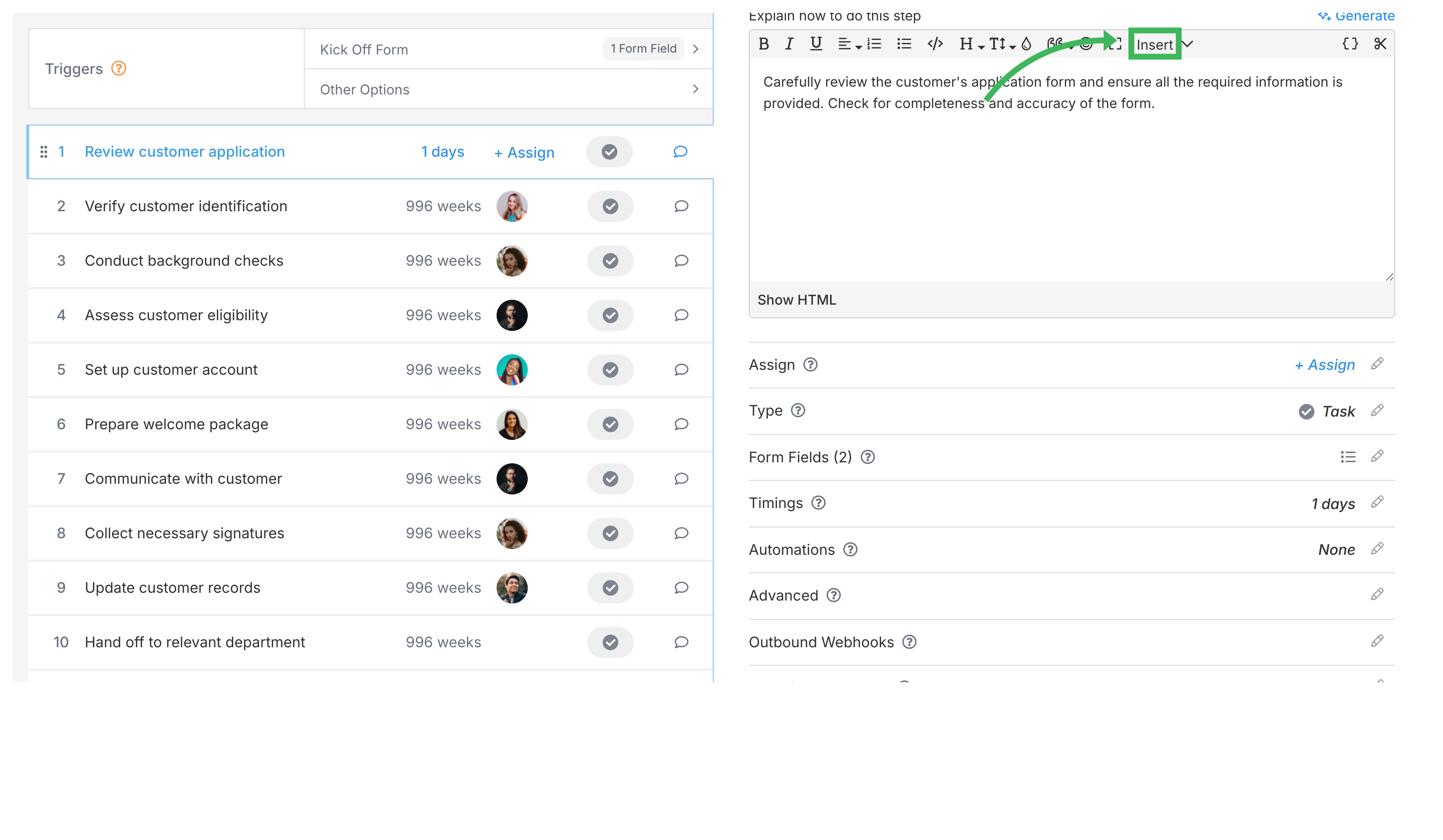
Select appropriate types (Task, Approve/Reject, Email Draft):
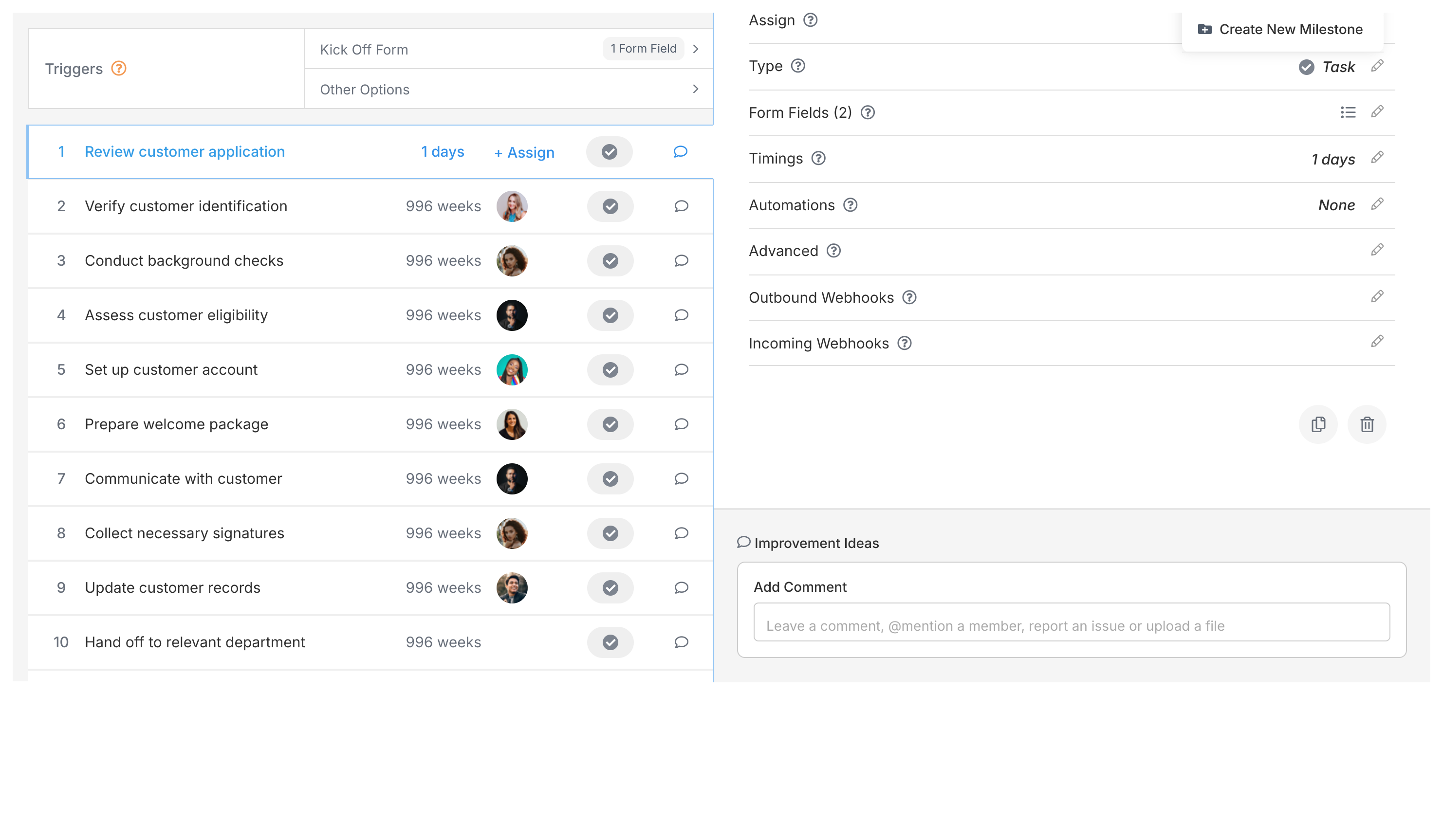
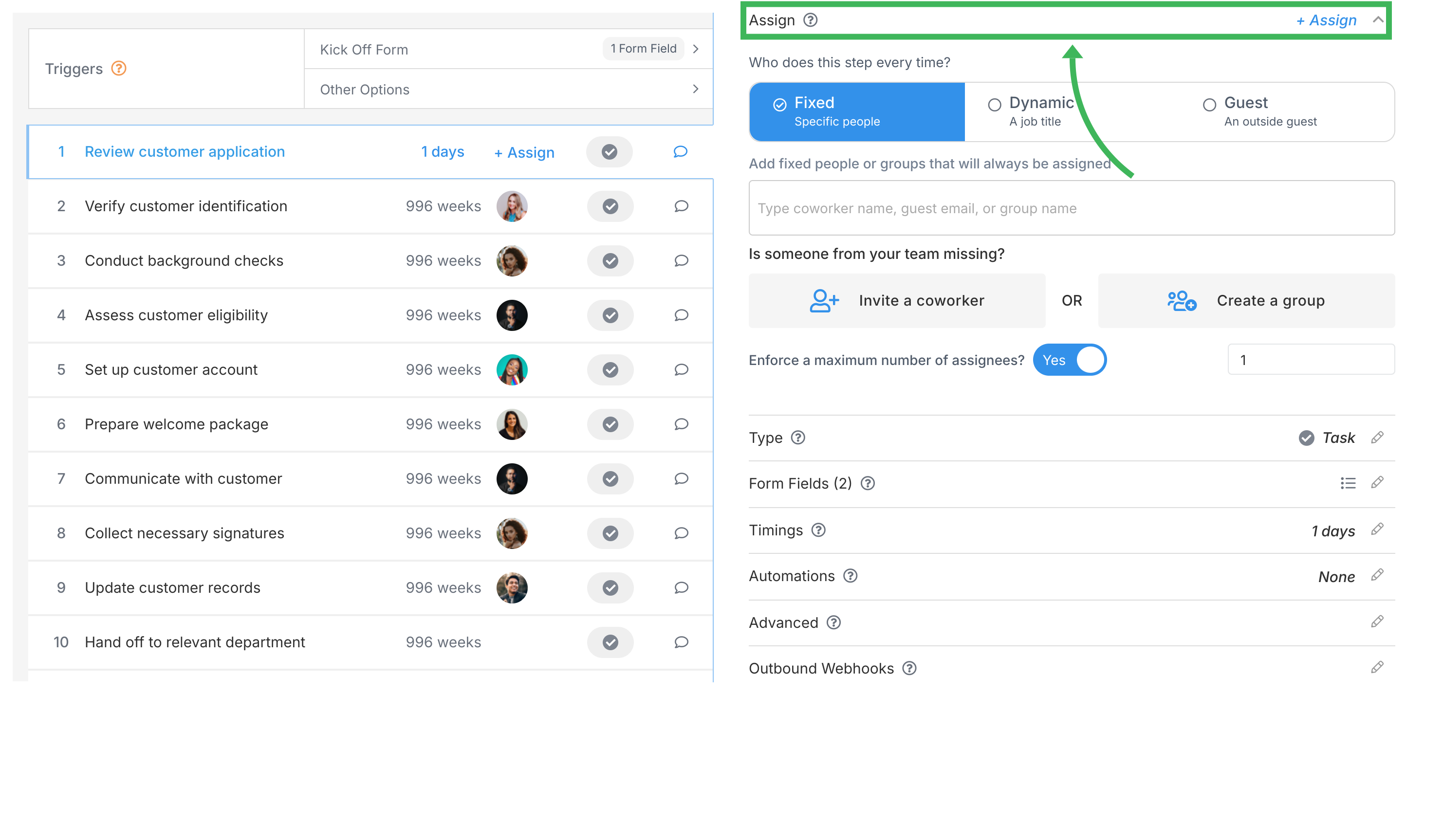
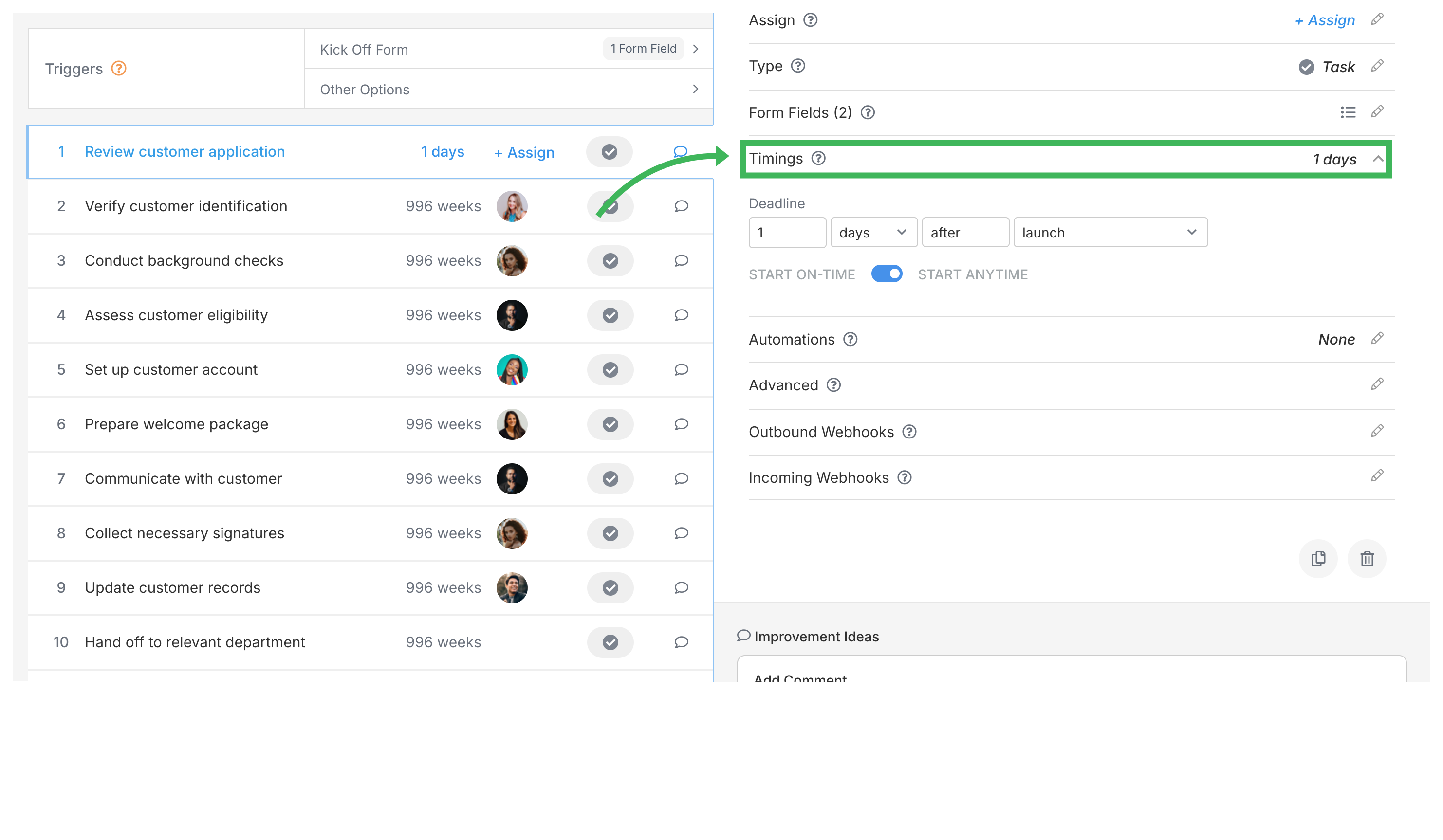
Apply conditional logic:
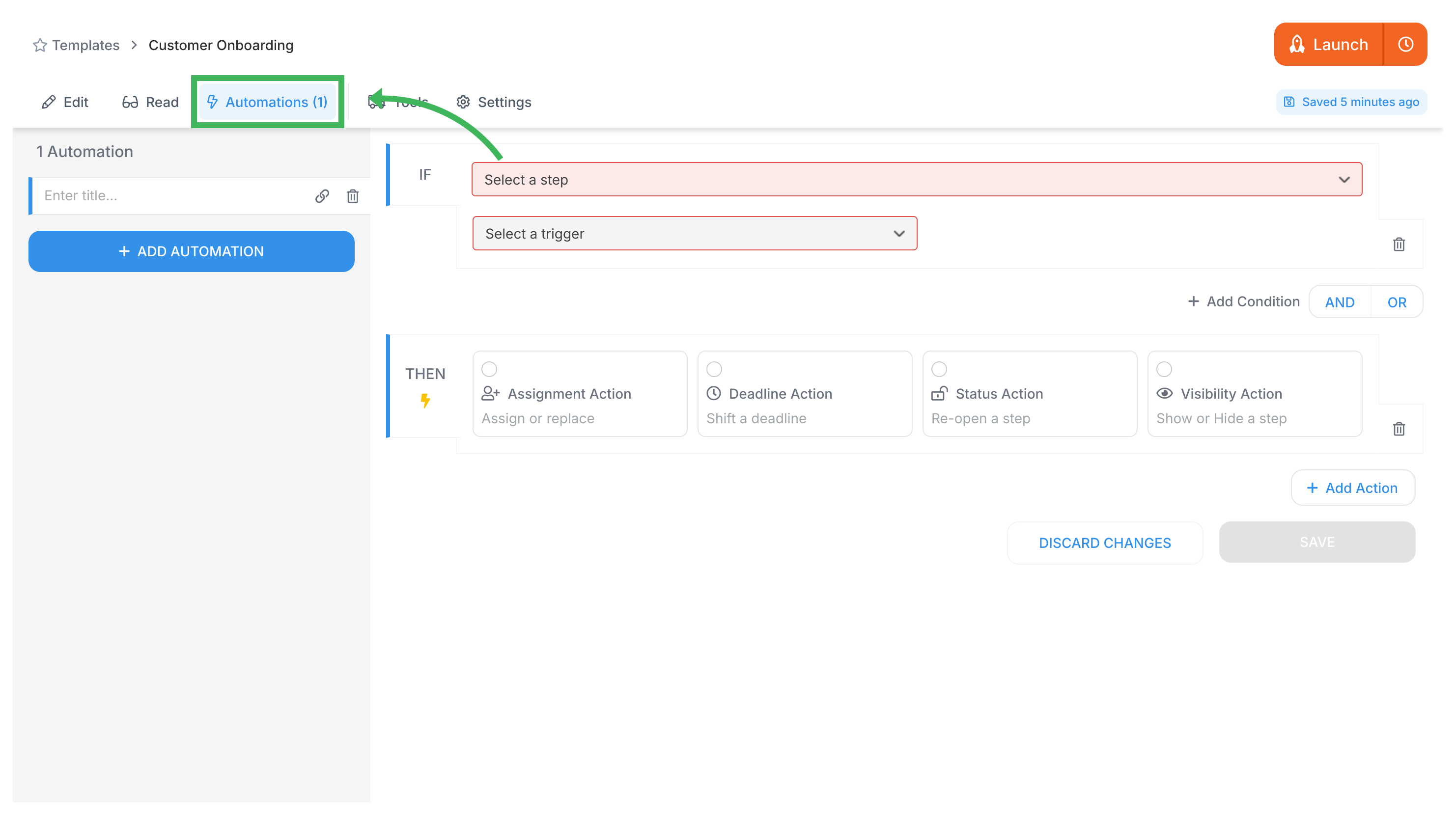
Use kick-off forms:
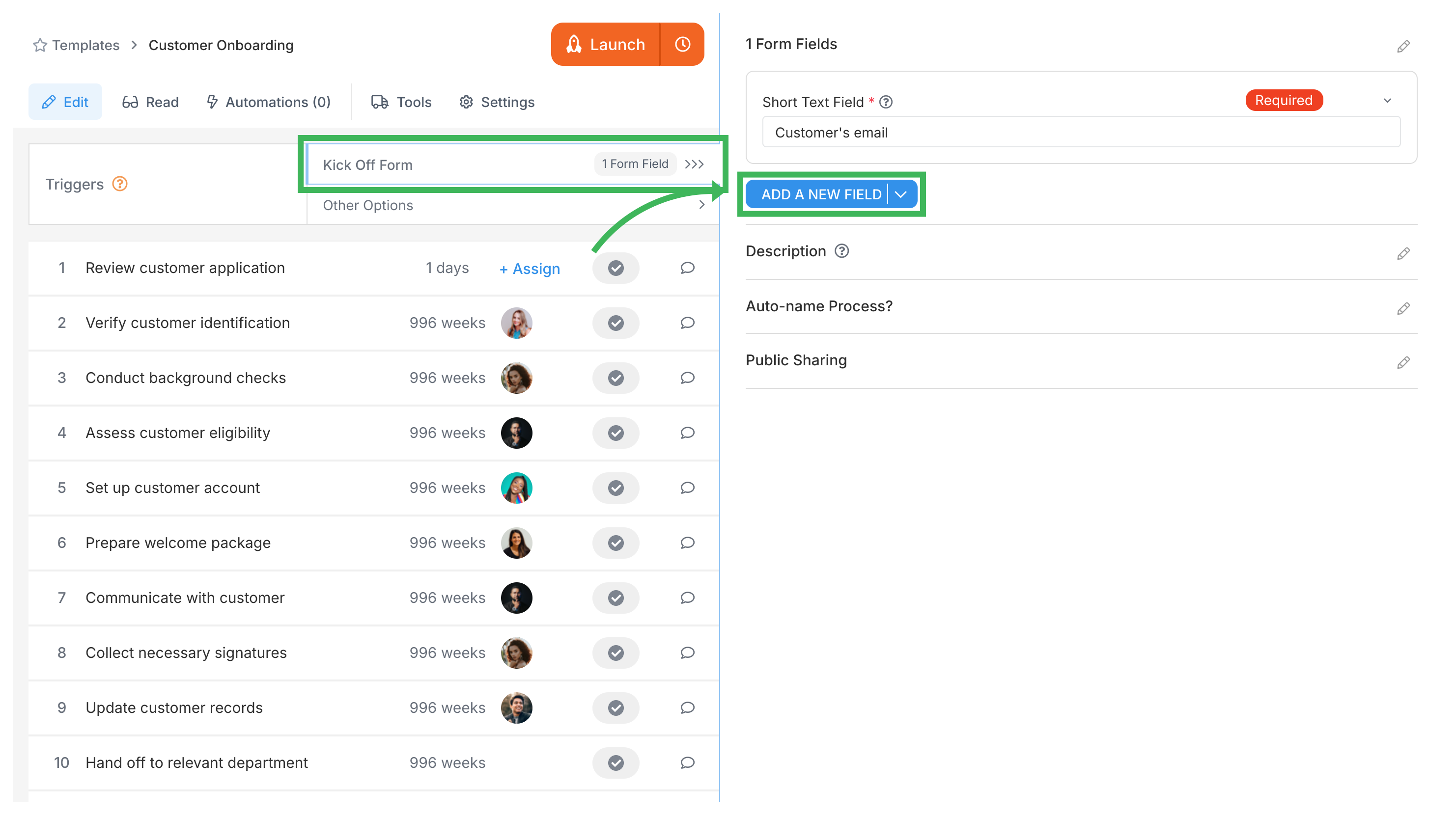
Document templates create forms for platform use.
Click New Field for various form fields:
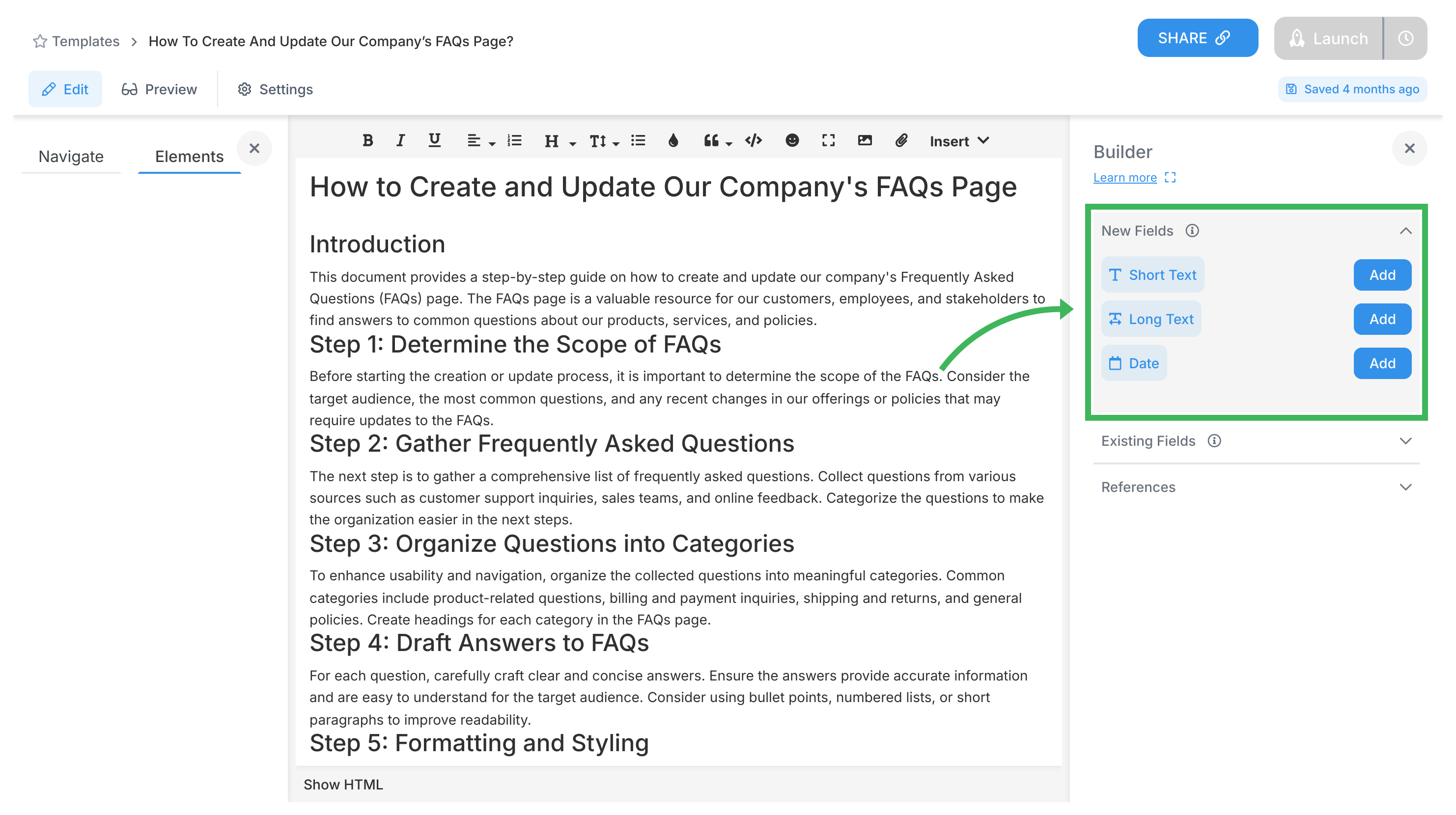
Ensure consistency:
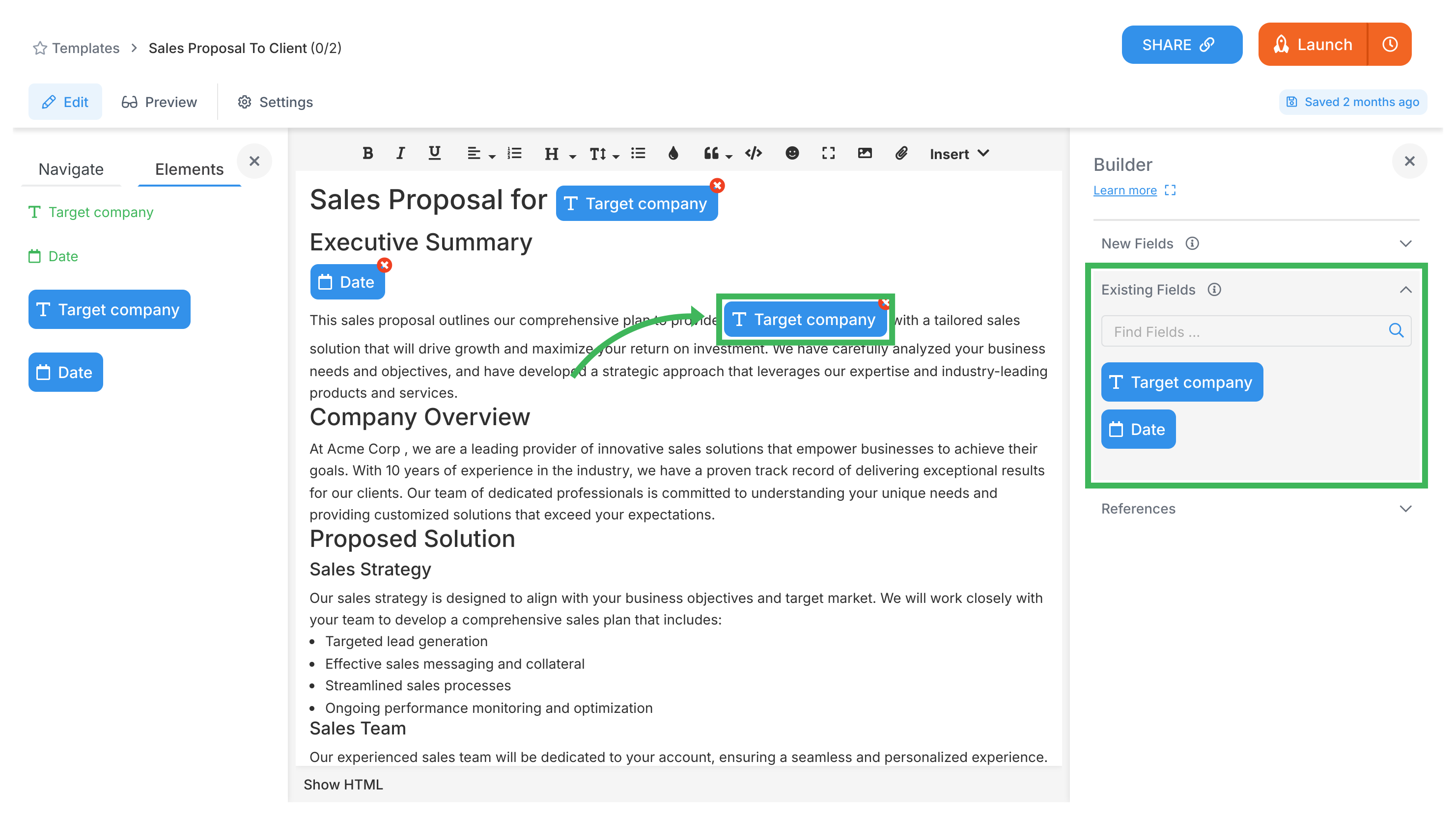
Static documentation (wikis, SOPs, Notion) vs Active workflows (Tallyfy):
| Static Documentation | Tallyfy Active Workflows |
|---|---|
| Reads like a manual | Runs like software |
| People must remember to check | Notifications bring work to people |
| No accountability tracking | See exactly who did what, when |
| Manual status updates | Real-time progress visibility |
| Copy-paste for each use | Launch once, runs automatically |
| Hope people follow it | Enforces the process |
| Separate tools for forms | Forms built into workflow |
| Email chains for approvals | Approvals happen in-context |
Key differences:
- Launch as live processes - not PDFs nobody reads
- Tasks happen inside the workflow with assignments and deadlines
- Snippets eliminate copy-paste5
- Auto-translates to 25+ languages6
- Updates flow to all active processes
- See who actually follows procedures
- Collect data through forms at each step
- Automate handoffs and routing decisions
Key differences:
- Workflows that run themselves (not manual tracking)
- One source of truth - no “v2_final_FINAL.xlsx”
- Guests see only their tasks
- If-this-then-that automation built in
- Clients love the real-time visibility
Create your first template - it takes 10 minutes and saves 10 hours weekly.
- Changelog
- Compliance
- Essentials
- Getting started
- Integrations
- Launching
- Lists
- Miscellaneous
- Pricing
- Settings
- Tracking
How To > Effective operations manuals
-
Based on Hermann Ebbinghaus’s research, without reinforcement or application, people forget 50% of new information within an hour, 70% within 24 hours, and 90% within a week. Tallyfy solves this by embedding training directly into the workflow. ↩
-
Unlike traditional workflow tools that require IT departments to set up complex integrations, Tallyfy’s automation rules can be configured by any business user in just a few clicks using simple if-then logic. ↩
-
This dramatic time reduction comes from eliminating manual handoffs, automatic task assignment based on availability, and parallel task execution where sequential processing isn’t required. ↩
-
Document routing uses conditional logic to automatically send forms to the right approvers based on field values - for example, purchase orders over $10,000 go to senior management while smaller amounts route to department heads. ↩
-
Snippets are reusable text blocks that update everywhere when changed once. For instance, updating a compliance disclaimer in one place automatically updates it across hundreds of documents and active processes. ↩
-
Powered by Azure Cognitive Services, this feature auto-translates task instructions, forms, and process documentation into the user’s preferred language, maintaining context and technical accuracy. ↩
Was this helpful?
- 2025 Tallyfy, Inc.
- Privacy Policy
- Terms of Use
- Report Issue
- Trademarks