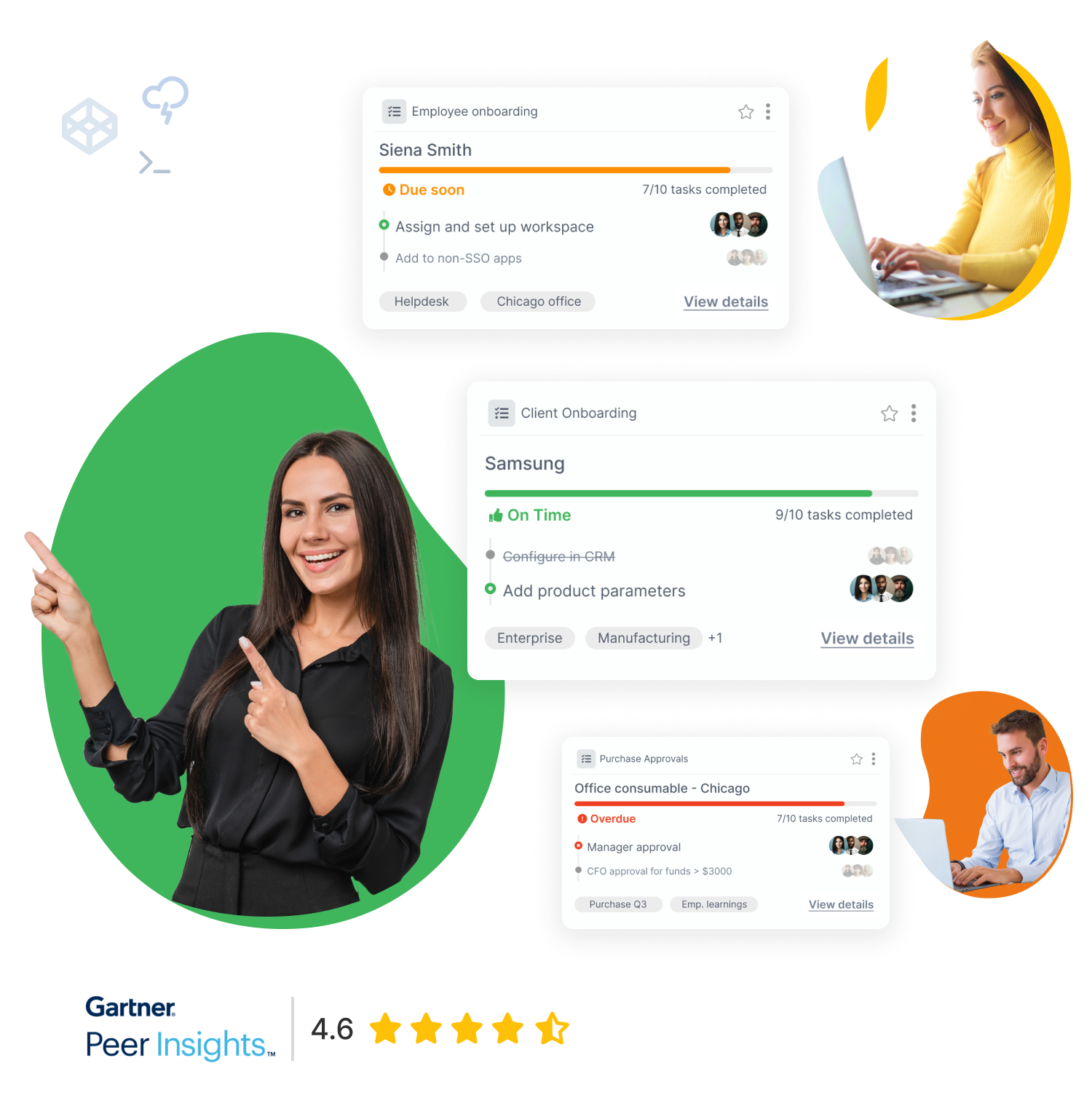Visualization can be a very useful tool for getting a deeper understanding of how your business works. It helps make your processes more transparent, as well as easier to understand and analyze. The workflow diagram is one of the most popular visualization methods – it’s simple to design, read, and understand all at the same time.
What is a Workflow Diagram?
A workflow diagram is a visual representation of a business process (or workflow), usually done through a flowchart. It uses standardized symbols to describe the exact steps needed to complete a process, as well as pointing out individuals responsible for each step. The “workflow” as we know today can be traced back to two American mechanical engineers, Henry Gantt and Frederick Wilson Taylor. Both were known for their contributions towards the development of scientific management.
It can also be used in combination with process management methodologies, such as Business Process Management (BPM) or Business Process Improvement (BPI). With a workflow diagram, you identify weaknesses and potential improvements. With the right methodology, you develop potential ideas on how to improve.
Similar Tools and Terms
Workflows, BPM, mapping, flowcharts, etc. there’s a bunch of buzzwords in the industry, so what, exactly, each term means can be a bit confusing. Here’s how the workflow diagram differentiates from similar terms:
Flowchart – a workflow diagram can be in the form of a flowchart, but it isn’t necessarily so. It can also be in the form of a SIPOC diagram, swimlane, etc.
Business Process Mapping – a workflow diagram is the graphing of one single process. Business process mapping, on the other hand, is on a much higher level. It can mean mapping out different types of processes, data, systems, as well as the employees involved.
Business Process Modeling – while this does involve using workflow diagrams, it’s not exactly the same thing. While the diagram is simply the visualization of a process, modeling means taking the diagram of the process as-is (as in, how the process is right now), finding potential improvements, and creating a to-be (how the process should be in the future).
Workflow Diagram Use-cases and Examples
Initially, workflows were specifically used for manufacturing. Today, however, it can be applied to pretty much any industry, as long as it has some repeatable processes.
Generally, it is used for these 3 purposes…
- Process Analysis & Improvement – Through visualization, you get a much more throughout understanding of how a certain business process works. This information can then be used to find potential weaknesses or improvements.
- Process Instruction – A lot of the know-how in your company is based on tribal knowledge. Meaning, if a key employee leaves the organization, the others can get confused on how to carry out a specific process. If you’ve got it visualized, though, they can just consult the document.
- Tracking & Management – Workflow software, in addition to helping with process mapping, can be used to keep track of the process in real-time. Meaning, you can see who’s responsible for what, what’s the deadline, whether there are any hold-ups, and so on.
As you could have guessed, all this can be beneficial for any organization, as it’s hard to find a company that doesn’t have processes.
Real-Life Workflow Examples
As we’ve already mentioned, you can use workflows for any industry or process. Here are, however, several industry-specific workflow examples…
E-Commerce – The most common use here is tracking an order.
- Customer submits the order.
- The transaction is confirmed and money received.
- Employee responsible picks up the item and sends it to the fulfillment partner
- The item is shipped to the customer
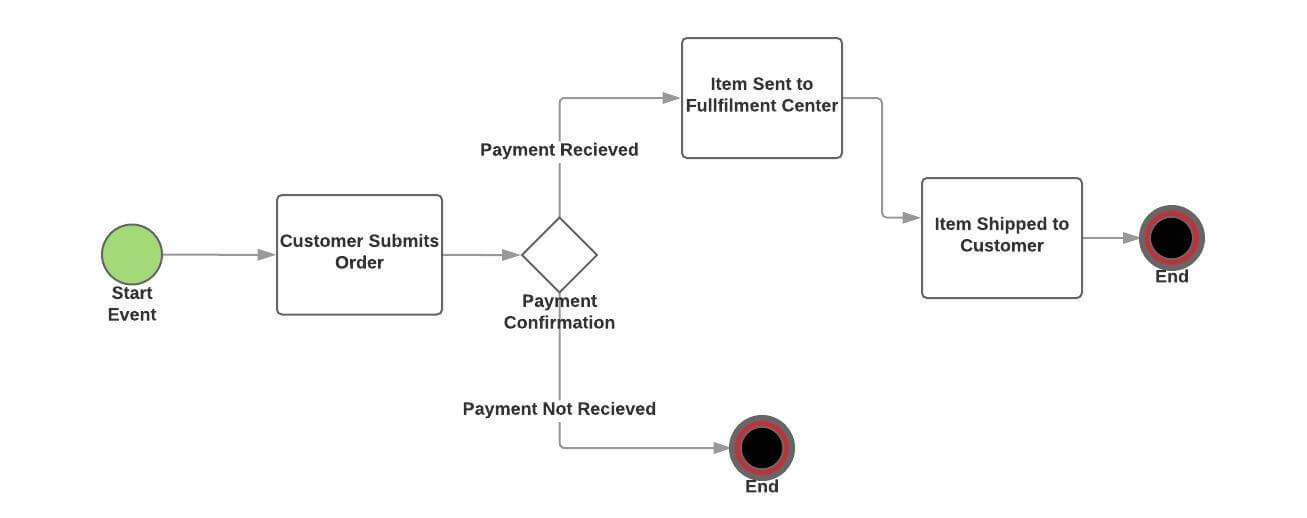
Content Marketing – In most cases, content marketing can be hectic. It involves the cooperation between the writer, designer, marketer, and potentially several other employees.
- Writer creates a draft of the article and sends it to the editor
- Editor either approves the article and passes it to the designer or sends it back to the writer with instructions on what to fix
- The editor, as per writer instructions, creates the appropriate visual assets. Sends it over to the marketer for setup
- The marketer uploads the article on WordPress or CMS, optimizes it for search, shares it with influencers, etc.

Employee Onboarding – It’s essential that your new employee starts work on the right foot. Structuring and optimizing the process makes this significantly easier.
- The HR sends out all the paperwork to the employee
- The employee sends back the filled-in documents
- The HR passes them along to company management for signature and approval
- Office manager ensures that the workspace and company software are both ready for the new employee
- Once the new hire shows up, “employee orientation” starts
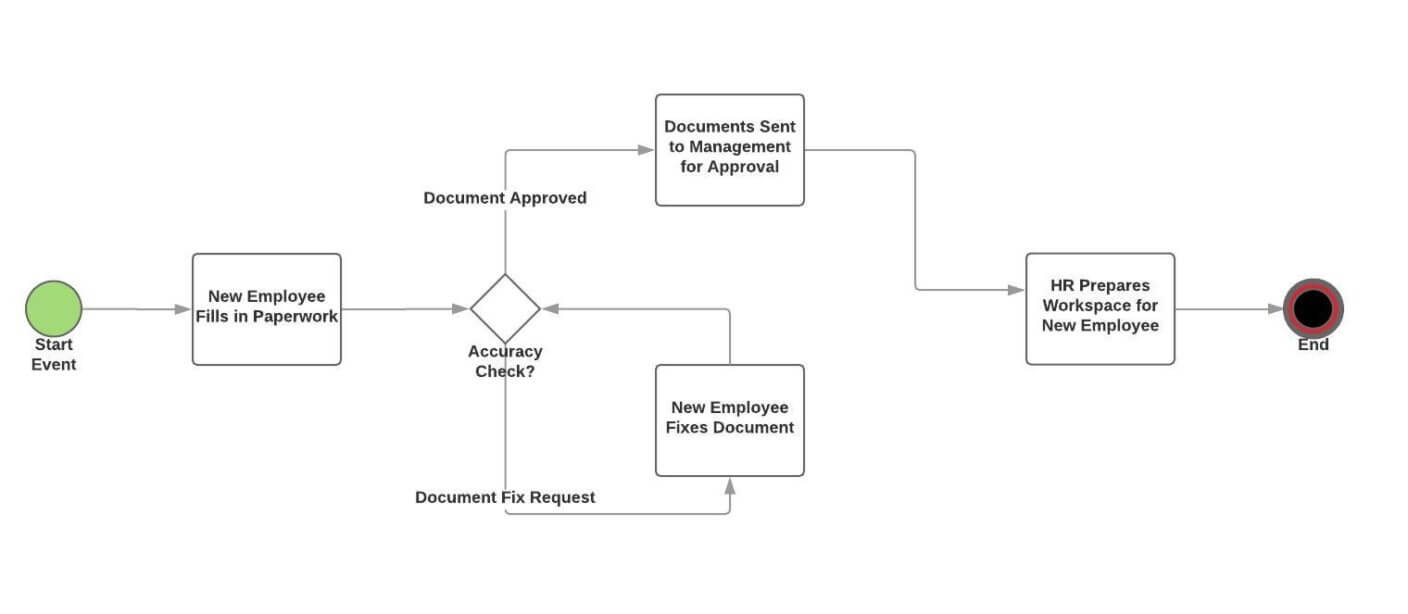
How to Create a Workflow Diagram
Symbols and Tools
Before you can create a workflow diagram, you should have a basic understanding of how the symbols work. The symbols, however, vary. There are a lot of ways to document workflows, some of which can be hard to learn and remember (BPMN, for example). Here’s a simple cheat sheet to help get started, though…
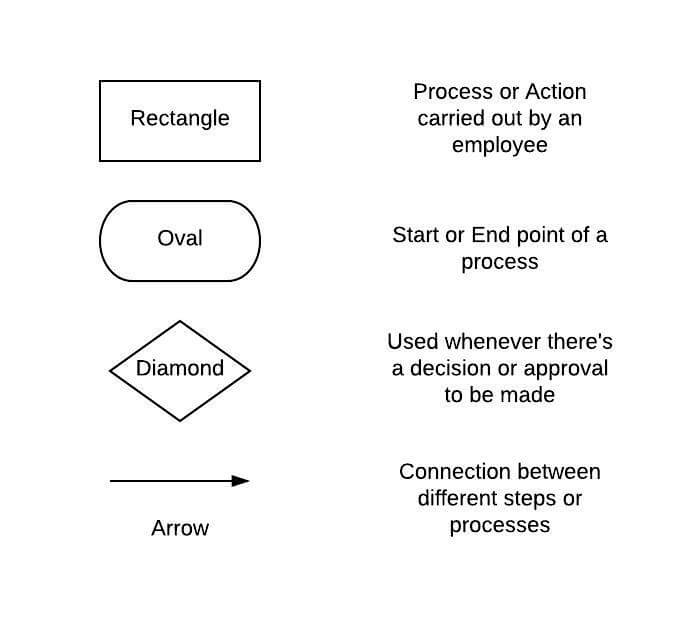
While the list we’ve mentioned above isn’t comprehensive (there’s a lot of different symbols depending on use-case), it’s a simple way to get started. Then, once you’ve got the symbols down, you’ll need to pick the right tool.
Pen and Paper – the most basic (and easiest) option. Just grab a pen and paper and draw the process either from memory or through consulting the process lead.
Flowchart Software – software dedicated to graphing, specifically. Since you’ll probably be storing the charts online, anyway, this takes out the extra step of scanning.
Workflow Management Software – just about the same thing as flowchart software, with several significant benefits. Software, in addition to visualization, allows you to keep track of the workflow online, automate certain steps, identify bottlenecks through analytics, etc.
5 Steps to Creating a Workflow Diagram
Now that you know how the technicalities work, here’s how to create the diagram that’s going to be both legible and helpful.
Step #1: Pick the Process to Graph
First off, you’ll need to determine what’s the purpose of the diagram. i.e, is it for onboarding? process analysis and improvement? Depending on what you’re going for, you’d need to include different types of information. For analysis, for example, you’d have to be a lot more specific about process steps, mentioning information such as resource input, output, etc. With onboarding, you just have to mention the roles, responsibilities and exact to-dos.
You should also consider who’s going to be seeing the workflow. If it’s a client, you shouldn’t mention any overly sensitive company information. Finally, make sure to strictly define the workflow – where does it start, and where does it end. This ensures that you don’t go overboard and map the exact process you want to work with.
Step #2: Gather Information
Whatever your role is in the organization, chances are, you don’t know everything there is to know about every process.
Consult the right people and learn as much as you can. Ask questions, such as…
- Who’s in charge of what activity or task?
- What’s the process timeline?
- Are there possible deviations?
- What tasks are involved in each step of the process?
- Are there any delays in the process? Potential improvements? Bottlenecks?
Step #3: Design the Workflow
Now that you have a good idea of how the process works, you can finally design the process. Use the information you’ve learned to finally visualize the as-is process.
If you’re using the workflow diagram for onboarding or process instruction, you’re done. All you have to do is ensure that all the right employees have access to the graph. If, instead, you’re in it for process analysis or improvement, move to the next step.
Step #4: Analysis and Improvements
Now that you’ve already done the visualized the process, you probably already know a thing or two you could improve the process. If now, you can ask yourself several questions…
- Are there any process steps that are lagging? Bottlenecks? Tasks taking more time than they should?
- What are the most important activities for the process to be successful? How do they affect the end-product? Can you make them more efficient through automation? Cutting out steps? Changing things up?
- Are certain steps riskier than they reasonably should be? Any missed deadlines?
- Can you identify processes that are more expensive than they should reasonably be?
Step #5: Create a To-Be Process
Once you’ve got the improvements figured out, you’d want to reflect that on your workflow diagram. While you could just start executing it, it’s more efficient to have something to show to your employees.
This way, they’re far more likely to stick to the new method, rather than revert back to the old one whenever you’re not looking. Or, if you’re using workflow management software, all you have to do is make a change to the process template, which will ensure that whenever the employees start a process, it’s going to be the latest version.
Types of Workflow Diagrams
There are several different ways to create workflow diagrams, with these 4 being the most popular.
Process Flowchart – the simplest (and the most straightforward) type – all you have to do is map the process chronologically (what follows what).

BPMN– a very specific way of creating flowchart diagrams. The difference is that BPMN uses standardized symbols and elements, making it easier for other people or companies to understand the diagram.
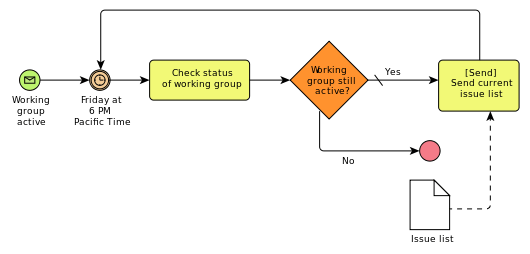
Swimlane – functions just about the same as a regular flowchart. The one differentiator here is that the process is split into different departments.
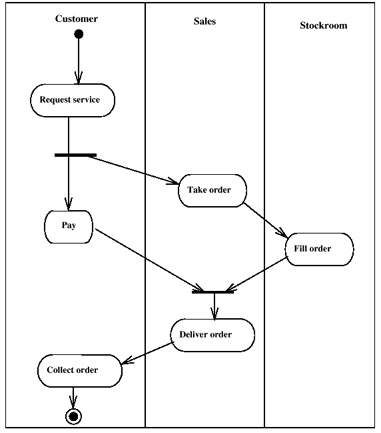
SIPOC– stands for Suppliers Inputs Processes Outputs Customers. Unlike the flowchart, SIPOC doesn’t have anything to do with the order of steps within a process. Rather, it focuses on analyzing the most important aspects of a workflow.
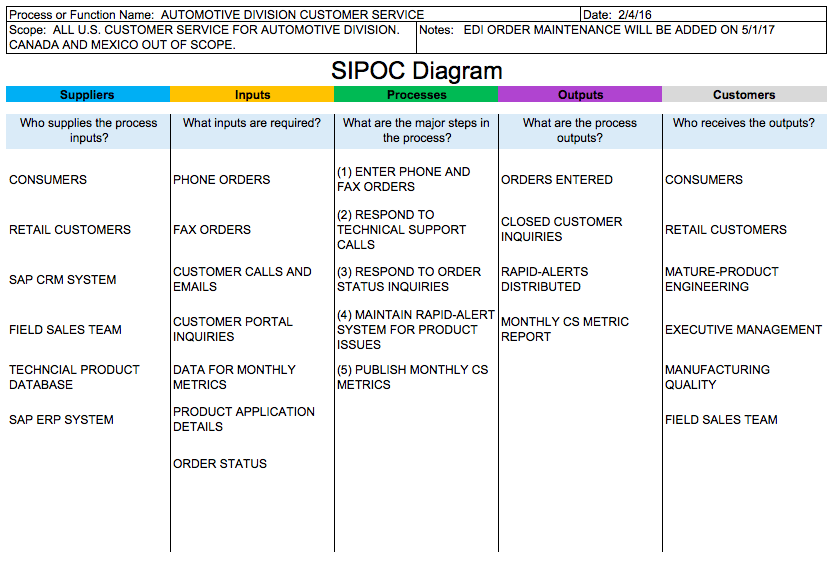
Automating Workflows with Software
While having workflows documented is beneficial, automating them is even better.
Workflow management software helps route tasks between different employees, cutting out the need for the chaos of emails.
On the employee-end, you get a dashboard of tasks and to-dos.
As a manager, on the other hand, you have a top-down view of all your workflows, as well as deadlines, bottlenecks, etc.
And the best part? It’s free for up to 5 users. Give Tallyfy a try and see how the software increases efficiency first-hand.
Related Questions
What are the 3 types of process flow diagrams?
The three main types of process flow are: basic flowcharts, (simple shapes with arrows pointing from one shape to another); swimlane diagrams, (which reveals who does what, when); and value stream maps, (which is all about time and how much time you are wasting). Simple processes work best with a basic flowchart, while swimlane diagrams help you go beyond a simple process and explore speed and efficiency through division of labor and resources — everything else may fit best with a value stream map.
What is the difference between a flowchart and a workflow?
A flowchart is akin to a map that lays out the steps in any process using a set of shapes and connecting lines, but a workflow represents the actual process sequence that people follow to accomplish their work. Pretend the flowchart is the blueprint, and the workflow the building. Flowcharts can describe all sorts of processes, but workflows zero in on how work moves between people and teams.
How to make a workflow diagram in Word?
It’s actually quite easy to draw a workflow diagram in Word. Begin by clicking on Insert > Shapes > New Drawing Canvas. Then Categories, Shapes and add boxes, arrows and connectors. Word comes with its own SmartArt graphics dedicated to the area of workflows – just look in Insert > SmartArt > Process. You can tweak the colors, add text, move the shapes around — all until your workflow looks perfect.
How to create a workflow diagram in Excel?
Excel supports basic workflows using its Shape s feature. Insert > Shapes and pick your shapes. Connect steps with connectors, and right-click on shapes to add text. You should instead take advantage of Excel’s SmartArt (Insert > SmartArt > Process) to have more control. Pro tip: Zoom out of your spreadsheet view to provide more space in which to create your diagram.
What symbols are commonly used in workflow diagrams?
Workflow charts contain recognizable symbols that anyone can apprehend. Rectangles depict tasks or operations, diamonds indicate decisions, arrows depict flow direction, and ovals mark the beginning and end of process. Circles are often used to show relationships among parts and cylinders to depict data or documents.
How detailed should a workflow diagram be?
A flowchart must be simple enough to follow, while not too elaborate as to provide a comprehensive process guide. Try to get down to between 5-15 main steps for most of your processes. If you require fine detail, split your drawing into subprocess or draw a more detailed diagram for complex steps.
Can workflow diagrams help improve efficiency?
Workflow charts are great for identifying inefficiencies. Visual maps of your process can help you spot bottlenecks, extra steps, duplicate actions and more. Teams frequently find that there are steps which can be automated, or completely dispensed with once they’ve seen the entire workflow written down on a wall.
What’s the best software for creating workflow diagrams?
Although you can get by with simple tools like Word and Excel for basic diagrams, their bo-ttom-line is that dedicated software (Lucidchart, Draw. io or Visio and provides more features and flexibility. You should use online tools most of all because they enable to work together in real time and it’s really convenient to share them. Select software according to your requirements regarding collaboration, complexity, and how it integrates with other tools.
How often should workflow diagrams be updated?
Your workflow diagrams should be alive — living artifacts that grow alongside your process. Revist and reevaluate when you have made major process change, at least every six months. Frequent review makes sure the diagram remains relevant and useful, particularly as the team grows and technologies evolve.
What’s the difference between linear and parallel workflows?
In linear workflow we go successively from a start to end point and each step follows the other when it finished. Parallel workflows enable a number of different things to be occurring at the same time, thereby saving time though needing more precision. Your diagram should make it obvious whether steps can be done in parallel or one of them must proceed the other.