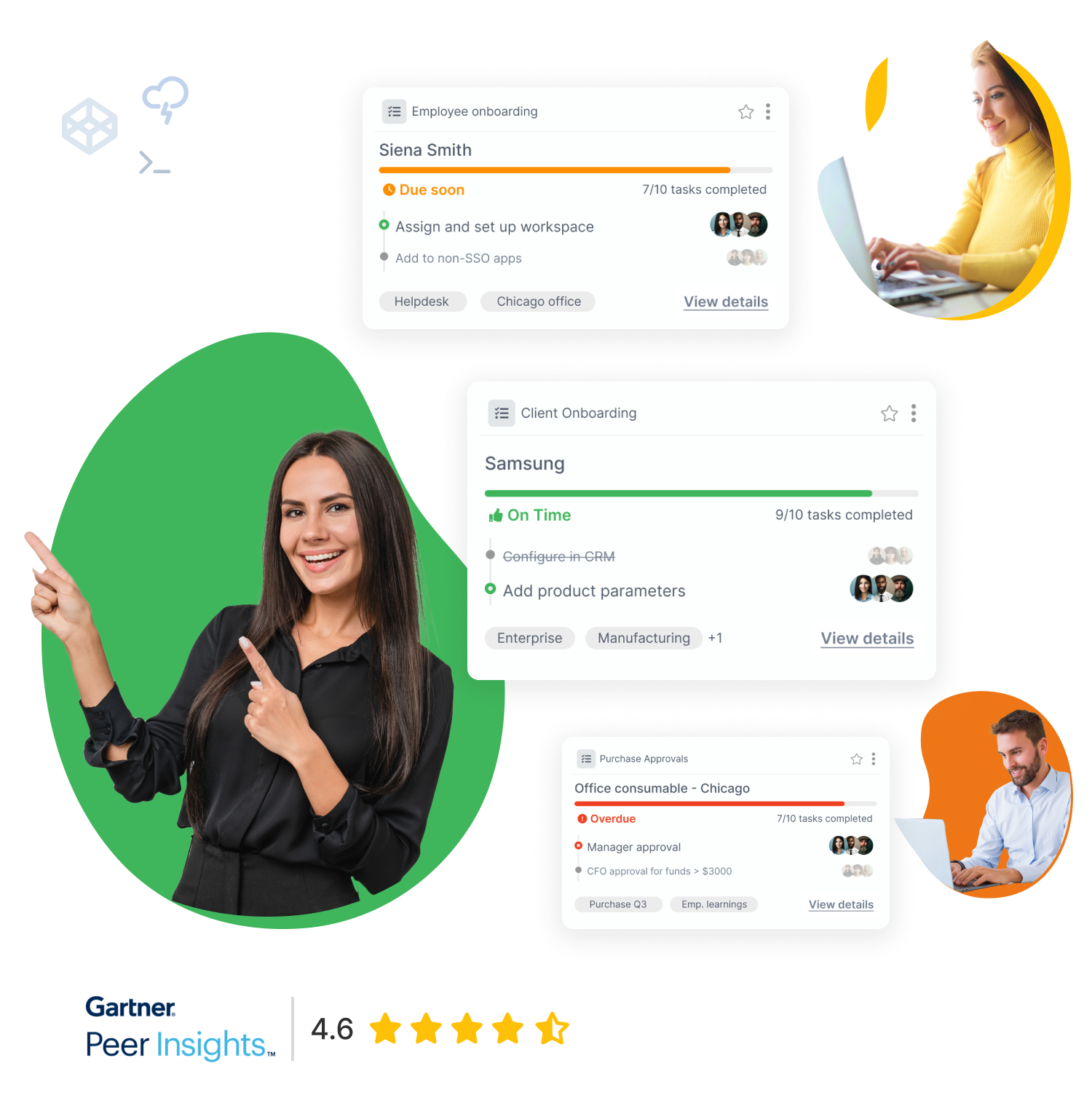Keeping track of all of your data and lists can get messy and overwhelming. Whether you have thousands of statistics to report or just a simple personal finance spreadsheet, picking the best spreadsheet software is important, and that usually boils down to Excel vs Google sheets.
Both software tools are a great option for organizing your information into neat spreadsheets.
So, we’re here to help which spreadsheet tool is truly the best!
Microsoft Excel vs Google Sheets: Common Features & Stats
In terms of core features, there’s not much difference in Excel vs Google Sheets. Both allow for complex mathematical calculations and data analysis, and both have all the essential features for a spreadsheet software:
- Compatibility with Android, iOS, Windows and Mac OS X
- Autofill capabilities
- Templates that make adjustment to the new tool easy
- Auto-save, meaning you can forget about constantly having to press “Save”
- Collaboration
The last point, collaboration, gets a little more complicated. Google Sheets allows multiple users to easily edit the sheet at once, while Microsoft Excel’s standard version only offers this feature to those who are a part of the Office Insider Program’s Fast ring. However, Microsoft’s cloud-based version of Excel is comparable to Google sheets in its collaboration capabilities.
You can’t go wrong in choosing Excel vs Google Sheets, as they share many of the most important features for a spreadsheet software. There are, however, some minor differences that might be the selling point for your business.
Microsoft Excel
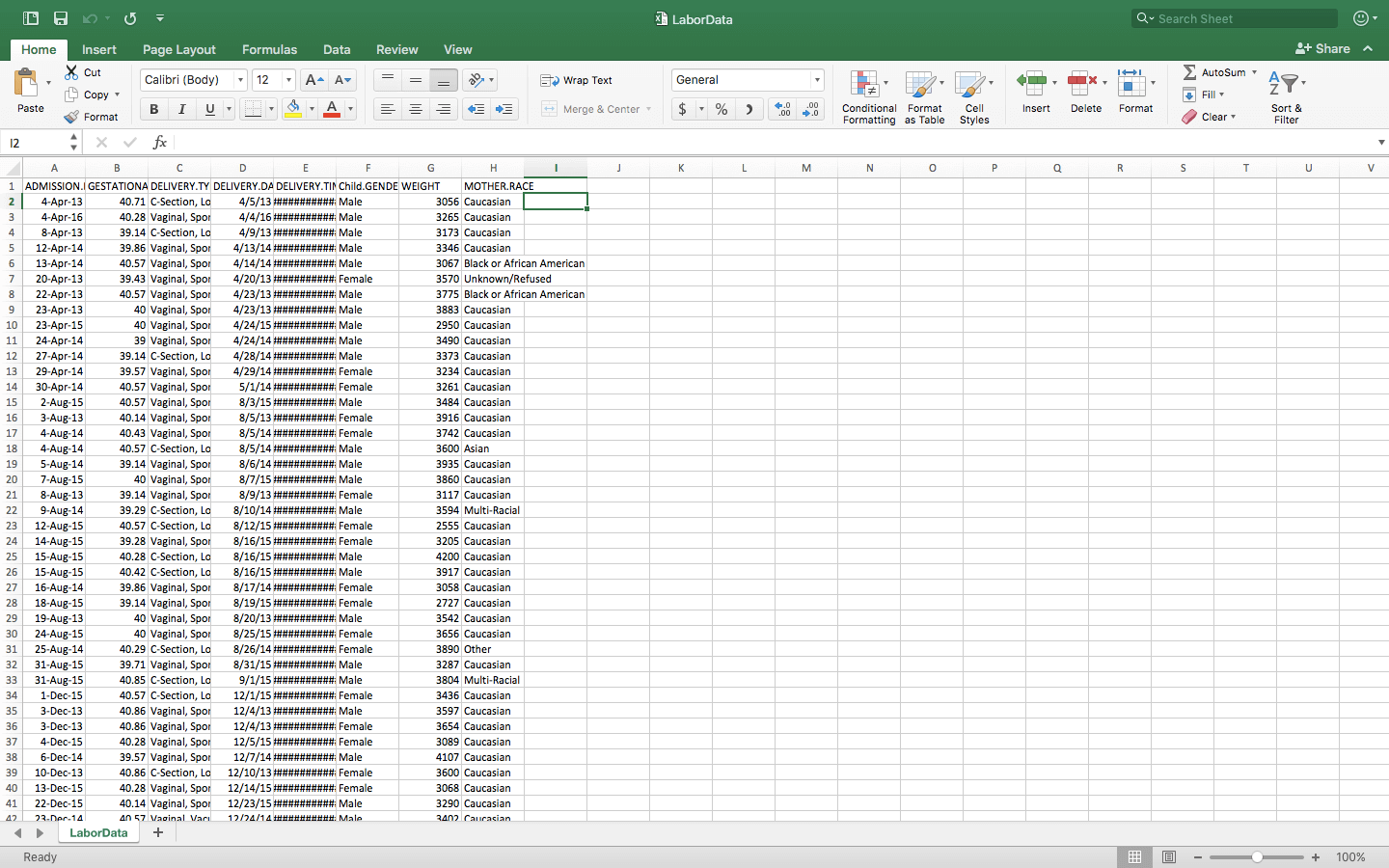
Excel’s Pros
- Advanced Functionality
- Unlimited storage
- Responsive/Fast
- More options for data visualization
- More customizable
- More formulas and functions
- No need for internet
Excel’s Cons
- No clean revision history
- Hard to use- some even take classes
- Different versions make collaboration difficult
- Cannot access sheets from computers other than your own
- Pricey
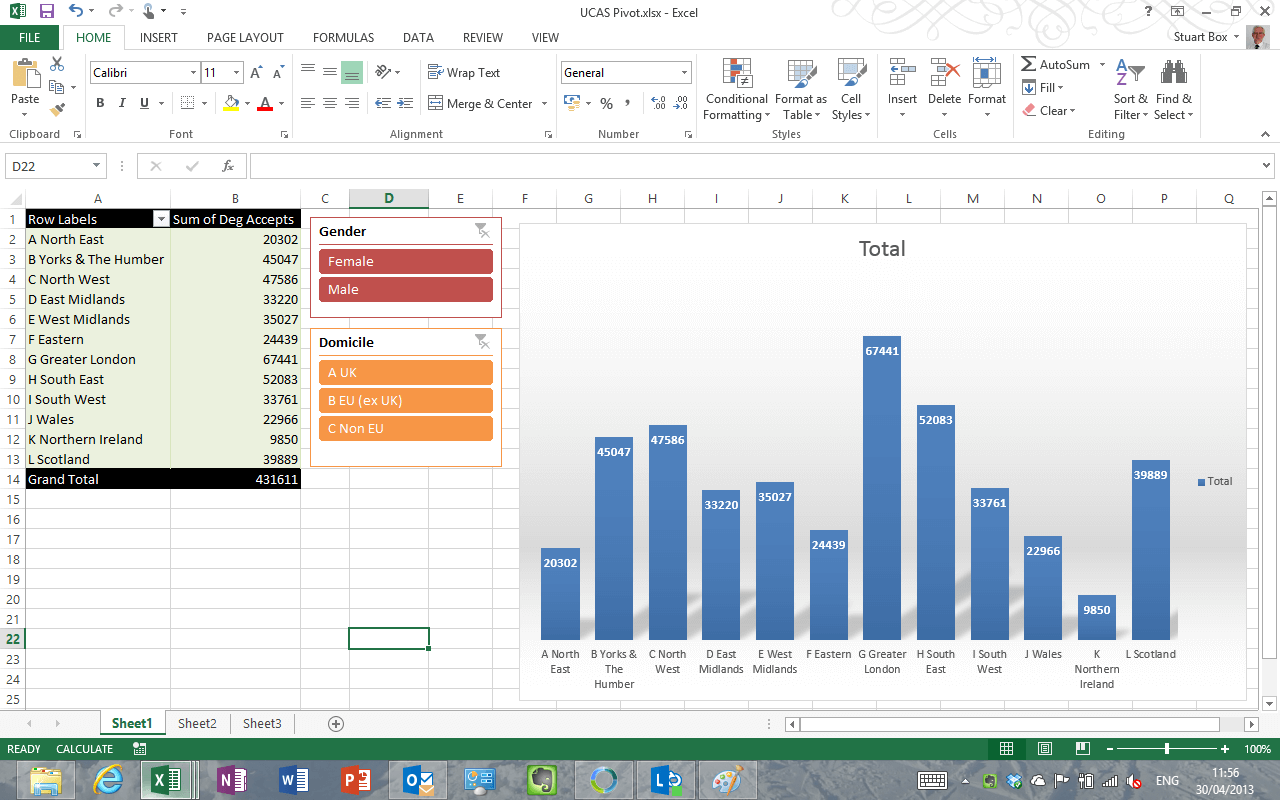
Excel Feature Review
Excel’s most defining feature is its advanced functionality in comparison to Google Sheets and all other spreadsheet tools. Excel offers features like Power View (a data visualization technology that brings your data to life by creating interactive charts, graphs, maps, and other visuals) and advanced mathematical calculations for serious number crunching. You will be able to find many more formulas on Excel than Google Sheets.
Not far behind, Excel is known for it’s unlimited storage and simultaneous responsiveness. It was built for massive amounts of data and remains fast no matter how much data is added.
In addition to Power View, Excel offers tons of other data visualization options- you can practically make any kind of chart you want. This is great for professional presentations in which you need to include data.
Furthermore, Excel provides hundreds of customization options. Whether it’s colors, logos, animation, or text, you can make your presentations right on brand. The customization features can also increase productivity within your business by automating repetitive tasks like certain calculations.
Excel’s Pricing
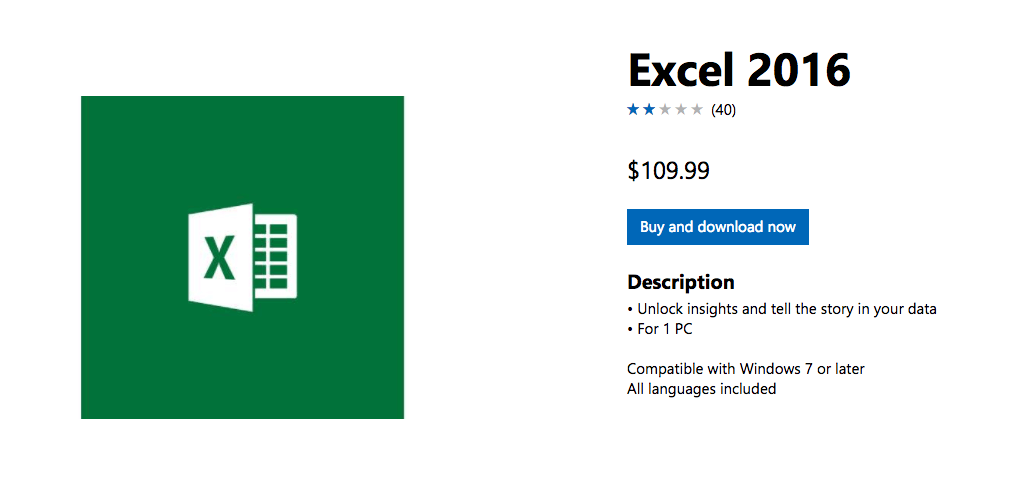
Microsoft Excel also offers an online cloud-based version through Office 365 which is free and more collaborative but lacks the advanced functions that make Excel unique. It is practically Google Sheets without the Google integrations.
Who is Excel for?
Microsoft Excel has a strong grip on the professional world. This software is best for larger companies handling massive amounts of data. Excel is definitely more expensive than Google sheets, but you get a lot more bang for your buck. If you need to perform advanced calculations or create personalized charts for professional presentations, investing $110 in this software will be worth it, considering Sheets lacks in all these facets. If, however, you aren’t working with lists thousands and thousands of rows long, you may want to consider the following.
Google Sheets
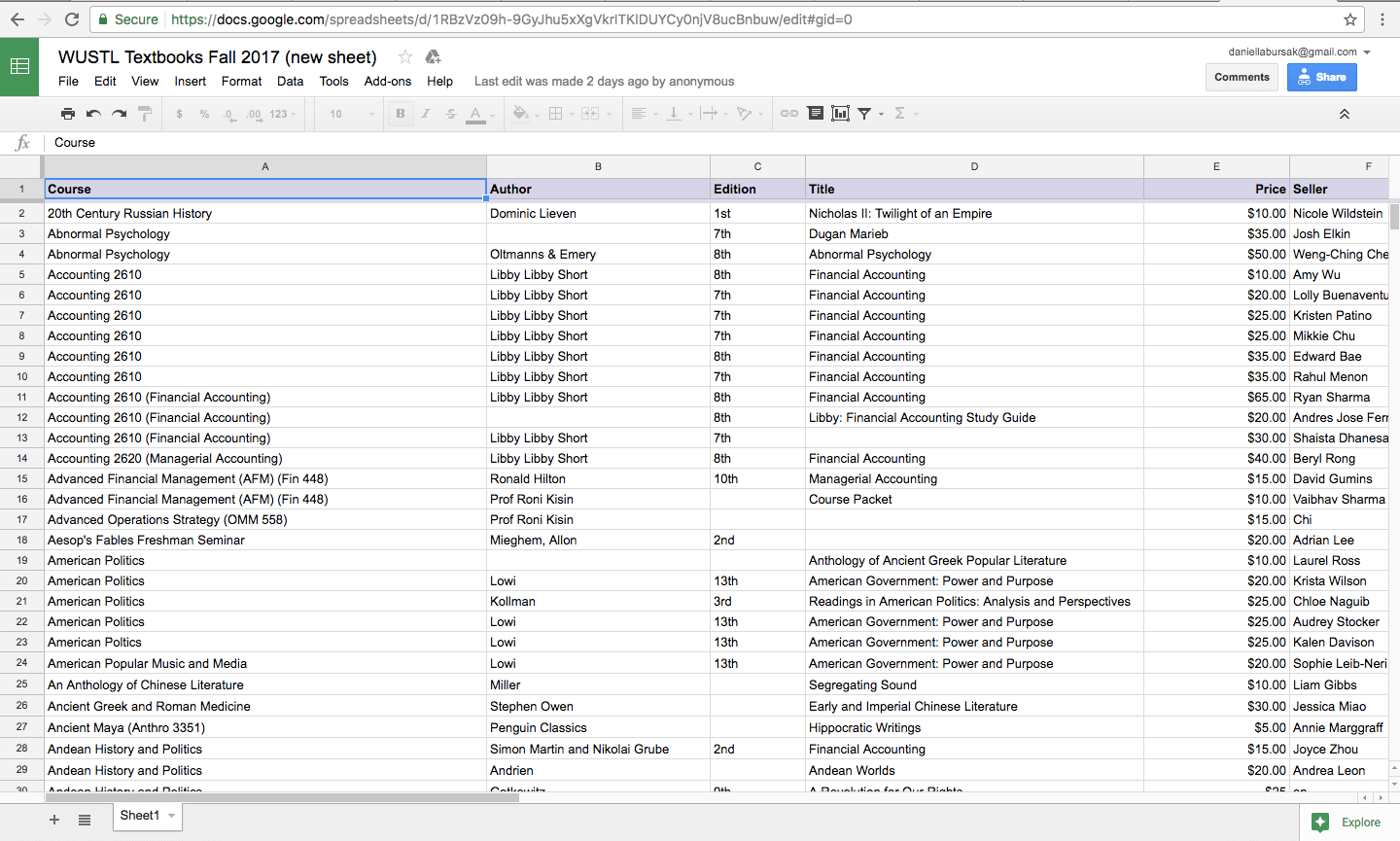
Sheets’ Pros
- Free
- Easy to use
- Built for collaboration
- Tight integration with Google
- Built-in revision history
- Real-time chat window
- Better visibility
- Access to your sheets from any computer
- Add-ons
Sheets’ Cons
- Slows as data increases
- Limited data visualization options
- Limited formulas and functions
- Limited customization options
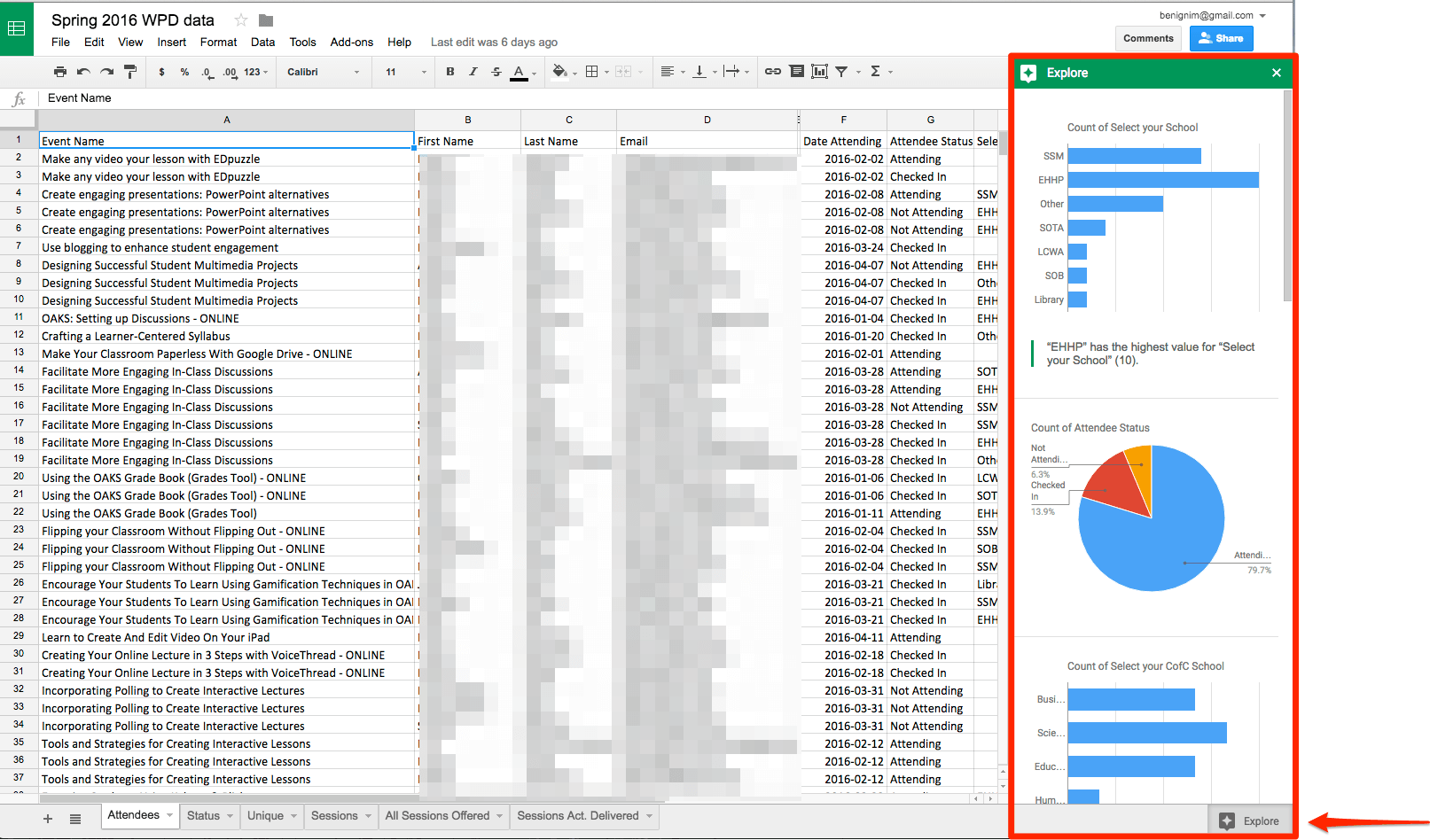
Sheets Feature Review
Most importantly, Google Sheets makes user onboarding easy. You won’t have to pay for classes or even spend time looking at how-to guides in order to navigate Google Sheets. It’s intuitive user interface will make your life a lot easier.
Google Sheets stands out most obviously from Excel because of it’s excellent collaboration abilities. Multiple people can be working on the same spreadsheet at once without any lagging or confusion. You can even access the spreadsheet from your account on multiple devices at the same time without disruption. In addition, you can live chat users currently working on the spreadsheet with you, making communication much more efficient than a string of emails.
Furthermore, Google Sheets is integrated with all other Google applications. This means that you can access the benefits of apps like Google Translate or Google Finance within Google Sheets by simple commands (i.e. GOOGLETRANSLATE() or GOOGLEFINANCE()).
Unlike Microsoft Excel, you have an automatically generated revision history on Google Sheets which allows you to track progress.
You can conveniently access your spreadsheets through your Google Drive no matter which computer you are on. This takes away the need to send files back and forth through email.
Lastly, Google Sheets has dozens of add-ons, so if you find that it is lacking something in its most basic version, there is probably an add-on you can download to solve your problem.
Sheets’ Pricing
What Google Sheets holds most over Microsoft Excel is its pricing – you can get it for free.
In fact, native sheets, docs, etc. are free per their documentation.
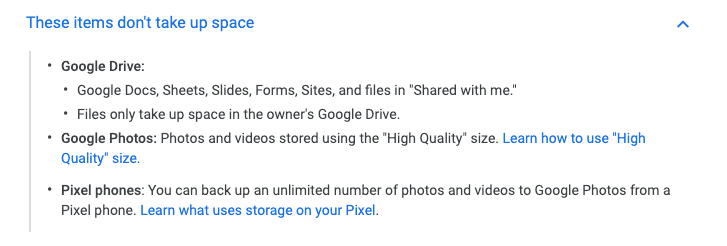
Beyond the items that are free, there’s limitation with free Google Sheets in the available storage.
Who is Sheets for?
Google sheets is great for those with modest spreadsheet requirements and those who need to effectively collaborate on their spreadsheets. It will get the simpler jobs done without the expense you pay for Excel. I would recommend Sheets to individuals or spouses keeping track of personal finances, or smaller scale businesses who don’t work with large amounts of data.
Microsoft Excel vs Google Sheets: The Final Verdict
In the case of Microsoft Excel vs Google Sheets, there is no clear winner. When choosing software, it is important to consider the context you will be using it in.
Why Pick Google Sheets
Google’s free-of-cost, easy-to-use platform means you don’t need to spend extra time or money teaching yourself and your employees how to use it.
Because it is limited in function and customization, I would recommend this software to students, freelancers, or smaller to mid-sized businesses with modest data requirements.
The majority of companies and individuals will find its features sufficient because it does offer a lot of the same options as Excel, just not all of them.
Sheets also is the better option if you value real-time collaboration on your spreadsheets.
If you need to keep track of a few lists/data sets that aren’t thousands of rows long, you will find that Google Sheets is the best option for you.
Why Pick Excel
If you are part of a company that does a lot of in-depth data analysis and number crunching, you should probably invest in Microsoft Excel.
Excel was built to store and work with massive amounts of data, so you know it won’t slow down or get glitchy as you enter more and more data.
This is not to say Excel is only for large enterprises with large amounts of data. You may just be an individual who needs a software with serious calculation tools. In that case, Excel is the right choice for you.
In the case of Excel vs Google Sheets, both software is great in terms of core features. At the end of the day, what differentiates the two is how they handle data. If your business needs some serious calculations with a lot of data, then Excel is a must-have. If not, you can always use Google Sheets, since it’s free, and switch to Excel if you ever need better computational power.
Related Questions
What can Excel do that Google Sheets cannot?
Excel is a genius for managing large amounts of data and complex computations. It provides enhanced tools such as Power Pivot for data modeling, Power Query for data loading, and VBA for custom programming. Excel also has more powerful charting options and pivot table functionality, making it a data analysis powerhouse Google Sheets isn’t quite up to.
What are the disadvantages of Google Sheets?
Though for collaboration, Google Sheets is amazing — albeit with some caveats. Until now, its performance can be a concern when you use it with big datasets and can be slow or can crash. The offline features are inferior to those found in Excel, and some advanced functions aren’t available. Additionally, Google Sheets has less flexibility in terms of formatting and chart types, and for those that need more customization, this can become frustrating.
Will Excel formulas work in Google Sheets?
The vast majority of basic Excel formulas translate smoothly to Google Sheets with ease. But there are also some advanced and Excel-specific functions you won’t find equated. And Google Sheets has its own special functions as well, so while it’s all very similar, it’s not exactly a one-to-one comparison. It’s good practice to double-check your formulas when porting work between platform.
What is the difference between Excel and a spreadsheet?
Excel is one type of spreadsheet, but not all spreadsheet software forms are of the same type as Excel. Think of it as the difference between a tissue and a Kleenex. Excel is a ‘type’, or application, of a spreadsheet but not all spreadsheets are Excel. Other spreadsheet programs include Google Sheets, Apple Numbers, and LibreOffice Calc.
Is Google Sheets better than Excel?
It’s not a matter of being ‘better’, anymore, but simply which tool best suits your needs. Google Sheets excels when it comes to real-time collaboration and multidevice accessibility. And it’s free — it’s a Google product and plays well with other services Google offers. Excel has more robust data analysis functionality and can handle large sets of data much better. It simply depends on your needs, your team composition, and your workflow preference.
Can I convert Excel to Google Sheets?
Absolutely! Google Sheets makes converting Excel files a breeze. You can just upload an Excel file to Google Drive, and it will automatically open through Google Sheets. The vast majority of formatting and formulas will come across with nary a hitch. But do note that some of the more advanced Excel features might not translate as well, so it’s always a good idea to check your new spreadsheet after converting it to make sure it all looks right and works correctly.
Can I use Google Sheets as Excel?
While Google Sheets can’t do everything Excel can, it works pretty well for most people and is particularly well-suited for basic spreadsheet tasks. You can make tables, apply formulas, create charts, even collaborate in real time. Google Sheets does have some key features that make it stand out, such as providing an automatic web form, and seamless integration across other Google apps. For countless users, Google Sheets can be a suitable replacement for Excel, especially given its freemium model.
Can you use both Google Sheets and Excel together?
You can have Excel and Google Sheets working in unison! Indeed, many teams use both, taking advantage of Excel’s robust analysis tools and Google Sheets’ crowdsourcing abilities. You’ll be able to convert files back and forth between the two formats with ease, though not all of the more advanced features might translate exactly. Some people go so far as to deploy add-ons or scripts that can sync data between Excel and Google Sheets, so that the two platforms can work together harmoniously as part of a single workflow.
What can Microsoft Excel do that Google Sheets can’t?
Excel has a few tricks up its sleeve that Google Sheets doesn’t have. It supports more powerful data analysis tools such as Power Pivot and Power Query. Excel VBA is good for doing some serious custom programming. And it can handle much larger datasets without even breaking a sweat. Excel also has a greater variety of chart types, formatting options, and pivot table options in general. For financial modeling and heavy-duty data crunching, it’s tough to beat the tools in Excel. But Google Sheets has been catching up and constantly rolling out new features to shrink the divide.
Excel and Google Sheets are trademarks of their respective owners.