The best alternative to Asana
Tallyfy evolves your operations from ad-hoc projects to reliable and scalable processes
- Run processes not projects – Uniquely better
- Design – We invented Workflow Made Easy®
- Support – Get expert 1:1 help free – for life
- Discount – For companies in
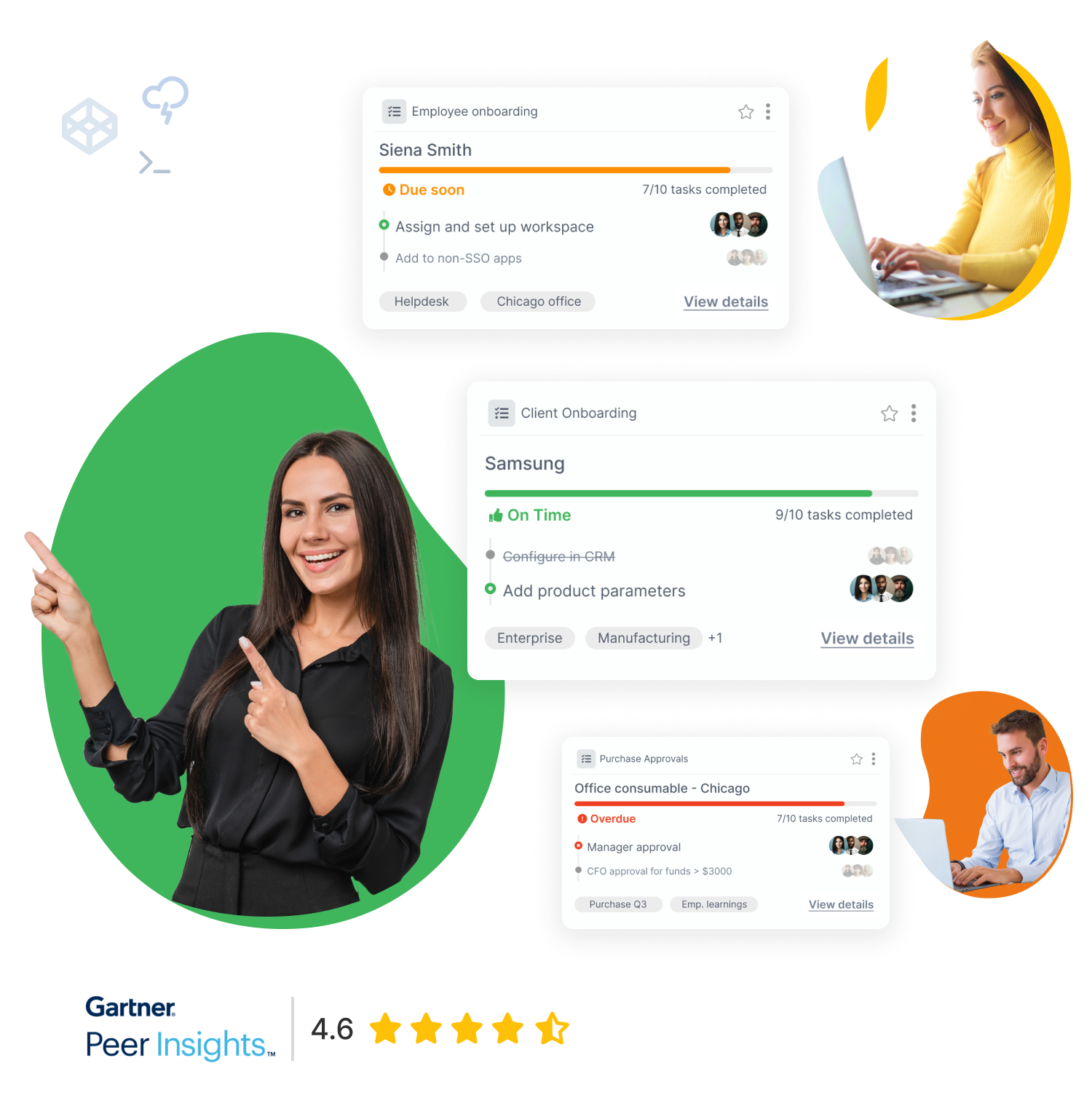
Tallyfy vs. Asana
Asana
Asana
Asana
Asana
Asana
Asana
Asana
Asana
Here’s why people don’t like Asana
This is third party content sourced from the public web. You can verify this content if you wish. See our disclaimer and citations section below.
Stop bleeding 2 hours per person, daily - on busywork
Just 3 simple steps to digitized workflows
Evolve ops from chaotic projects in Asana to predictable processes on Tallyfy
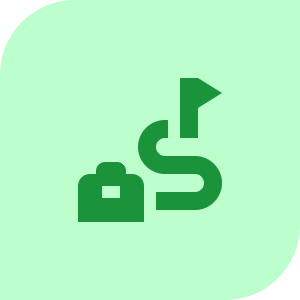
Define or upload your template using AI. Optionally add simple if-this-then-that conditionals. Add rich descriptions to capture tribal knowledge on every step.
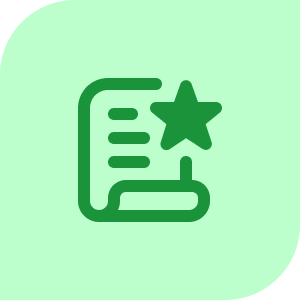
Launch your process with a form or any other trigger. Invite unlimited guests or coworkers to complete tasks and fill out forms. Tallyfy handles auto-reminders.
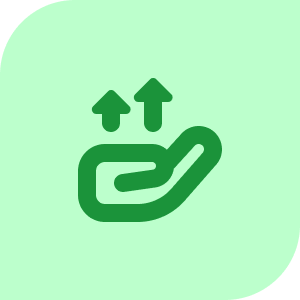
Improve your process through feedback and metrics. Add steps run by AI. Automate specific steps if they’re worth it. Practice easy and continuous improvement.
Do you know the cost of busywork?
HEARING THIS?
- How do I do this?
- What's the status of this?
- I forgot we had to do that
- What comes next?
START TALLYFYING
- Every workflow - digitized
- Everyone is happy and efficient
- Newbies are auto-trained
- Grow revenue without chaos
TIME IS EVERYTHING
- US average wage is $44/h
- Nobody enjoys busywork
- Free up time for innovation
- Automate mundane stuff
Tallyfy does not charge for basic services
Need 1:1 help? Unlike costly “professional services” or third-party consultants for Asana – Tallyfy guarantees free 25-minute screen-sharing calls with workflow experts for life.
SCHEDULE A CALL
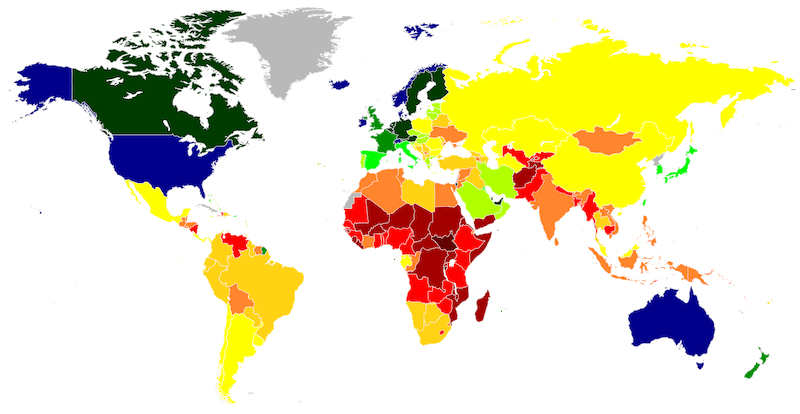
Fair Price Guarantee
Tallyfy is well known for workflow software whose pricing is discounted using the GDP-per-capita of your primary country. If you qualify you get an even better product with even more value. Choosing Tallyfy over Asana is a no-brainer.
Fair Price GuaranteeIntegration and compliance information
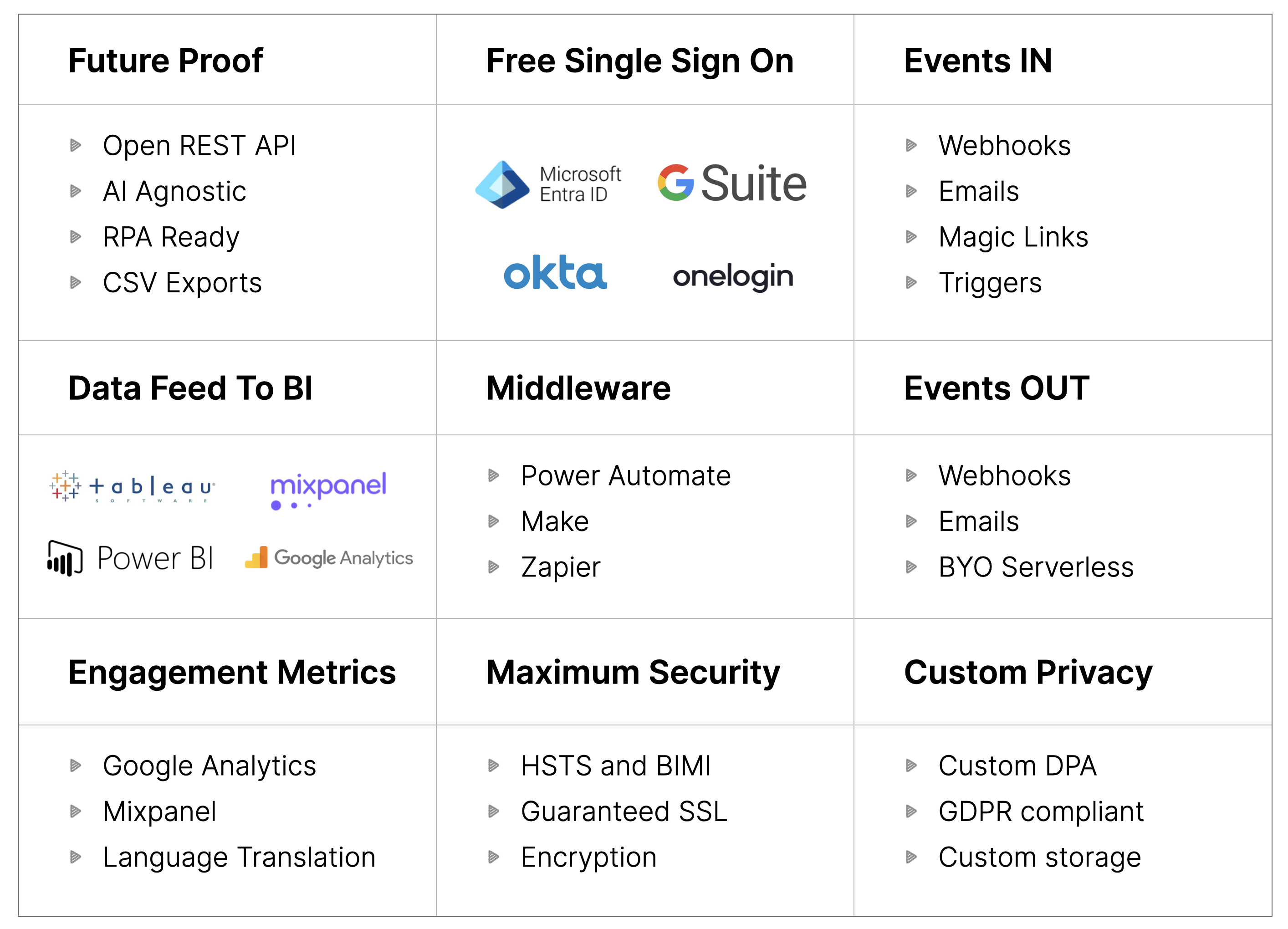
- Open REST API
- SOC 2 Type II
- GDPR compliant
- BIMI and HSTS compliant
- Connectors to middleware
- Free SSO for all
- Webhooks and BI feed
- Language translation
- Bank-grade security
- Enterprise MSA & SLA
- More on integrations
What is Asana used for?
What exactly is Tallyfy and how is it different?
As W. Edwards Deming said – “If you can’t describe what you’re doing as a process, you don’t know what you’re doing.” This principle guides our entire philosophy of process-centric thinking.
Why should companies choose process management over project management?
As Peter Drucker said – “Efficiency is doing things right; effectiveness is doing the right things.” Process management helps ensure both efficiency and effectiveness by standardizing the right approach.
Does Asana have a discount for certain countries?
How does Tallyfy handle process improvement?
How does AI integration differ between Asana and Tallyfy?
What are the key challenges with Asana?
As Albert Einstein said – “Any intelligent fool can make things bigger, more complex, and more violent. It takes a touch of genius — and a lot of courage to move in the opposite direction.” Sometimes simpler, process-focused tools yield better results.
How can I see real customer reviews of Tallyfy?
Does Tallyfy offer free professional services?
How can I get started with Tallyfy?
As an Asana competitor – Tallyfy excels where it counts
| Tallyfy | Asana | |
|---|---|---|
| Specialism |
|
|
| Pricing |
|
|
| Ease of Use |
|
|
| Adoption |
|
|
| Security |
|
|
| Support |
|
|
Tallyfy is a uniquely different competitor to Asana
Stop bleeding 2 hours per person, daily - on busywork
References and Citations
- 1. Reddit – Project Management Discussion about Asana Limitations – February 2025
- 2. Reddit – Productivity Community Asana Review – February 2025
- 3. Software Advice – Asana User Review – February 2025
- 4. Reddit – Asana Subreddit Search Issues – February 2025
- 5. G2 – Asana Customer Reviews – February 2025
- 6. Gartner – Asana Reviews – February 2025
- 7. Capterra – Asana User Reviews – February 2025
- 8. Capterra – Asana Customer Feedback – February 2025
- 9. Software Advice – Asana Customer Experience – February 2025
- 10. Reddit – Asana UI Discussion – February 2025
- 11. Reddit – Asana Billing Complaints – February 2025
- 12. Hacker News – Asana Discussion – February 2025
- 13. GetApp – Asana Reviews – February 2025
- 14. TrustRadius – Asana Customer Reviews – February 2025
- 15. Gartner – Asana Enterprise Reviews – February 2025
- 16. Medium – Asana Feature Changes Analysis – February 2025
- 17. Reddit – Asana Support Problems – February 2025
- 18. YouTube – Asana Review – February 2025
- 19. Reddit – Asana Community Discussion – February 2025
- 20. Reddit – Asana Template Issues – February 2025
- 21. Asana Community Forum – Subtask Review Discussion – February 2025
- 22. Asana Community Forum – Billing Support – February 2025
- 23. Reddit – Asana Design Criticism – February 2025
DISCLAIMER OF AFFILIATION, ACCURACY & LIABILITY
This page is an independent, good‑faith comparative review prepared by Tallyfy, Inc. (“Tallyfy”) and is based on publicly available information, third‑party reviews, and vendor materials current as of February 2025. The content is offered “AS IS” for general informational purposes only and does not constitute professional, technical, or legal advice.
- No Affiliation. Tallyfy is not affiliated with, endorsed by, or sponsored by Asana, Inc. “Asana” and related logos are trademarks or registered trademarks of Asana, Inc.; all such marks appear solely for nominative, comparative reference permitted under the Lanham Act and the doctrine of nominative fair use.
- Dynamic Information. Features, service levels, and pricing change frequently and may have changed since the compilation date. Users should verify current offerings directly with each vendor before making purchasing decisions.
- Opinion & First‑Amendment Protection. All statements constitute Tallyfy’s opinion or commentary, which is protected speech when truthful and non‑misleading.
- No Warranties; Limitation of Liability. Tallyfy disclaims all warranties—express or implied—including accuracy, completeness, merchantability, and fitness for a particular purpose, and will not be liable for any loss or damage arising from reliance on this content.
- Overall Website Terms. Your use of this website is subject to our terms and conditions.