Form Builder and Routing Software
Turn messy form-driven processes into automated workflows
- Save Time – Win back 2 hours/person/day
- Track & Delegate Post-Submit – To people or AI
- Consistent Handling – Ensure quality outcomes
- Use Mini Forms Anywhere – Embed fields on any step
- Discount – For companies in
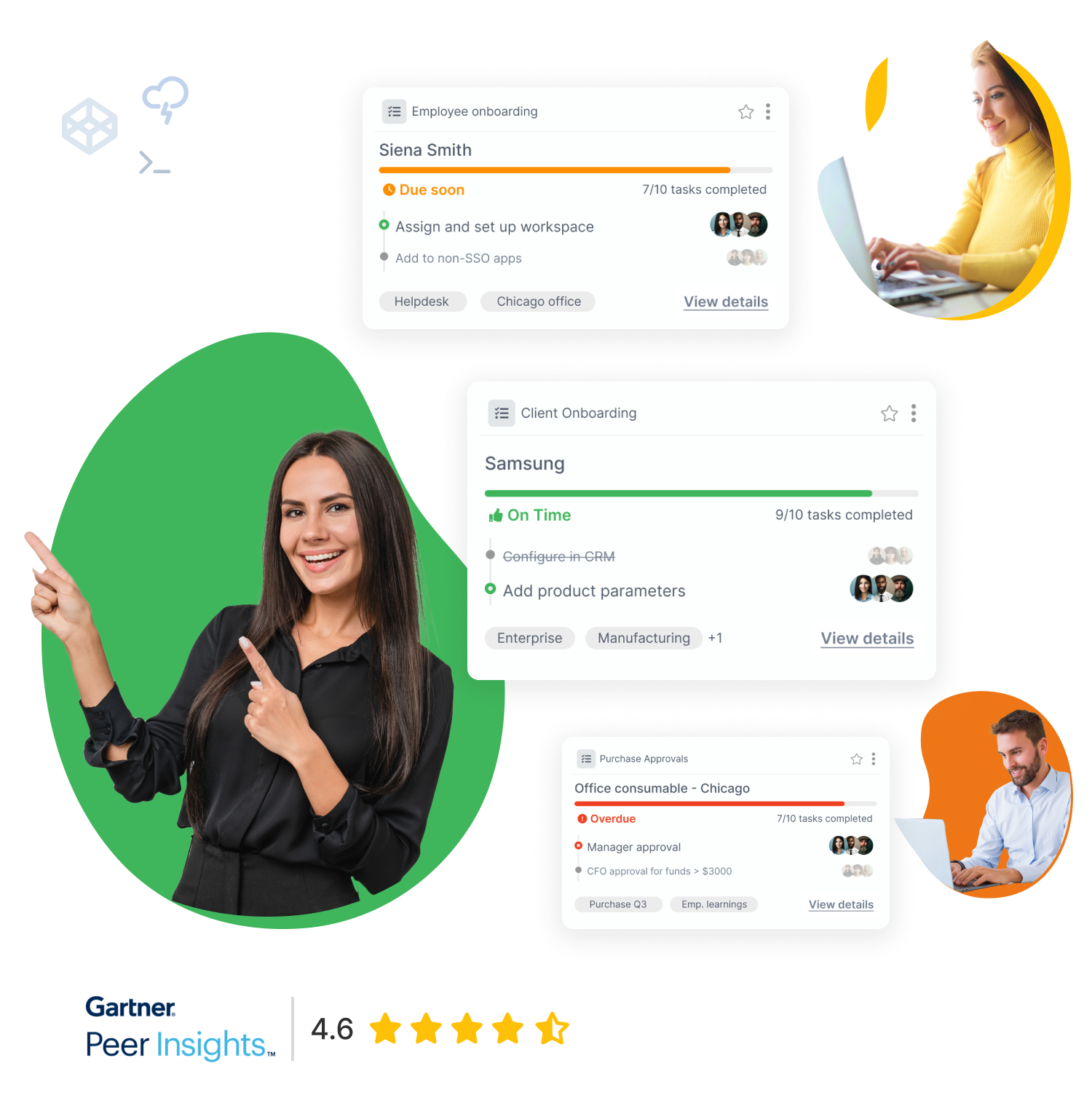
Start by Tallyfying one recurring process
Perfect for digitizing procedures, form-triggered workflows and approval chains you run manually today. Start with one process then gradually roll it out to all your processes.
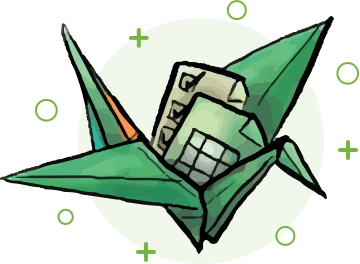
Stop bleeding 2 hours per person, daily - on busywork
Do you know the cost of busywork in handling form submits?
HEARING THIS?
- How do I do this?
- What's the status of this?
- I forgot we had to do that
- What comes next?
START TALLYFYING
- Every workflow - digitized
- Everyone is happy and efficient
- Newbies are auto-trained
- Grow revenue without chaos
TIME IS EVERYTHING
- US average wage is $44/h
- Nobody enjoys busywork
- Free up time for innovation
- Automate mundane stuff
Form building skills without the bills
Need help? We guarantee you can schedule free 25-minute screen-sharing calls with our workflow experts for life. We can build or migrate your existing form for you on Tallyfy!
SCHEDULE A CALL
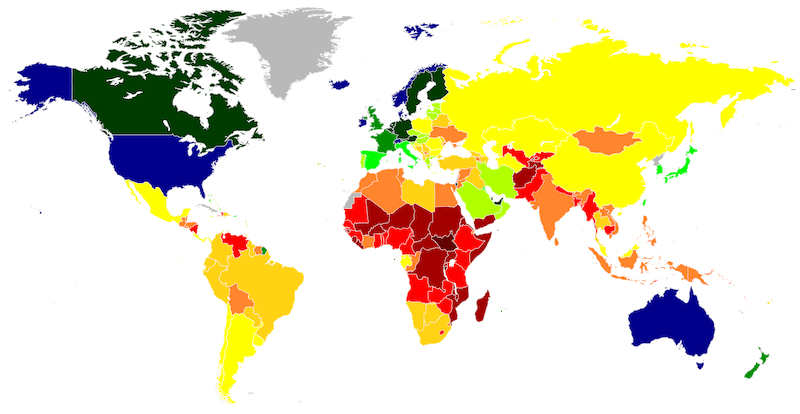
Upto 90% discount forever
Tallyfy is the only form builder and routing software that’s discounted using the GDP-per-capita of your primary country. You won’t find this value in any other premium platform.
Fair Price GuaranteeIT, legal & compliance information
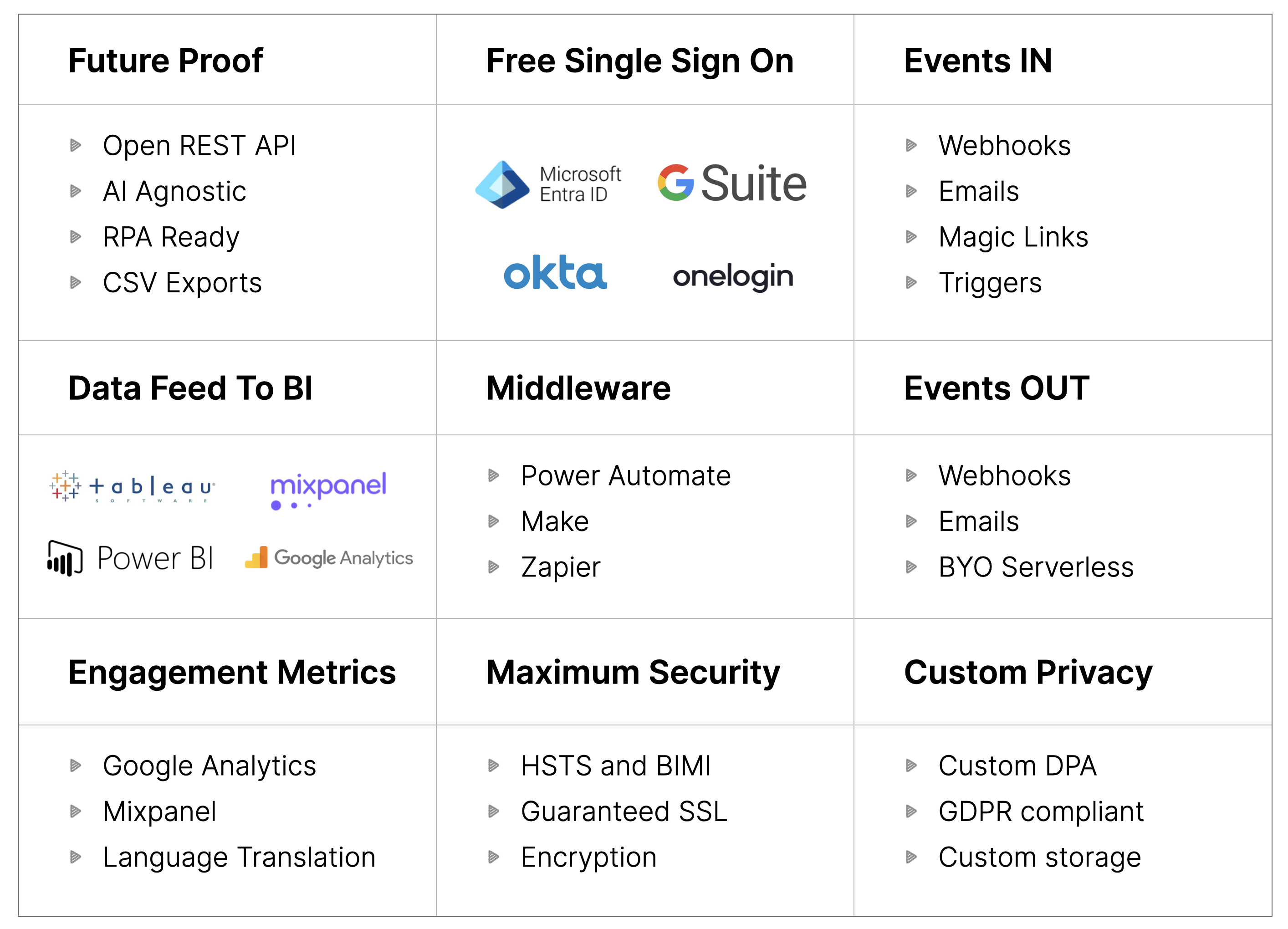
- Open REST API
- SOC 2 Type II
- GDPR compliant
- BIMI and HSTS compliant
- Connectors to middleware
- Free SSO for all
- Webhooks and BI feed
- Language translation
- Bank-grade security
- Enterprise MSA & SLA
- More on integrations
Related Questions
What exactly is Tallyfy?
What makes form builder software different in Tallyfy?
Unlike typical form builders, which simply collect data and send it somewhere, Tallyfy links every form to a real workflow. That is, when someone fills out a form, it automatically starts a process where the right people get notified and can take action. It’s like having a smart assistant that ensures nothing slips through the cracks after a form is submitted.
Why do traditional form builders often fail to deliver value?
“Most form builders create ‘standalone forms’ which drop data into a database or email inbox,” writes Smith, “creating a black hole…in terms of follow up that is!” Tallyfy solves this – ensuring form submissions don’t just happen, but that they kick off a tracked process to make sure the right people do the right things at the right time.
How does Tallyfy handle form data differently?
At Tallyfy – we don’t treat form data as the end – but merely as the beginning of a journey. Form responses will be automatically pulled through your process and can be used in later steps, and will be able to direct workflow down alternate paths based on your responses. You can even incorporate data between steps and into outer systems through webhooks.
What happens to form submissions in Tallyfy?
For each Tallyfy form submit, we auto-kickoff a process that we track. The system sends relevant team members notifications, tracks progress and ensures that nothing gets lost. You can readily tell where each submission is in your workflow, who is in charge of the next step of your process, and any outstanding tasks.
Can I see customer reviews of Tallyfy?
Absolutely – you can read actual customer stories and reviews at https://tallyfy.com/customers/ These reviews illustrate how various companies effectively overhauled their form-based processes using Tallyfy.
Does Tallyfy offer a free trial?
Yes Tallyfy boos a trial/demo version for you to try in your own time with all the features open to you. To begin your own customized demo just book a call here https://tallyfy.com/booking/ and we’ll arrange everything for you.
How does Tallyfy’s pricing work for different countries?
Tallyfy thoughtful pricing with lifetime discounts per country based on GDP per capita. These promos are not for a limited time — they are permanent discounts for some companies and for some countries up to 90% off, so anyone can access it worldwide.
What makes Tallyfy’s form builder more secure?
Tallyfy has email submissions auto-verified – so no spam from non-existent emails. You also have the option to manage form access- whether the forms are public or private- and keep a detailed trail of every action using audit trails.
Does Tallyfy offer free help with form builder implementation?
Yes,Tallyfy gives you free professional assistance to get form-based processes inside your business – implemented. We’ll get you up, running, and off to the races with your forms and processes! Book a call to get started at https://tallyfy.com/booking/
Can Tallyfy convert my existing forms?
Yes! Tallyfy has intelligent AI which can instantly convert your existing web forms or documents (Paper, Word, Excel, PDF) into Tallyfy templates. This allows migration easy and saves countless hours of work transposing your forms into digital format.
How do I get started with Tallyfy for form building?
The best way to start is by booking a demo with our team. We will even demonstrate the amazing way in which Tallyfy changes form based processes – and create your personalized demo on Tallyfy in 3 minutes. Schedule your one-on-one demo by visiting: https://tallyfy.com/booking/.