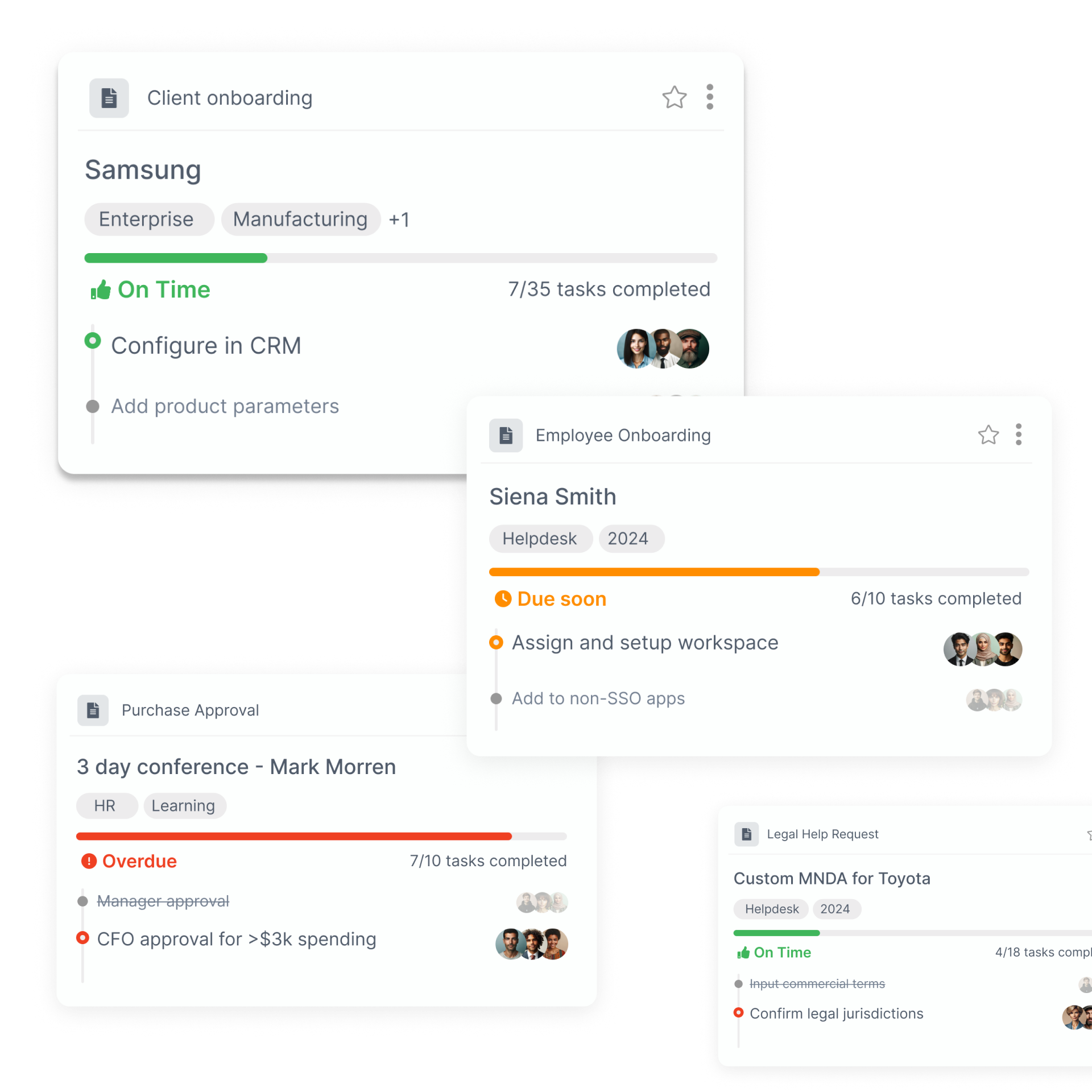Zapier is an automation tool that serves as a multi-level bridge between 1000+ business web applications. Essentially, you can use Zapier to tie together two or more web apps to take advantage of their functionalities in an (almost) automatic way.
If you are a freelancer, a manager or even a startup owner, then you likely use web apps such as Gmail, Dropbox, Slack, Trello, Airtable, and so on, on a daily basis. At times, SaaS founders find themselves utilizing 30+ apps on the same day. And that’s inconvenient, repetitive, and it can become time-consuming (REALLY FAST) even before your company or client base starts growing.
So that’s where Zapier steps in.
If you are trying to grow your agency, startup, or even independent client network, you don’t want to deal with dull, menial, time-consuming work. Work such as organizing files into folders after receiving them from different sources, or even setting calendar event reminders.
Instead, your mental and physical energy could be better spent on something more meaningful. Like drafting up strategy plans or networking with prospective employees, clients, etc.
This way, Zapier will focus on automating your business workflows. Whereas you can focus on GROWTH!
So, without further ado, let’s jump right into it!
How to Use This Guide
Here is a table of content to help you navigate the content easier:
- An easy to understand breakdown of what is Zapier and how it functions
- Step-by-step guide on how to use Zapier for SaaS
- Ways to optimize Zapier to fit your business needs
- Practical SaaS examples on how to integrate Zapier into your everyday business functions
- The numerous benefits of Zapier in SaaS context
What is Zapier and How does it Work
Before we get started, here are some examples of workflows you can automate with Zapier. This will help you get a better idea of what we are about to explain, in case you’ve never used Zapier before:
- Turn emails you receive into to-dos within your preferred task management app (Trello, Tallyfy, Asana, and Airtable to name a few)
- Save email attachments directly in any cloud storage provider (Dropbox, G Drive, etc)
- Sending automatic survey completion thank yous
- Assign tasks to your employees directly from your email
- And many more
The two terms you’ll be reading often in this article are Zapier, the application name (you can think of it as the name of your secretary); and Zap which is an automated workflow between your web apps. It also functions an action verb.
In a sentence, you could use it as: ‘Okay, Zapier, zap this work from my email to my calendar’ and it will exactly do that for you (although it’s more like setting it up and less like saying, practically).
It almost sounds magical, and a little confusing. However, this will become much clearer once you see how Zapier would work in a SaaS business scenario.
Understanding What is Zapier through a SaaS Business Scenario
Let’s say you, Harry, are a content manager looking to automate your content management pipeline through Zapier. It takes you an insane amount of time to download and place articles in specific folders in a Google Drive from each one of your copywriters, who send you tons of emails every day.
Example of a Workflow We Want to Automate with Zapier
Here is an example of how Zapier can automate this process between you and one of your content writers, Ron.
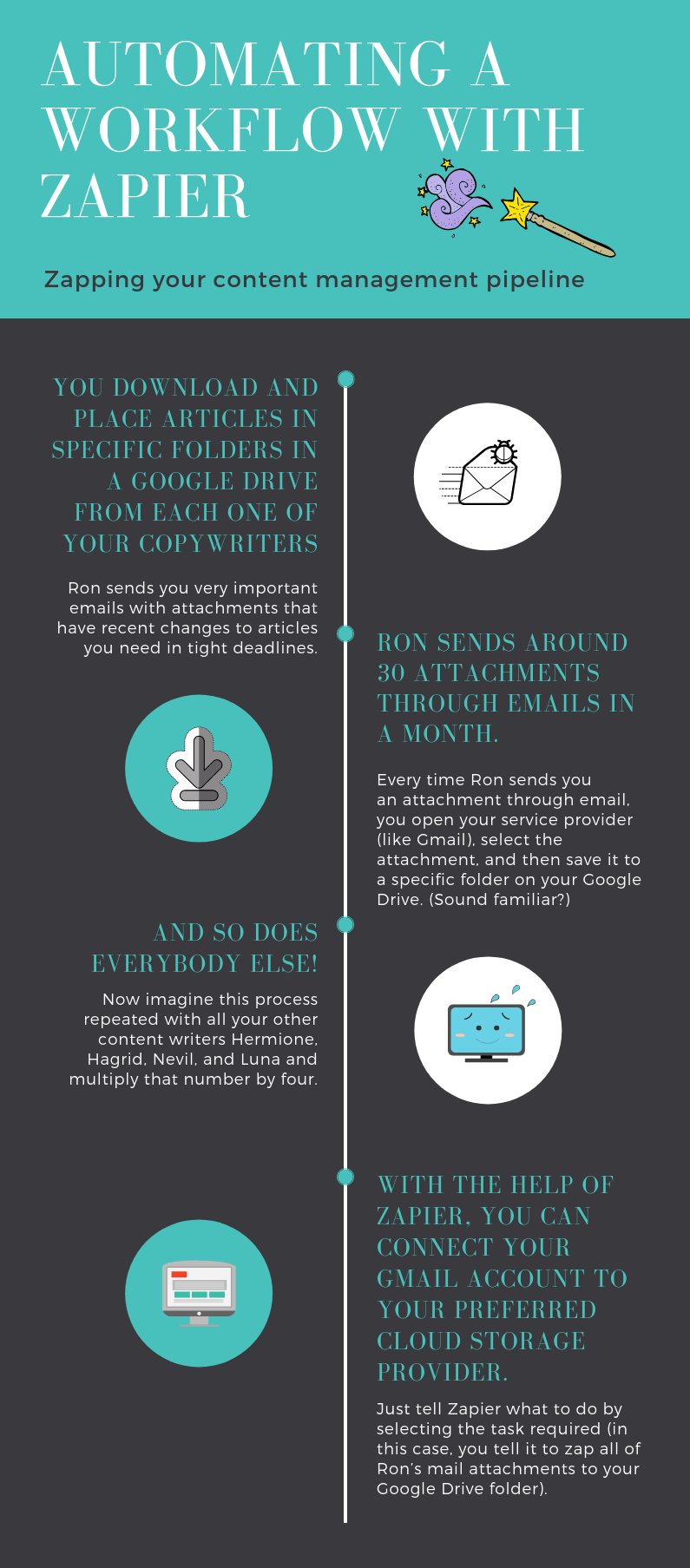
- Ron sends you very important emails with attachments that have recent changes to articles you need in tight deadlines.
- Every time Ron sends you an attachment through email, you open your service provider (like Gmail), select the attachment, and then save it to a specific folder on your Google Drive. (Sound familiar?) Ron is probably going to send around 30 attachments through emails in a month.
- Without using the calculator, just think of how many times you need to open your email account to send the attachments to the designated folder in the Drive so that you read Ron’s work and give him feedback. Now imagine this process repeated with all your other content writers Hermione, Hagrid, Nevil, and Luna and multiply that number by four.
- With the help of Zapier, you can connect your Gmail account to your preferred cloud storage provider. You can totally zap that boring work! Just tell Zapier what to do by selecting the task required (in this case, you tell it to zap all of Ron’s mail attachments to your Google Drive folder).
So there, Harry, you needn’t do all that boring work after all. Every email by Ron is now going to get zapped to your Google Drive automatically (or however often you need it to). All the emails from Hermoine, Hagrid, Nevil, and Luna as well.
You are a wizard, Harry! Of course, it’s because you have a Zapier account.
And this is how, dear muggles, Zapier does all your work automatically by connecting all your applications (it features over 1500 apps) so that they can work together without you poking your nose every single time.
Given the huge amount of integrations it provides, we are certain that you can find more useful applications for Zapier to automate your daily work and life.
Triggers and actions
Triggers and Actions are the fundamental functions of the Zap (automated workflow) process. As the name itself suggests, when you zap a task between your integrated apps, Zapier triggers the task in point A so that an action is performed in point B.
You may also think of ‘triggers’ like flipping on (zapping) a switch in your office which triggers the electrons to travel through the earthed wire (Zapier) to illuminate (action) the bulb. Note that Zapier only triggers an action to be done for the specified zap you select.
Going back to Harry and Ron, Zapier is going to save only your attachments, and only in the Google Drive. If the email arrives from Ron without an attachment, it will not save the mail to the Drive. However, if you would also like for emails to be saved, then you could create a new zap or specify it as a rule when you create the zap.
By now you are wondering how this works in practice. Let’s jump right to it.
Creating Your Very First Zap
Step 1: Create a Zapier account
Kick start by first logging in/signing up for an account. You can either Sign Up by adding your name and contact email, or by connecting it directly to your Gmail account with very little effort.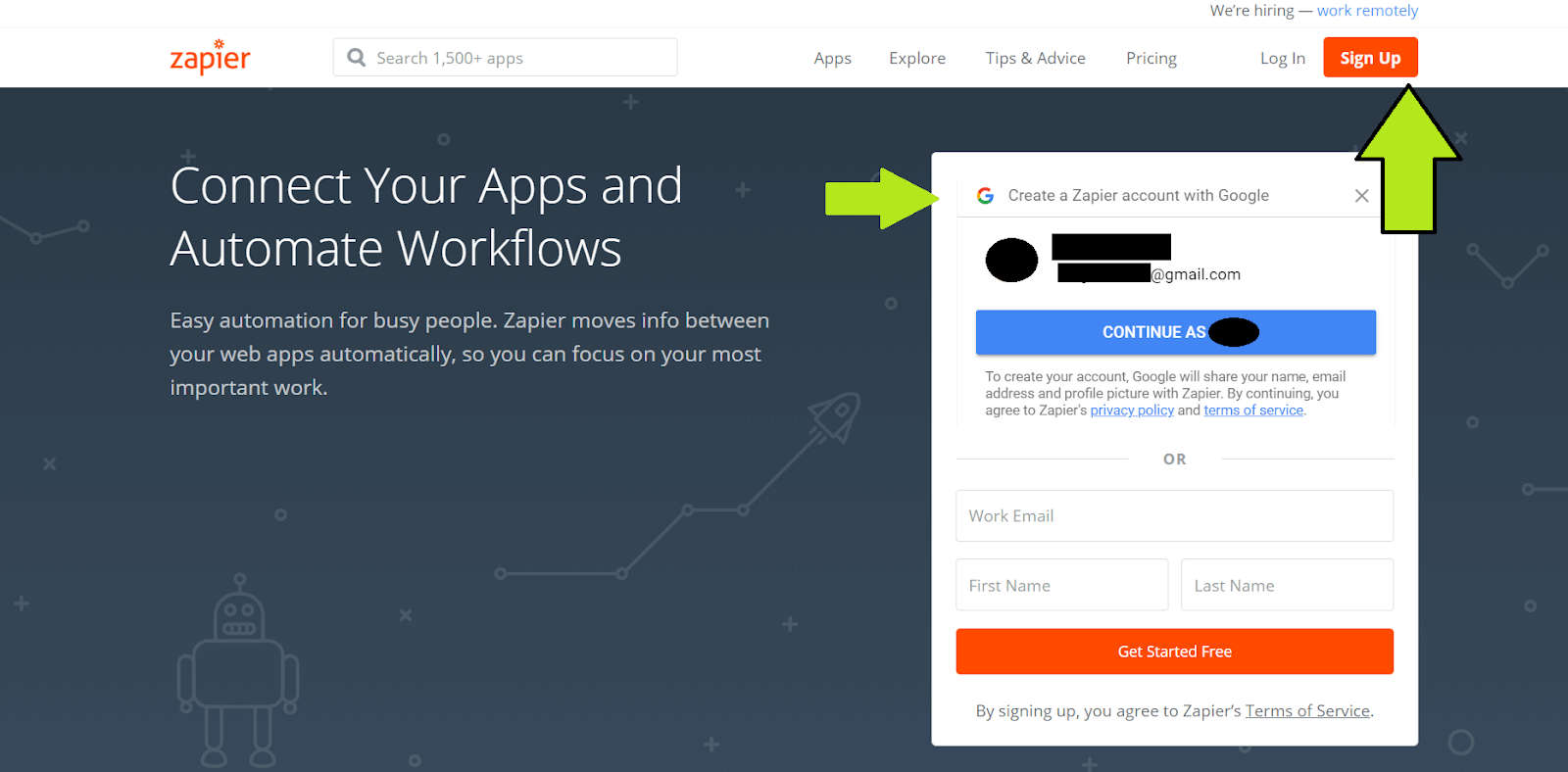
What is very noticeable once you start creating your account is that you get to select all web apps that you use (amongst 1,500) and Zapier will give you recommendations once you finish the signup process and log in.
It looks something like this: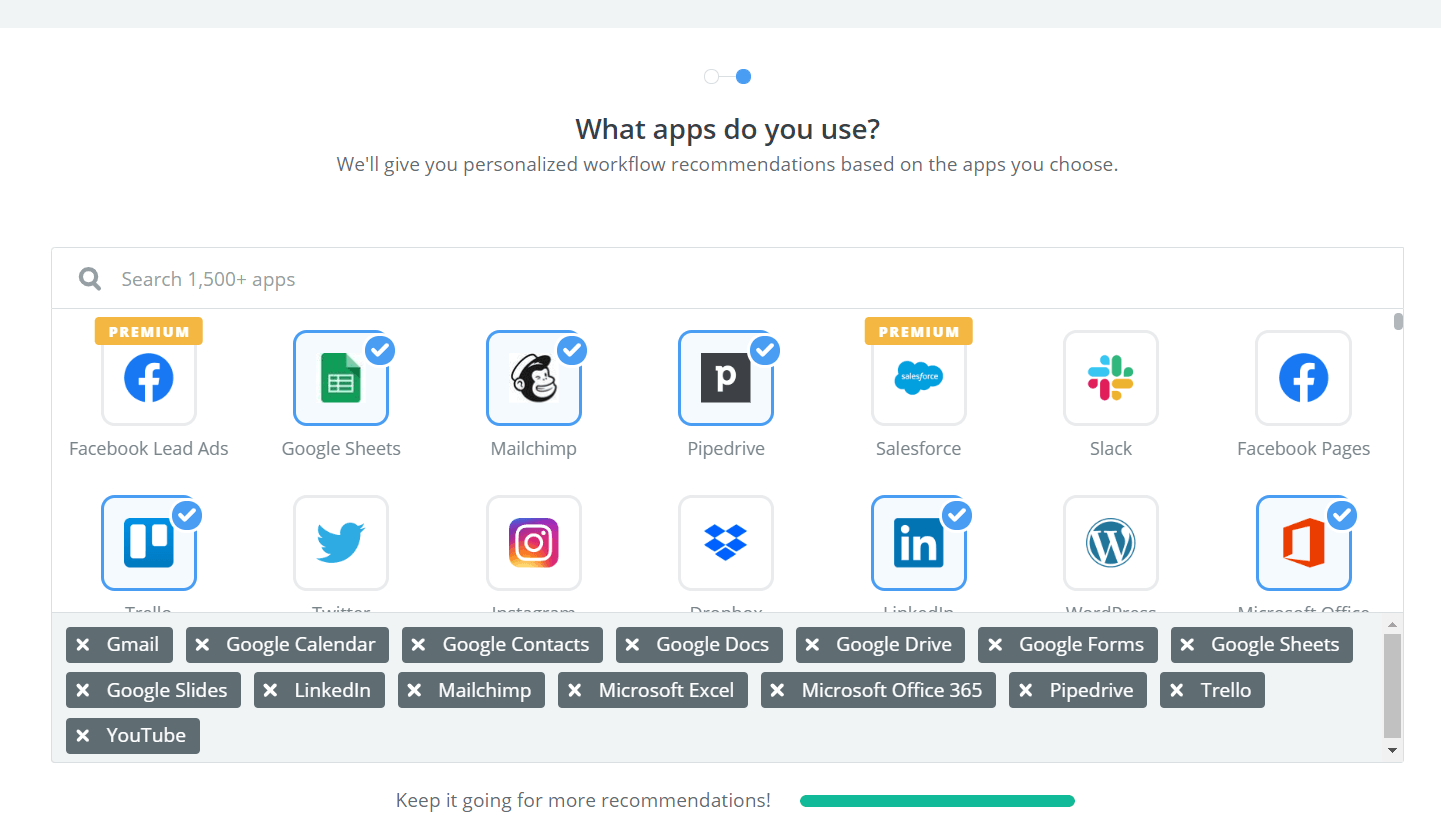
Step 2: Set up your Zap
Once you’re logged in, click on the “Make a New Zap” button on the top right-hand corner.
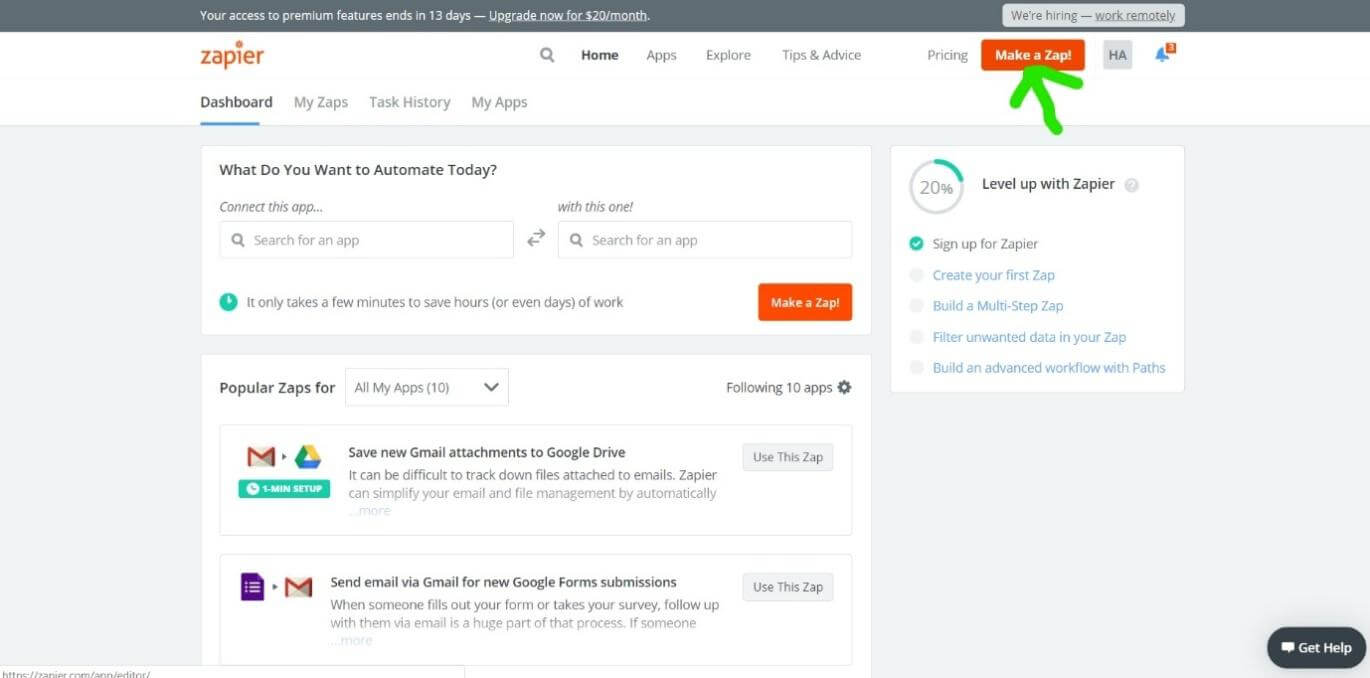
In order to keep this first example simple, we are going to set up a Zap that sends an email to specific people whenever a new video is uploaded on a youtube channel. However, you could be selecting any other application, based on the workflow you are trying to automate. Or you can skip to the more advanced tutorial below on automating email and calendar syncing.
Step 3: Set up your “Trigger”
At this stage, you need to choose the app from which you want to initiate a trigger. Because of the example we picked, let’s select YouTube.
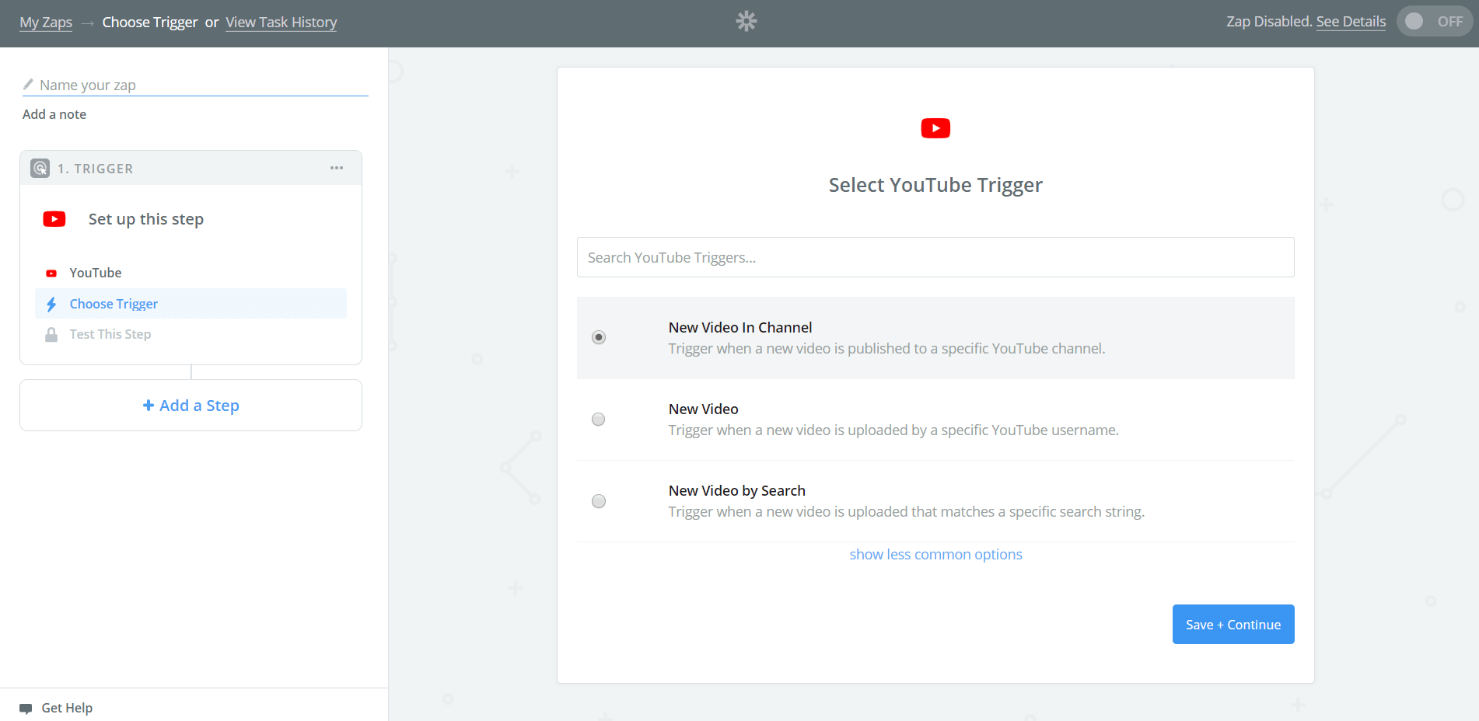
Choose your trigger moment. Make sure you read through the description of the trigger and know what you’re authorizing Zapier to do. In this case, we selected “New Video in Channel”
Then click “Save + Continue”.
The following appears:
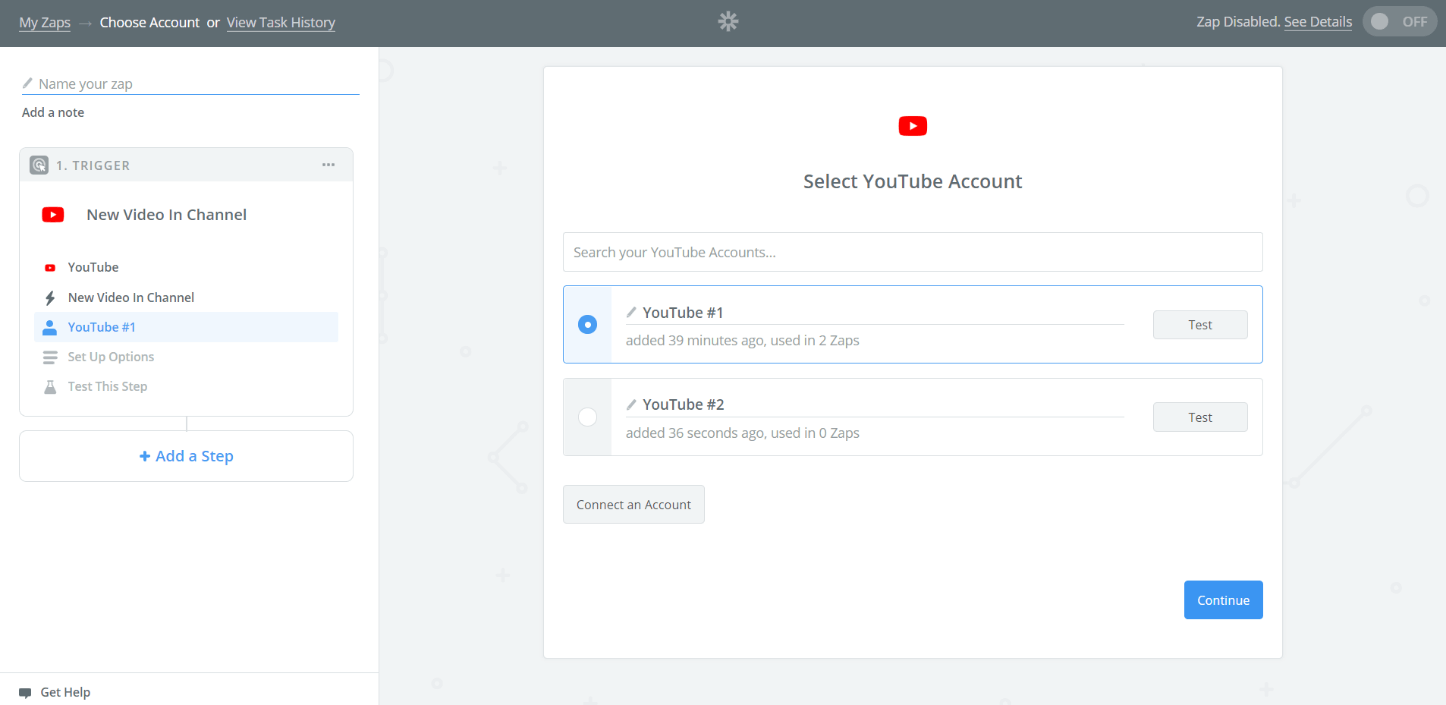
Here, you can plug in as many YouTube accounts as you wish.
Further, it’s going to require you to set it up:
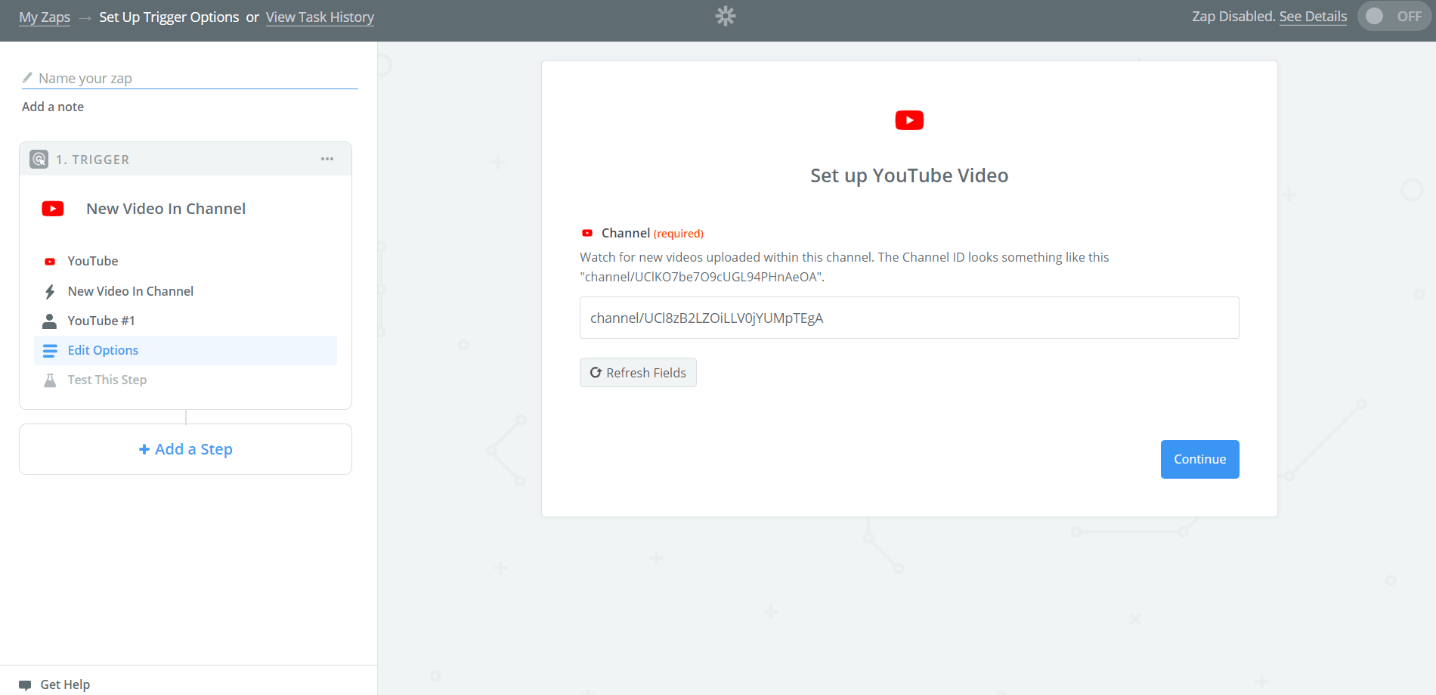
You are then prompted to enter the address of the specific channel from which to send the trigger. We then click “Continue” now that we have inserted the channel address.
Next up we get Zapier asking us to pick a sample to set our zap up.
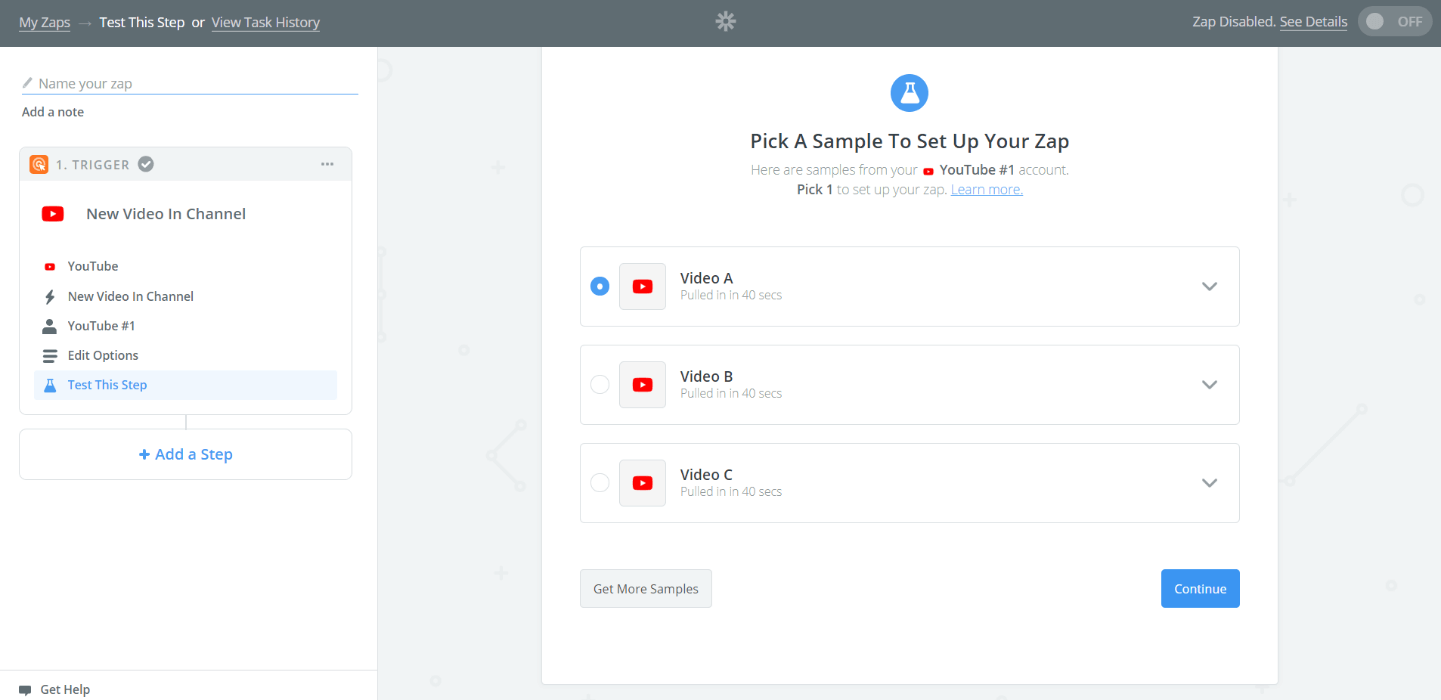
Select ‘Video A’ and then click “Continue”.
Note that this and the above four stages (given in the screenshots) will be different for other applications. It mainly depends on what the app generally does. In any case, Zapier will run a test sample to set it up.
Step 4: Configure your “Action” App
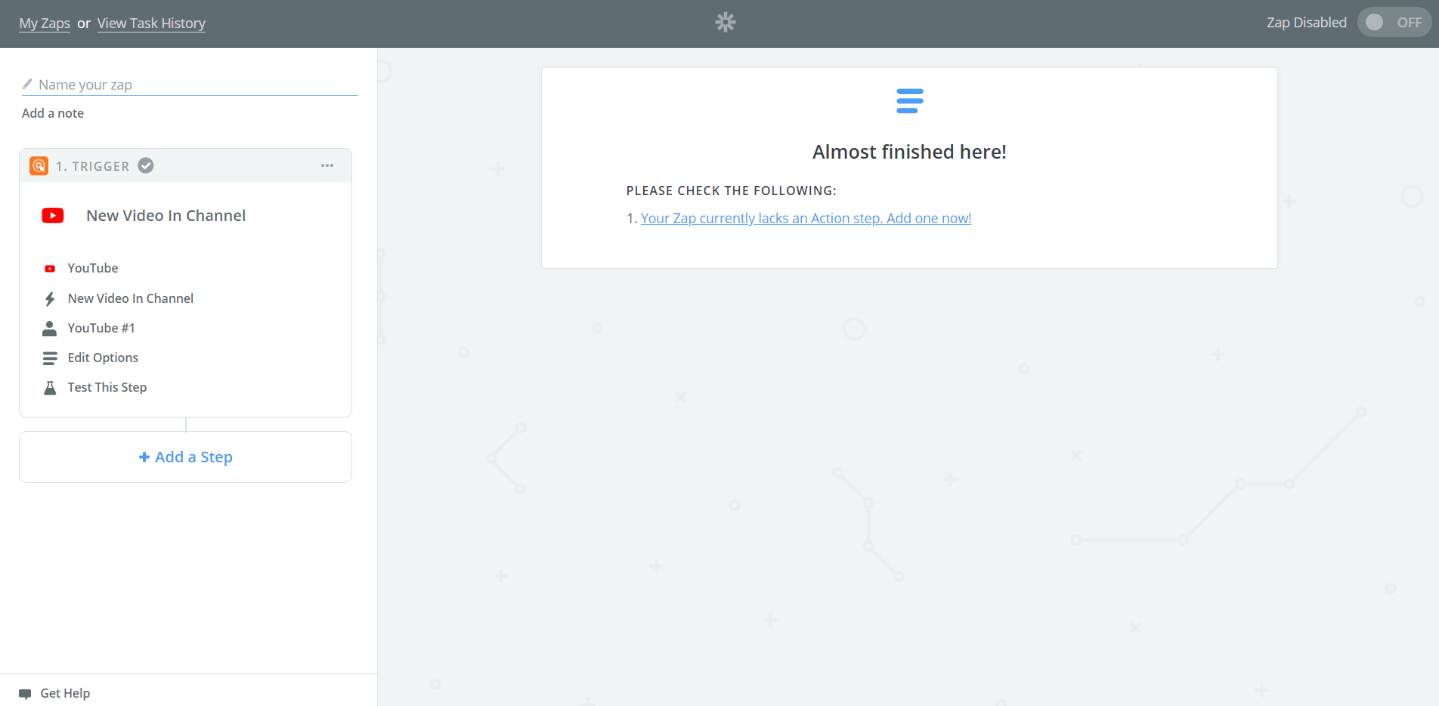
Now it’s time to select the Action App where you want your triggered task to be performed. You can either click the sentence highlighted in blue given above or select “Add a Step” in the bottom left of the screen.
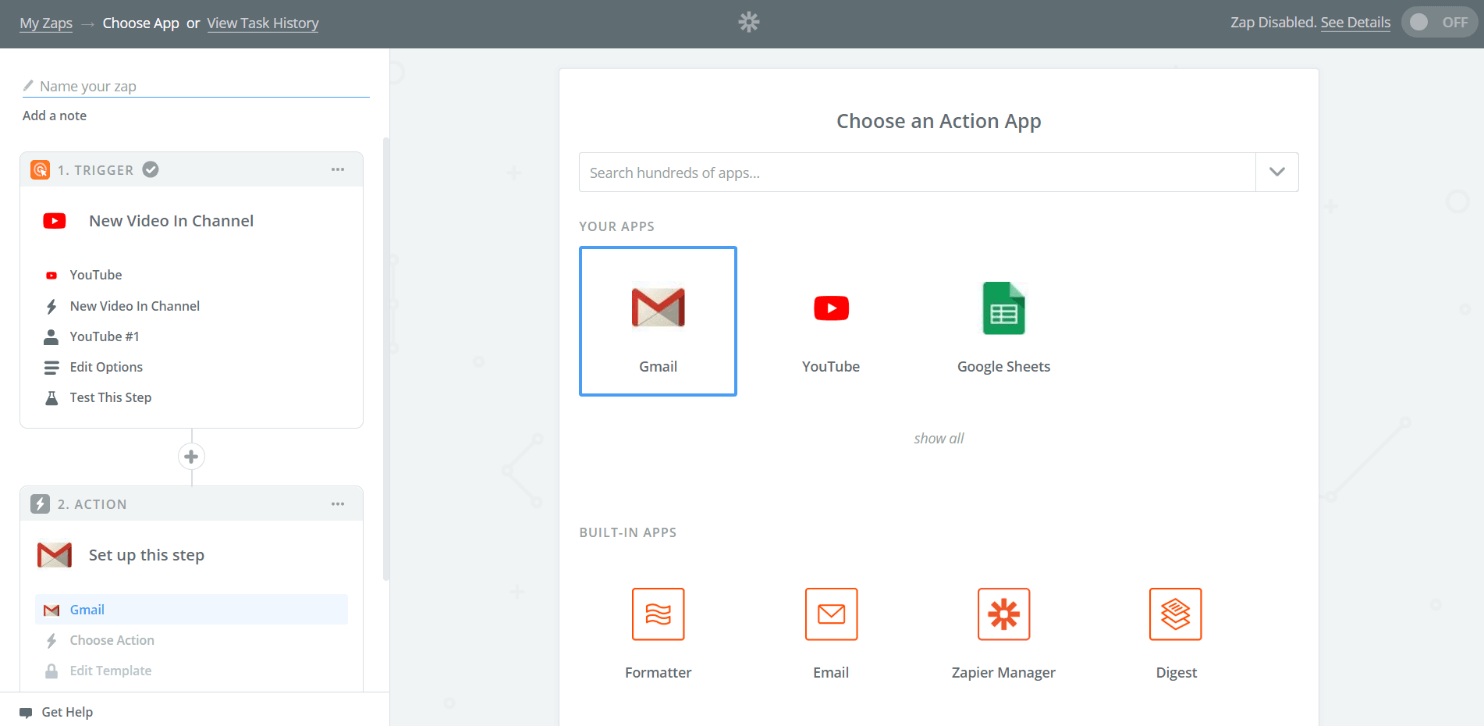
We have selected select the Gmail (our e-mail) app to be the host where the action would be performed (you can alternatively see other apps by typing your preferences in the search box or clicking on the ‘show all’ option below).
Once we choose the Gmail account when prompted, it means our account has been connected, so we can safely save and continue.
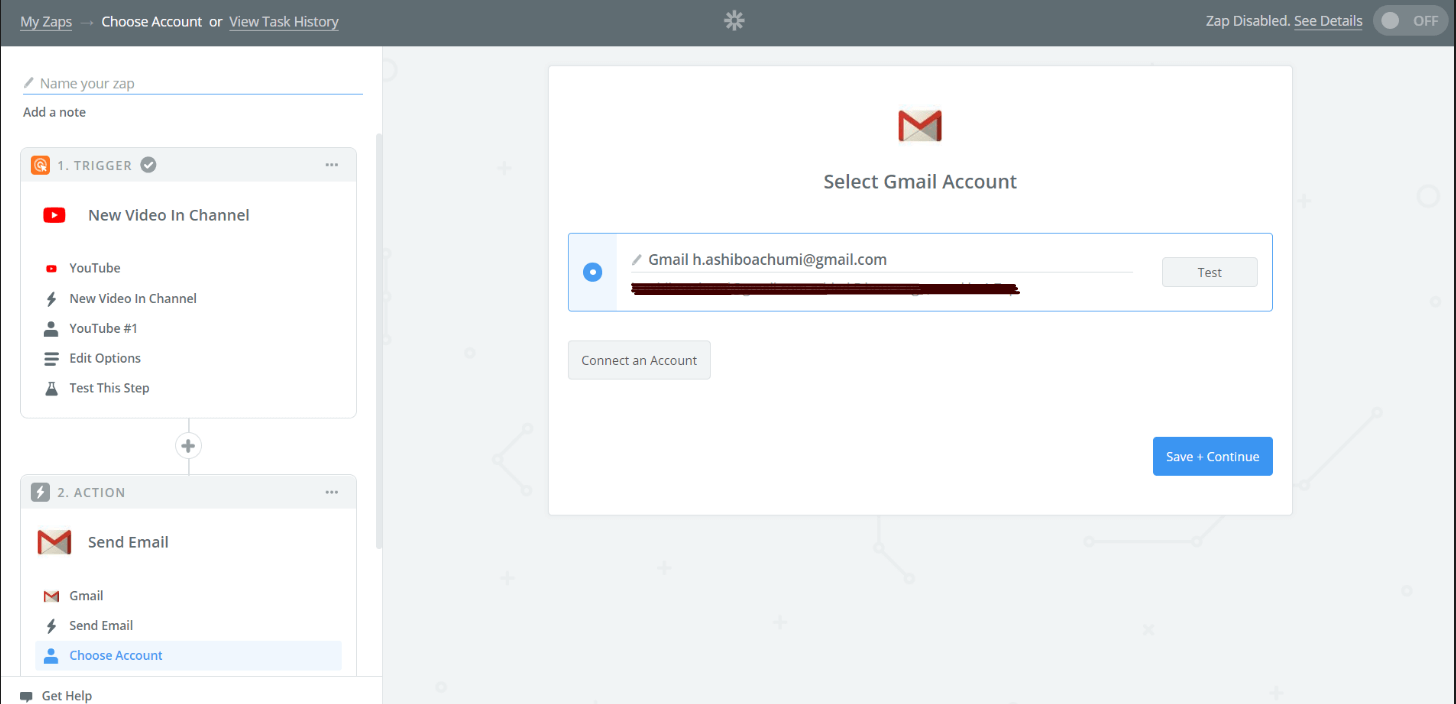
Step 5: Test it out to see if it works.
Now you will need to fill in the fields so that the app will know when to trigger.
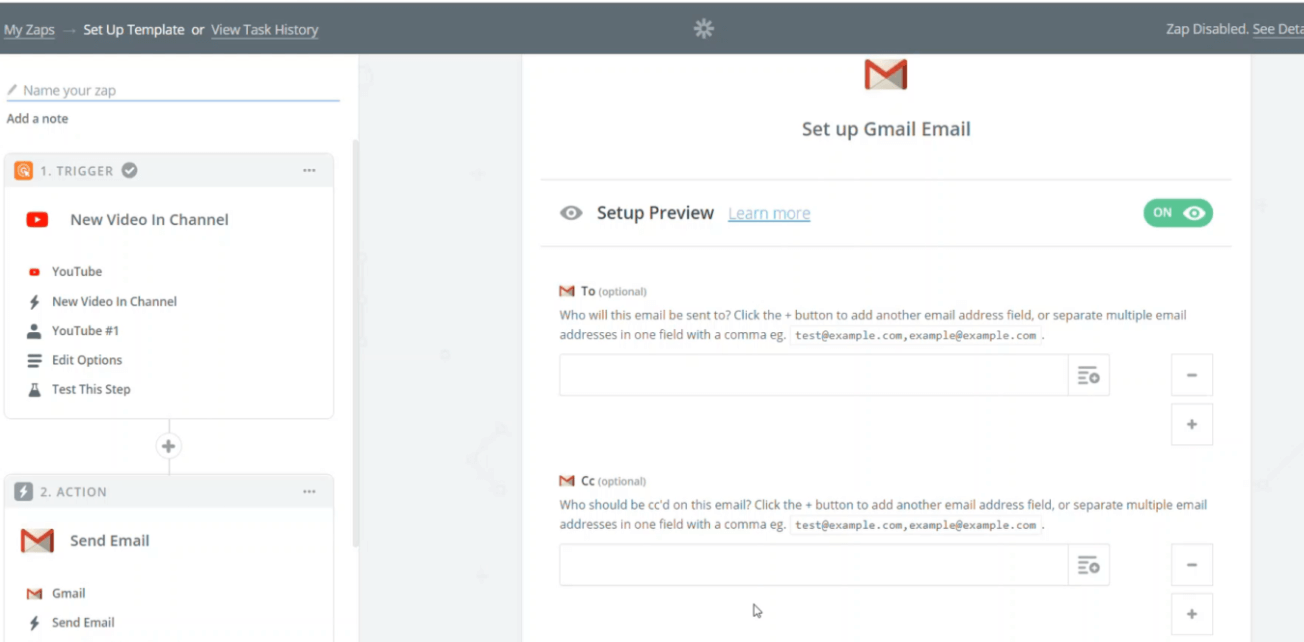
This means anytime a new video is uploaded in the channel you have selected, an email will be sent to the email addresses you specify if you wish for someone to be notified.
After the blanks are filled to your liking, you can proceed to the next step by clicking the ‘Continue’ button found in the bottom right.
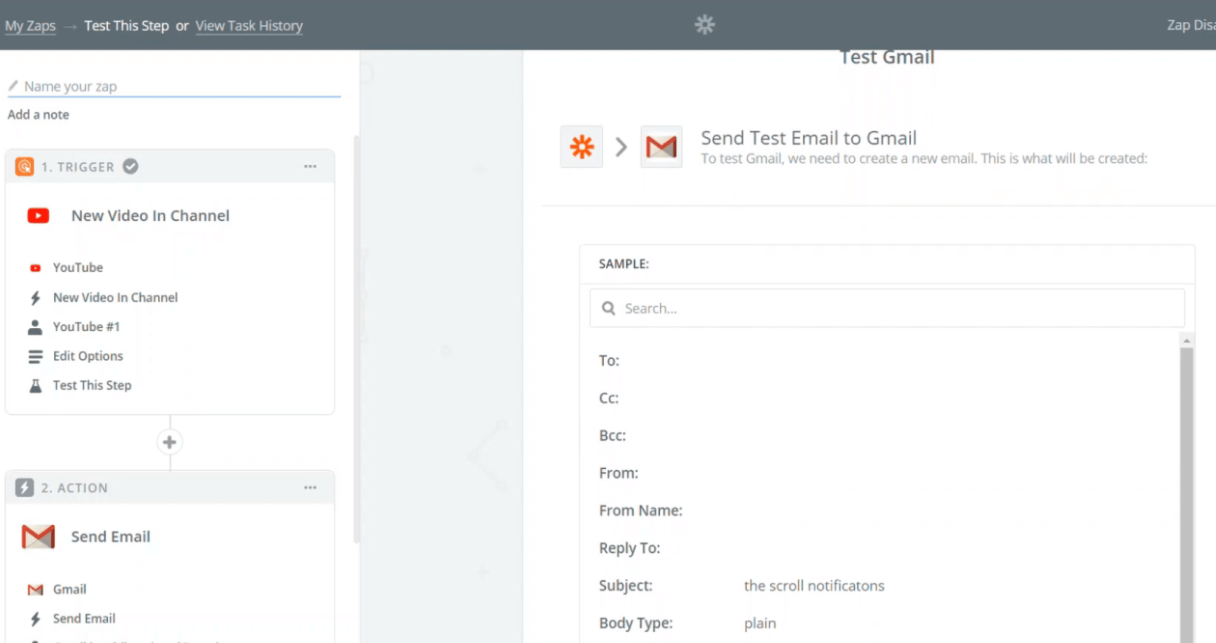
We will now need to test the zap, by clicking the option ‘send the test to Gmail’. After the test is complete and it is clear that it zaps, you will be provided options to add more steps or finish the route.
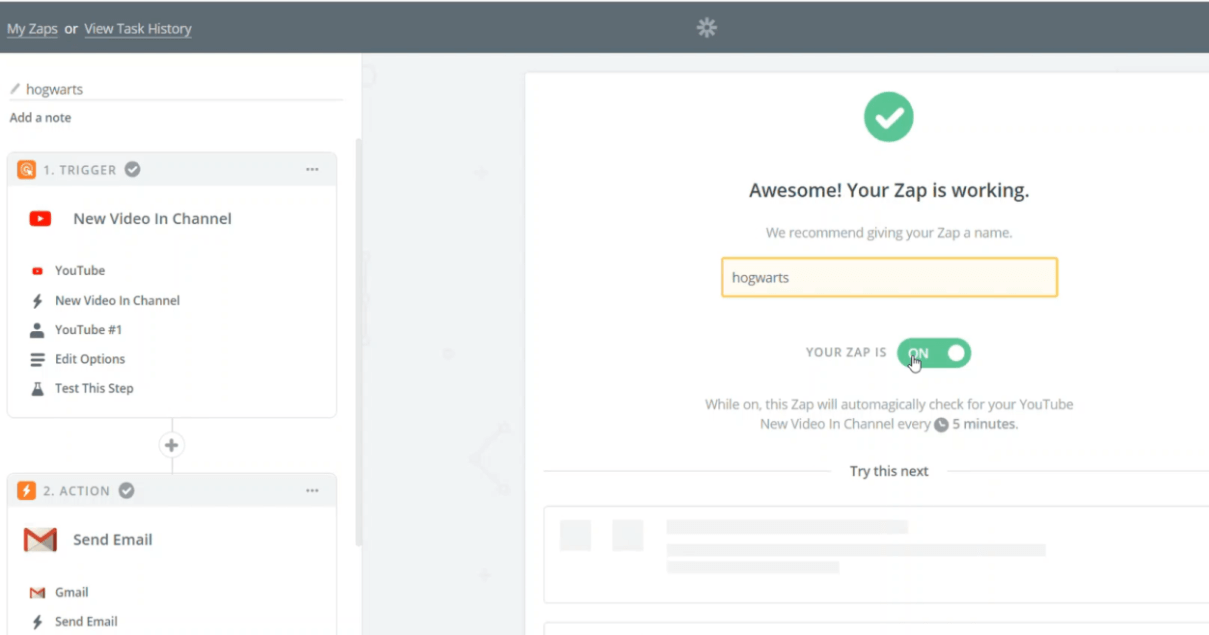
Just name your Zap and you are DONE! It was that easy.
Now that you know how to create a basic zap, you can progress on to creating more and automating as many parts of your business by connecting as many apps with one another as you see fit.
Go ahead and explore with different options and connections to figure out the best ones for you and your business!
Note: In the Zapier dashboard, you will already be provided with a wide range of zaps, so you don’t have to go through the trouble of creating one. However, if you are sure that the type of zap you want is not available, then you are always free to customize your very zap.
Advanced Level Zapier
You have your trigger and action customized, but once you see the wonders of automation, you can never go back. There are many more business processes that can be swiftly automated through Zapier.
However, most business processes nowadays are tied to the words: BIG DATA.
Particularly, SaaS business hoards universe size data, clogging the work pipeline due to inefficient workflow and fear of losing leads, data and information in the black hole. To take care of each department in your company, you need to use the right tools.
The trigger and action tutorial can only take you so far with integrating your apps. With business processes becoming more data-centered, Zapier had to provide more.
Thus filters and paths.
These tools are considered to be on the more advanced side of Zapier. They add complexity to the zap routes, which, in return, allow for more complex workflow management.
There are four helper tools in Advanced Zapping, which include: Path, Filter, Delay, and Formatter.
- The formatter helps in the automatic reformatting of content
- The delay option, like its name suggests, provides time before the action is executed, giving you more control of your zaps.
- The filter sets conditions and rules for the zap to possess before it can continue its journey to action.
- The path similarly paves more access for the zaps, not limiting to only two programs at a time.
These features are what give Zapier its natural workflow automation appeal. So if you ever wondered why every SaaS business uses Zapier nowadays, you now know why theoretically.
Let’s jump to the practical part.
Zapier Filters
As the name denotes, Zapier filters literally filter the stream of contents against the requirements mentioned when created. It is a supplementary element for customizing your working zaps to function in specific manners, designed to set boundaries and rules for them.
The zap doesn’t work if the field or condition is not met, therefore always make sure to test when you use the zap filter.
Here is a SaaS business example:
- Let’s say you want an update received on your Gmail to be noted in your Google calendar automatically.
- The mail sent must be from the company’s mail address, so you create a Zap between these two applications.
- However, you don’t want all the emails sent from the specified address to be consolidated in your calendar. You just want the emails with the subject “security alert” to be added.
- By adding a zap filter, you can achieve your goal of automating this process and observe as your calendar gets updated without any manual work from your part.
And here’s how you can do this practically:
Zap Filters in Action: a SaaS Example
Let’s refer back to the ideal scenario of the particular mail and calendar sync. You want the content from the company mails subjected as “security alert” to be secured and maintained in your Google calendar by creating a zap filter. Let’s see how that can be done in practice.
Step 1: Locate and add the filter
There is a plus icon in the control panel (left-hand side), between the trigger and the action commands. On clicking it, you will be provided with a dropdown of five options.
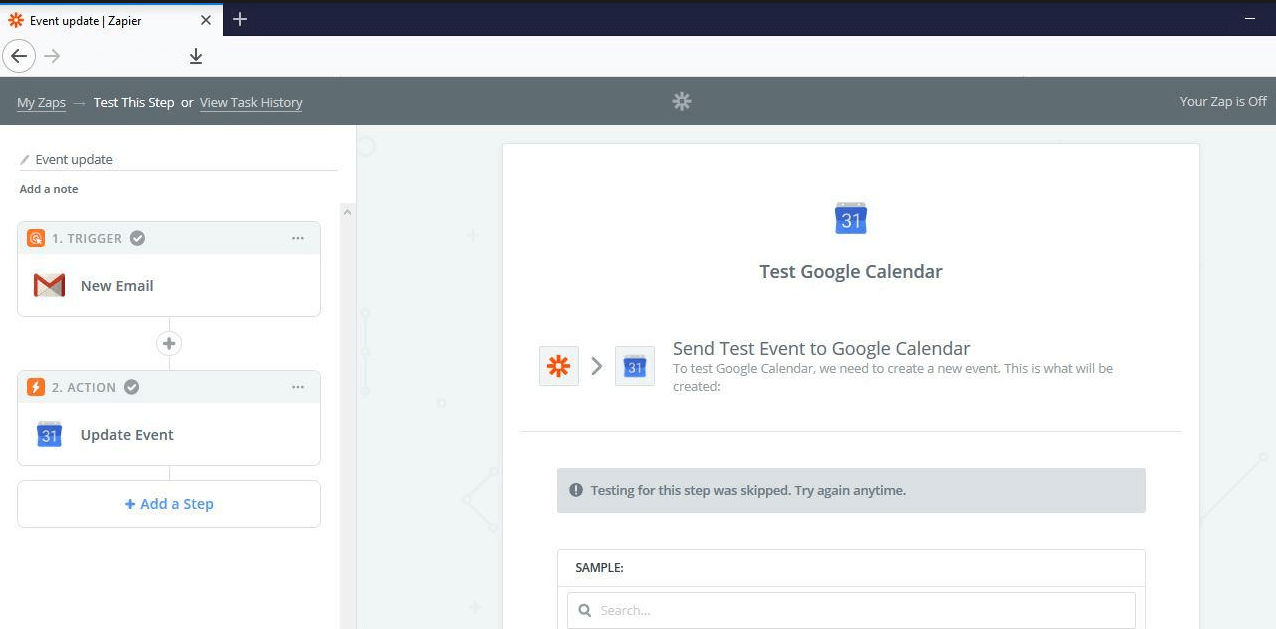
You will see that the second helper step is the one you are looking for. By clicking on it, you will be adding your first filter.

Before you can create the filter, Zapier will ask you again about your choice. You can proceed by clicking the ‘Save + Continue’ button.
Step 2: Design your zap filter
Next, a page will appear on the right-hand side, with three blank spaces to be filled. Enter them as they cover the field, condition, and value to construct your filter.
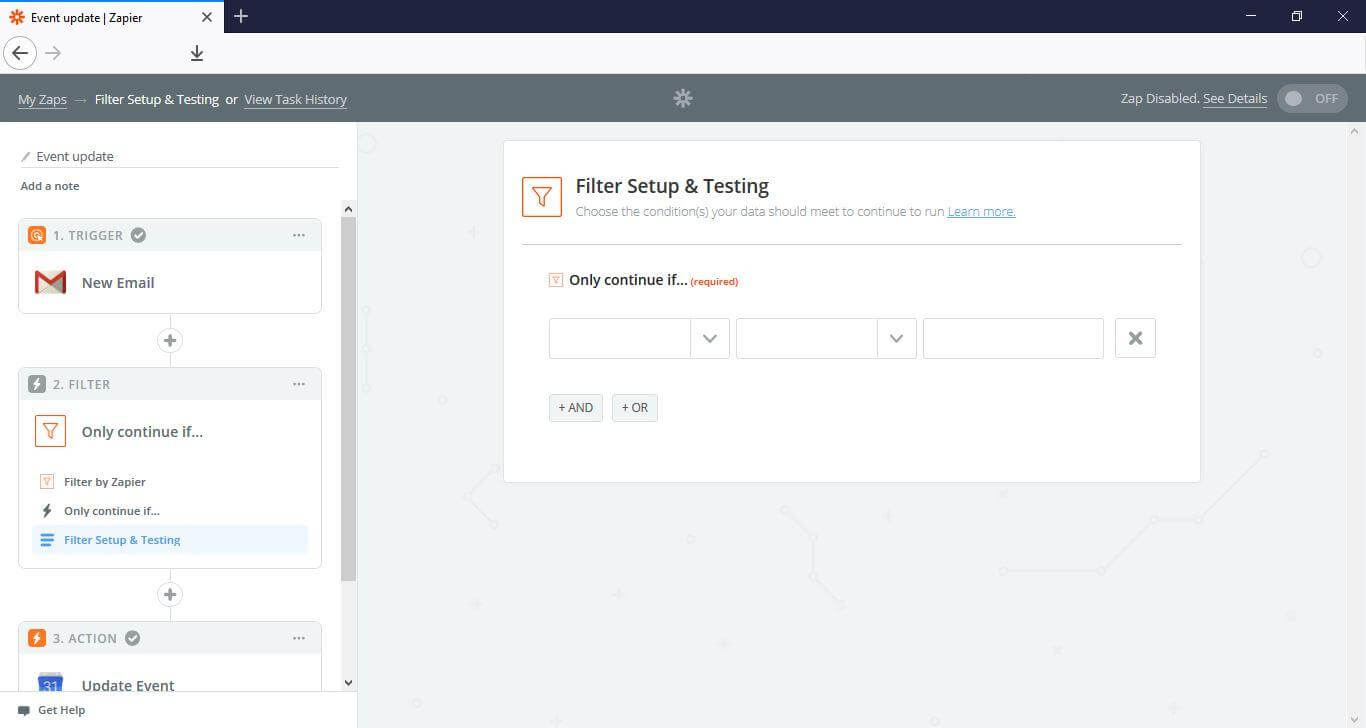
The first blank box will ask for details regarding the first app from where the trigger will initiate the zap.
Here, according to the given example, the Gmail program will be firing up the zap. You can easily add any of the fields that you can see in the screenshot below.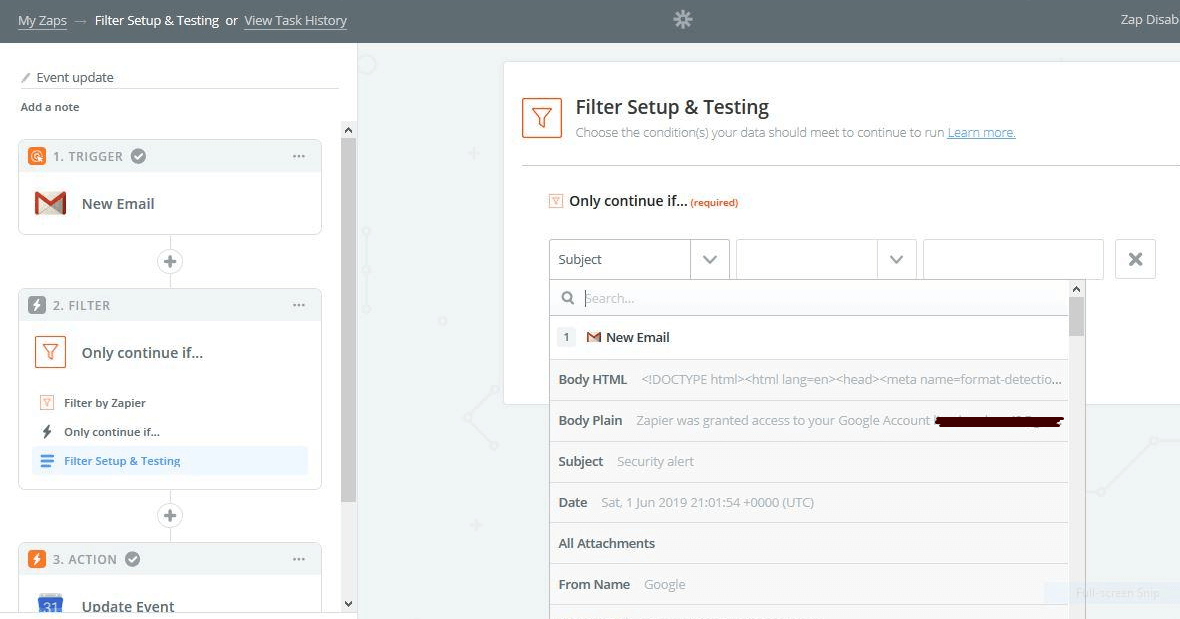
The second blank box will ask for the logic. A dropdown list of conditions such as contains/ does not contain, starts with/ does not start with, etc will be provided for selection. Most of these are pretty straight forward and self-explanatory. However, you can always refresh your conditional logic here.
For this specific example, it’s best if you use the ‘Contains’ rule over the ‘Exactly Matches’, as the latter is not only case sensitive but also very clear-cut in its toil. So, you might miss out a few emails, unless of course, you know what you are getting your zap into.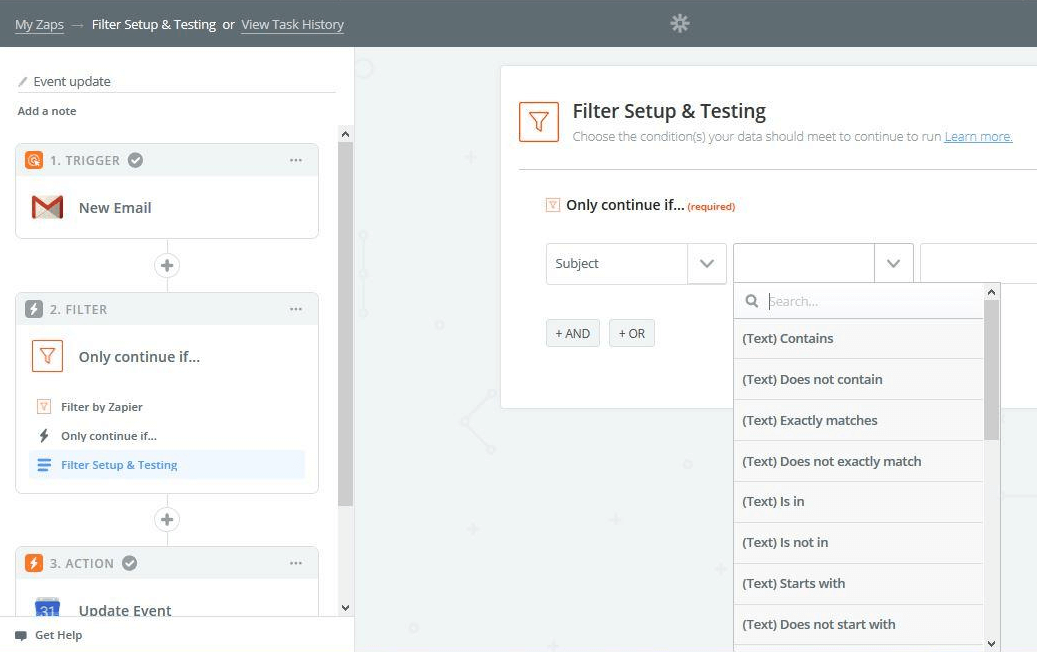
After adding the field through which the zap should filter in, and the condition that should be checked, you will need to enter the value.
In accordance with the example, we would have added the value as ‘security alert.’
Note: Having multiple filters for a task is not an issue, but it will become one if the ‘And’ rule is not applied to them, particularly in the case where you want all the categorized requisites to be checked before the zap can continue its journey. Apply the ‘Or’ logic, if any of the many conditions is enough.
Step 3: Test your creation
After you complete adding the necessary details, you must run it for a test, by clicking the ‘Test & Continue’ button. This test will determine whether your zap will be useful or not, or whether it needs more modifications.
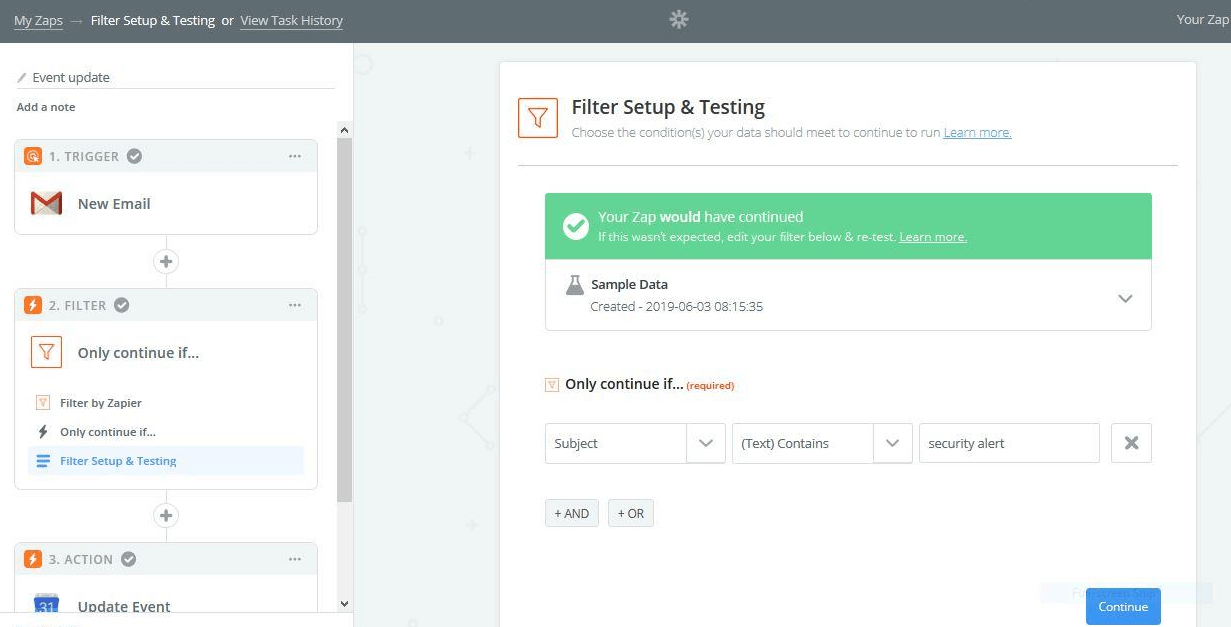
After you pass the test, give yourself a good ol’ pat on the back. You can now click the ‘Continue’ button which will be sitting silently below in the right-hand corner. It will direct you to the page where you will be only one switch away from activating your zap.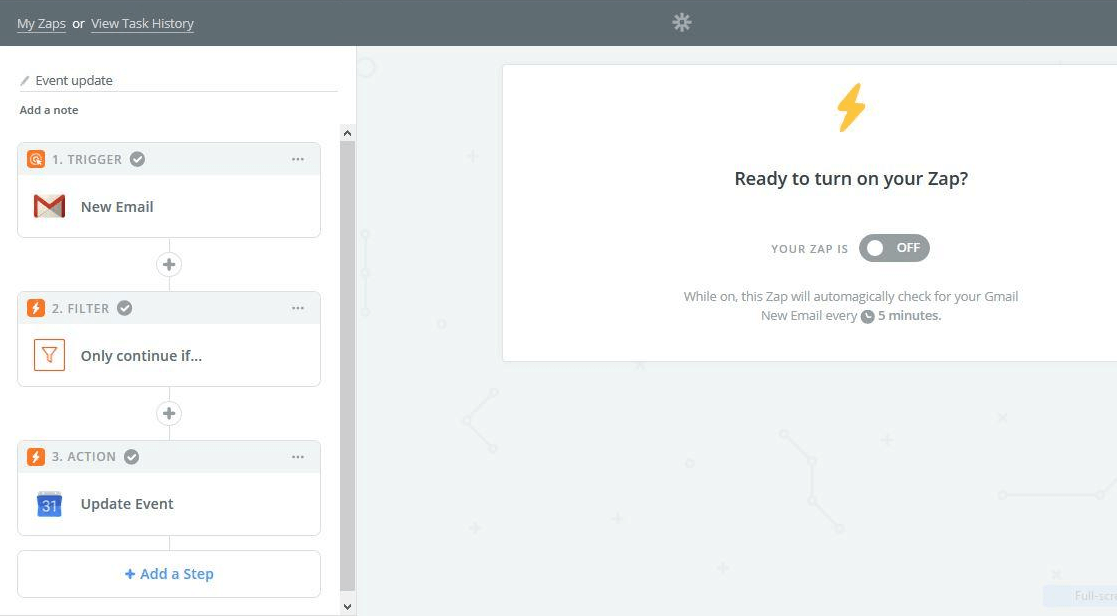
In the left-hand menu, you will find three plus icons. They help you add more routes. Here, you can get creative on how the network should be structured for a smooth workflow process.
The Benefits of Automating Your SaaS Using Zapier
By now, you have probably already figured out how useful Zapier can be. Nonetheless, there are some benefits that might not be as visible at first. If you read along, we’ll go through the different benefits of automating your business processes using Zapier in depth.
Being a SaaS business itself, Zapier provides automated “robotic” workforce by assisting other SaaS companies. The need for quick integration between applications has grown alongside the SaaS industry, which makes Zapier so much in demand.
Zapier is affordable, versatile, and secure
If you are a growing SaaS company, you can give Zapier a free two-week trial, no credit card required. That’s enough time for you to test integrations between your most commonly used apps.
Zapier’s versatile nature allows you to access the online application from any country, location, or system. This implies you can get work done from anywhere. The Zapier team themselves are a living example of this technique. They work apart from each other, yet are able to stay in tune as they use their creation for integration and communication.
Security is also very crucial in any form of business, but it takes special importance in SaaS as all transactions are conducted online. Zapier, being well aware of the credulous act of exchanging confidential data, provide high encryption and authentication security measures, including two-factor authentication.
It connects any two apps
In Zapier, you can integrate applications like Asana and Gmail, thereby creating Asana tasks immediately from a trigger in Gmail. You can even automate the process of adding new responses from Google forms to a new row created in the Google sheet.
The possibilities of connection are endless. This way, it provides task automation and task improvement, as digital work counts more credible and accurate when compared to a manual workflow.
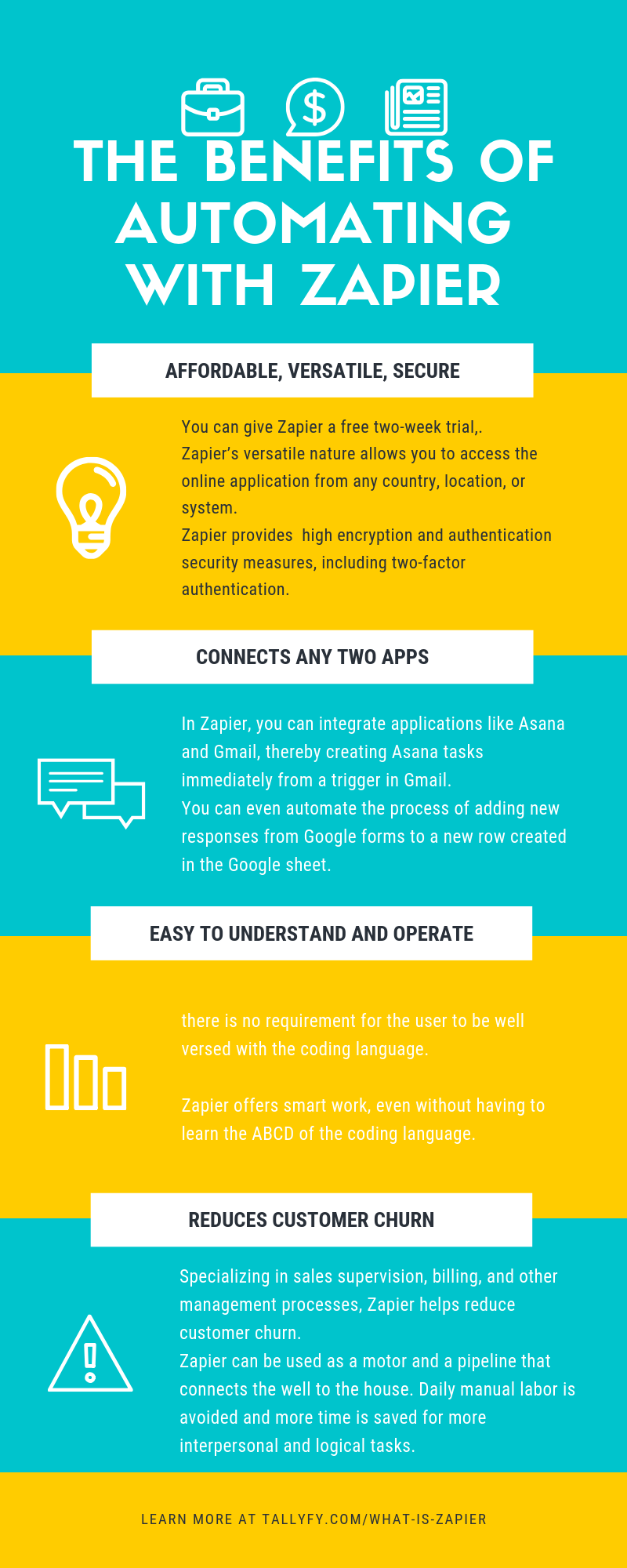
It is easy to understand and operate
One of the most captivating features of Zapier is the fact that there is no requirement for the user to be well versed with the coding language. Back before the advent of this online software, integrating between applications was only possible for the ones who had coding knowledge.
Zapier offers smart work, even without having to learn the ABCD of the coding language.
Zapier can help you boost your creativity
You can also be creative in Zapier. You only need to use your creative side to construct and lay the road for the zaps, acting as an architect to your own business process map.
There is also the possibility to place filters that are stationed like “traffic cops” to regulate the traveling zaps to your liking (as we explained above).
It reduces customer churn and helps you focus on what matters
Specializing in sales supervision, billing, and other management processes, Zapier helps reduce customer churn. When it comes to a SaaS business, tracking and closing deals are a huge priority.
The work to get there is as tedious as drawing water from the well every day. Zapier can be used as a motor and a pipeline that connects the well to the house. Daily manual labor is avoided and more time is saved for more interpersonal and logical tasks.
Zapier’s working system is so smooth that it can even get you addicted to its automation support in organizing, assembling, sending, receiving and arranging mountains of data. It caters to both professional and personal needs.
Here’s a note of advice: Don’t waste hours performing tasks a system can achieve in seconds. Instead, focus your and your team’s efforts in tasks which can help you grow your SaaS business to the next level.
Recap
As every pending task hunts for your attention, Zapier helps you lend a truckload of your monotonous manual tasks to automated programs. It helps stack out most works without even having to move a muscle.
Zapier is an innovation that provides workflow automation services, it is not an application providing lazy techniques; instead, it helps you become more productive. The idea is to accomplish more even as labor reduces.
And with the SaaS industry blooming, integrating apps and automating communication between them can be an essential distinguisher between a scalable SaaS and one that does not.
All the elements of Zapier described in this article come together to smooth and ease workflow management and more specifically business process improvement.
However, when it comes to managing more complex and advanced business processes and workflows, an automation tool like Zapier simply does not cut it.
BPMS and Automation
That’s when business process management software and workflow software step in. Surely, Zapier can become the glue for most of your existing apps. However, complex internal processes will need a solution tailored at managing business process.
A few years ago, finding such a solution meant paying up from 6 figs for an enterprise BPMS. Nowadays, cloud-based business process management software like Tallyfy can scale alongside your company, making such software affordable and available to any SaaS business.
If your business processes and workflows are becoming increasingly complex, to the point where a robotic virtual assistant like Zapier doesn’t cut it, then give Tallyfy a try. You can get a free trial with no credit card required.
And once you do, let us know in the comments below what you think of it, and how it compares with Zapier.